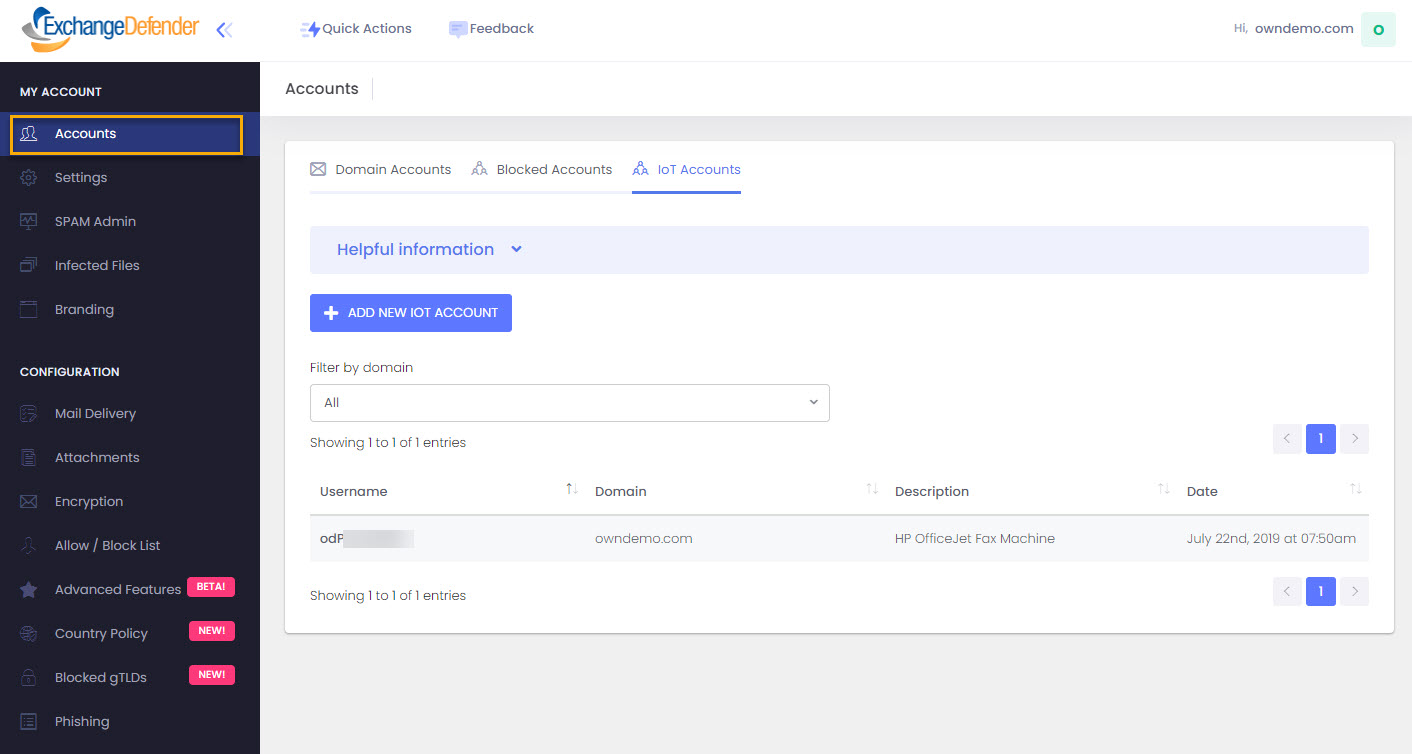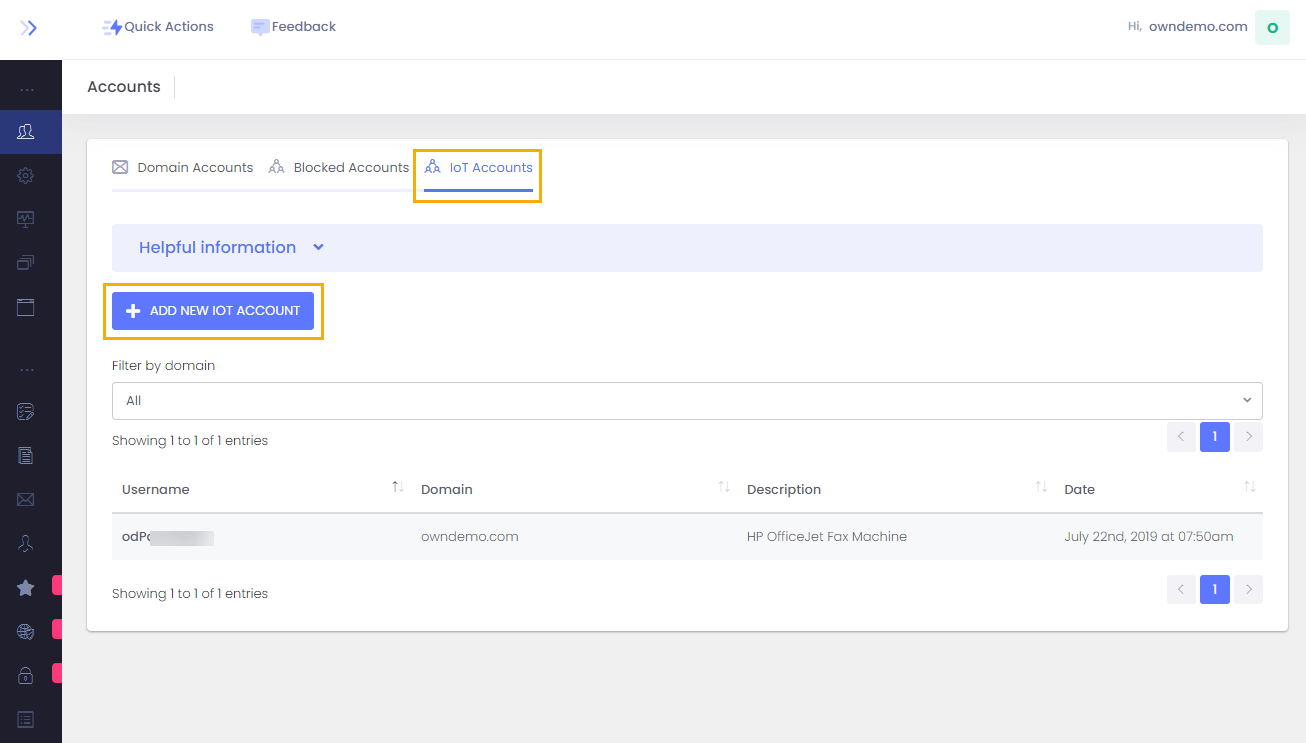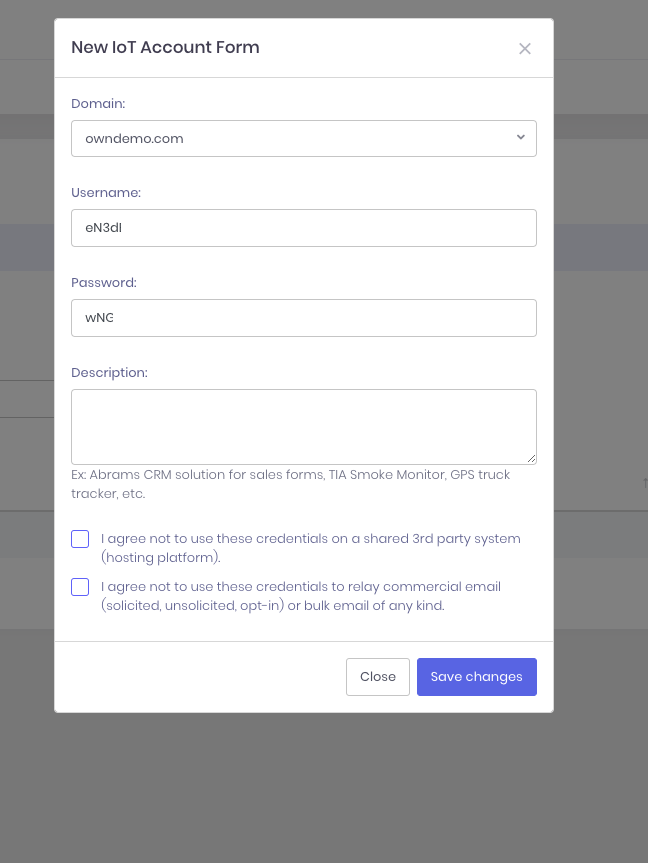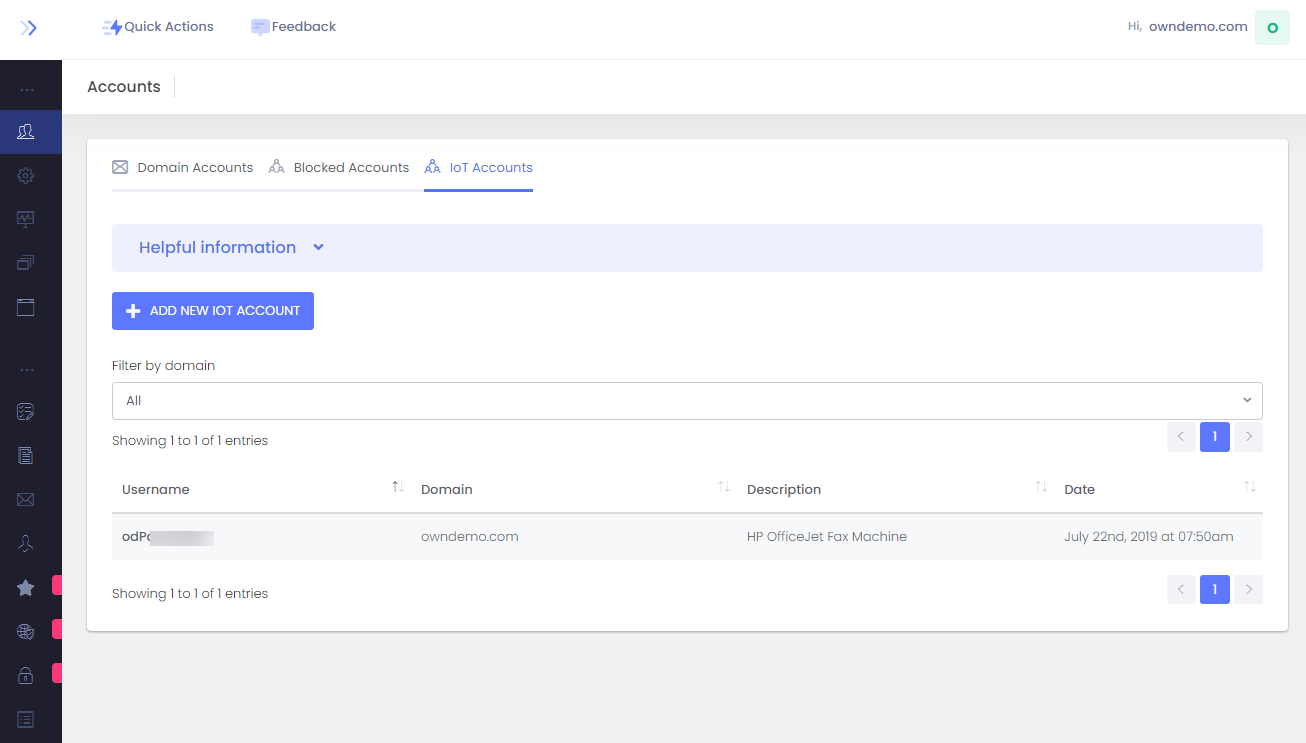Documentation
IOT CONNECTOR
Setting Up IoT Device and Service Accounts with ExchangeDefender.
Summary
This Document is to provide a quick overview on how to setup your SMTP accounts for your webforms, devices (printers, scanners, etc) and third-party mailing applications on our new IoT Connector. The purpose of the connector is to provide you with an easy to use network that simply gives you access to relay such devices and applications through our networks without any hang-ups.
Simply provide the device/application with an email address and the Username and Password and you should be good to go. Please keep in mind that the system cannot be used with third party Hosting companies or for abuse (SPAM, Mass mailing).
Step 1:
Navigate to admin.exchangeder.com and log in with your Domain account.
Step 2:
Step 3:
From here you'll be able to do the following: Select a domain from the dropdown to add the IoT account (The dropdown will have the main domain and any alias domains associated with the domain account) Clicking on Add will take you over to the configuration screen to add the IoT Account.
Once in the Account creation form you'll notice a couple of things: The Domain dropdown allows you to select the domain for which the IoT account will be created for
2 & 3. Usernames and Passwords are generated randomly and cannot be changed. This is a security measure that was decided upon to better protect your devices and accounts.
4. A description of type of account will be used for (ex. Using this for a printer/scanner, third party App, etc)
5 & 6. Standard Disclaimers that must be accepted before saving the account and having it become active.
Once it's complete, you click save and it will take you back to the accounts page. Click on the IoT Accounts tab again to be taken to the main screen so you can view the accounts you've created.
IoT Accounts
ExchangeDefender strongly encourages domain / organization administrators to create an IoT account for every device or service on the network. If one of the devices or services gets compromised (common IoT issue) they will have free access to relay mail and ExchangeDefender aggressively shuts down abuse. Because IoT devices tend to have complex configuration processes, changing the password on multiple devices should be avoided at all cost by setting up an account for each device. For this reason alone, ExchangeDefender IoT accounts are free of charge.
- Username & Password - ExchangeDefender randomly generates the username and password for each device.
- Description - Device or service description.
- Disclaimers - ExchangeDefender requires strict compliance to assure security of our platform, asking you not to use the accounts for commercial/SPAM purposes or put the credentials on shared systems (WordPress blogs/forms)
ExchangeDefender IoT devices are required to relay through the following server: outbound-auth.exchangedefender.com which is load balanced across multiple data centers for redundancy. If your ISP allows you to use port 25 (even most business connection ISPs require special permission) you can use port 25 with TLS/SSL. If you cannot use port 25, please try port 2525.