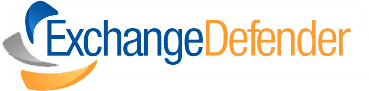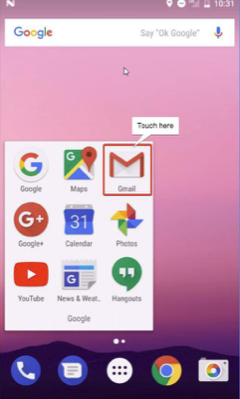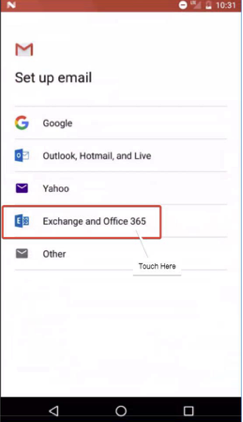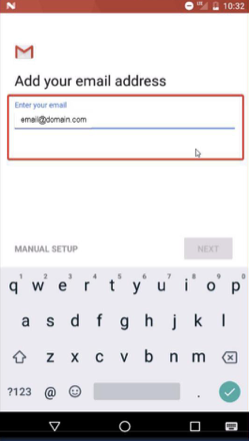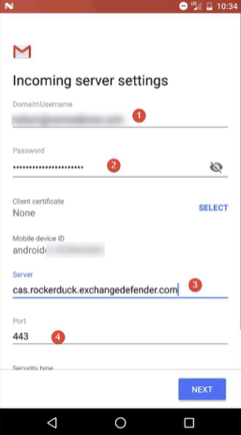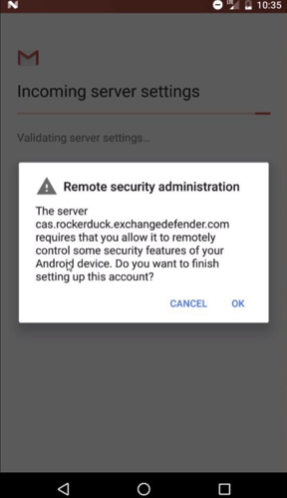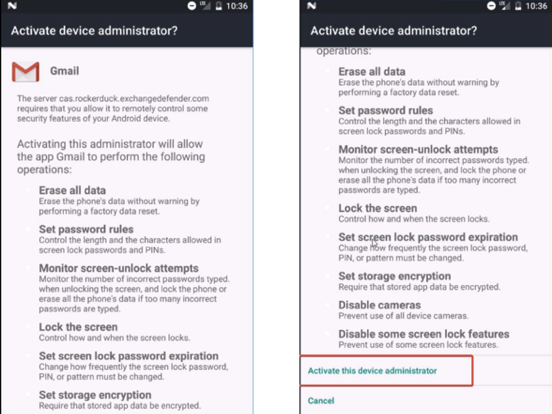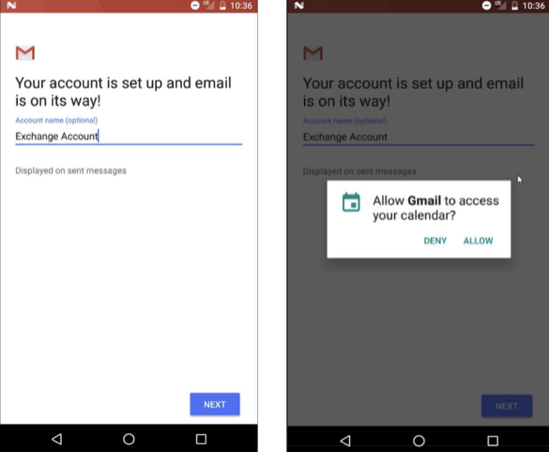Exchange Setup for Android Devices
HOW TO GUIDE
Please note:
Setting up ActiveSync on an Android device is very simple. You only need three pieces of information like you would in an AutoDiscover deployment of Outlook: email address, password, and server name.
Step 5: Incoming Server Settings
- Enter your Domain\Username. It will look like this‘Rockerduck\demo@domain.com’ Your domain would depend on the server you’re on. So if you’re on Rocker-duck, the example above will suffice. If you’re on louie, then add louie and so on.
- Enter Your password. Make sure you enter your correct password foryour email Server. Again, if you’re on rock-erduck, type in – cas.rockerduck.exchangedefender.com, same goes for all the other servers. Make sure youstart with ‘cas.’
- Leave this as the default value which should be 443. If thatisn’t present, please add 443
After you confirm that everything is correct hit ‘Next’