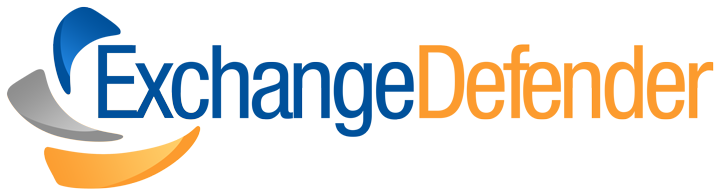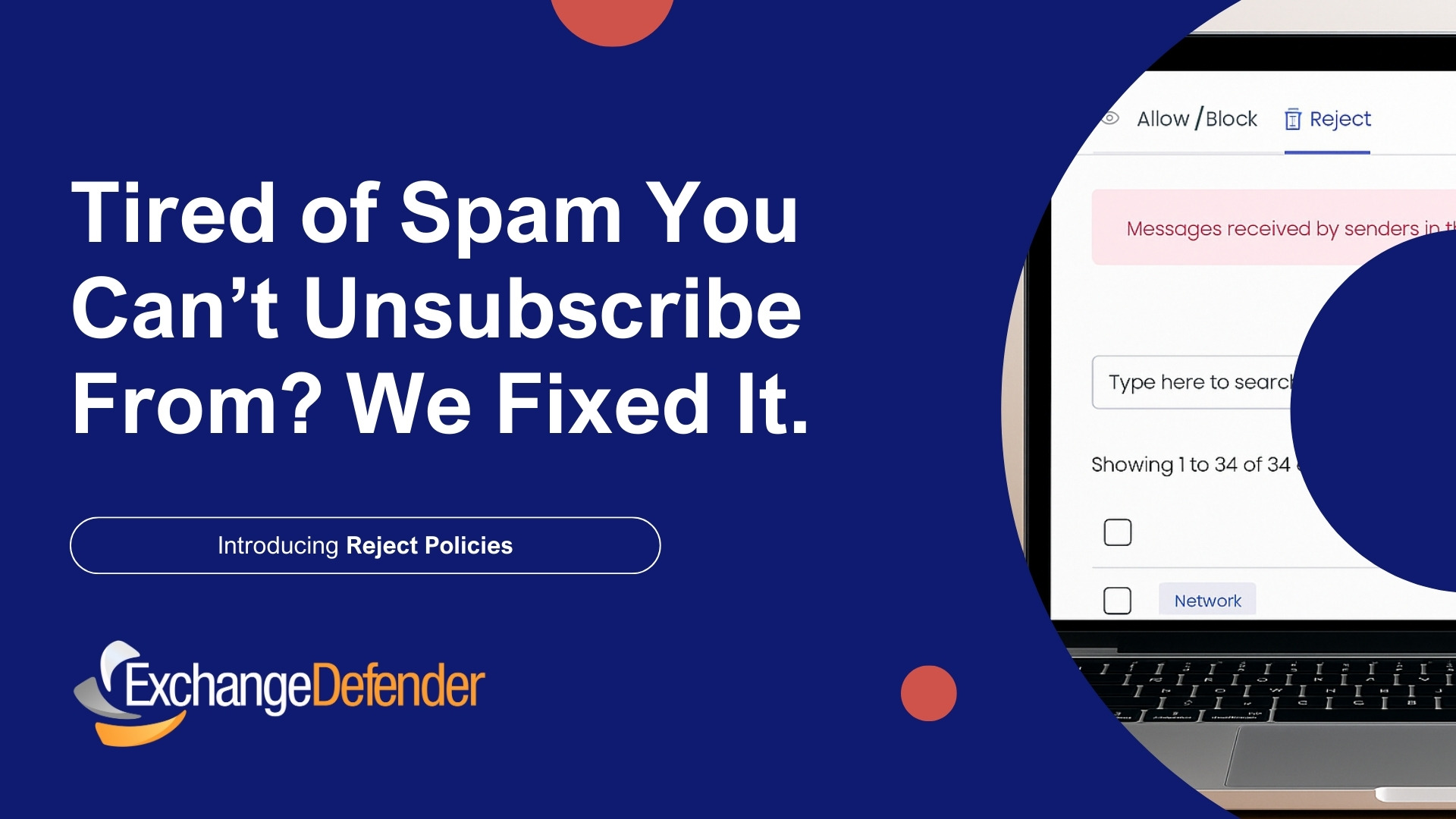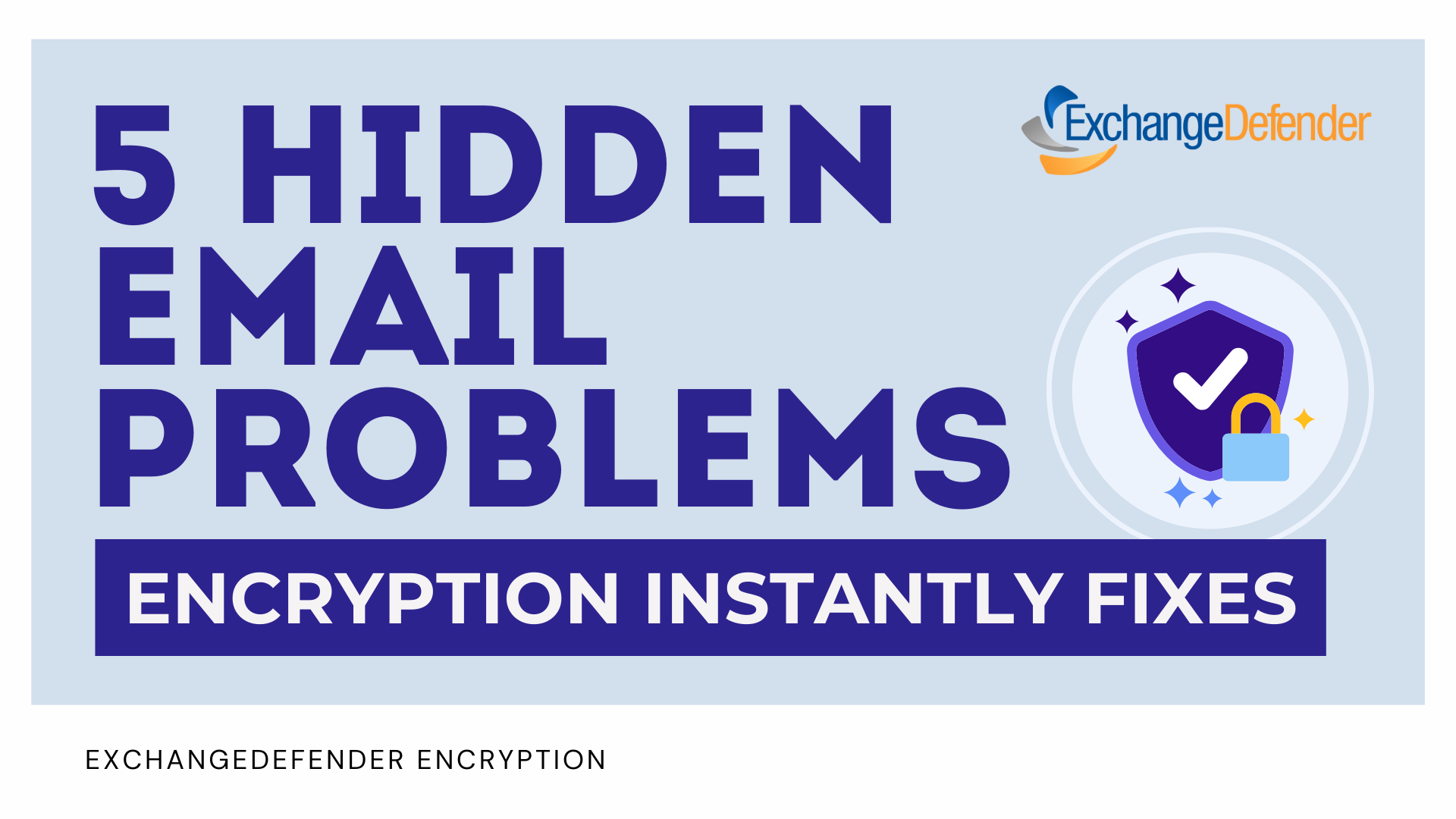How to Report Phishing Emails in Outlook: A Step-by-Step Guide
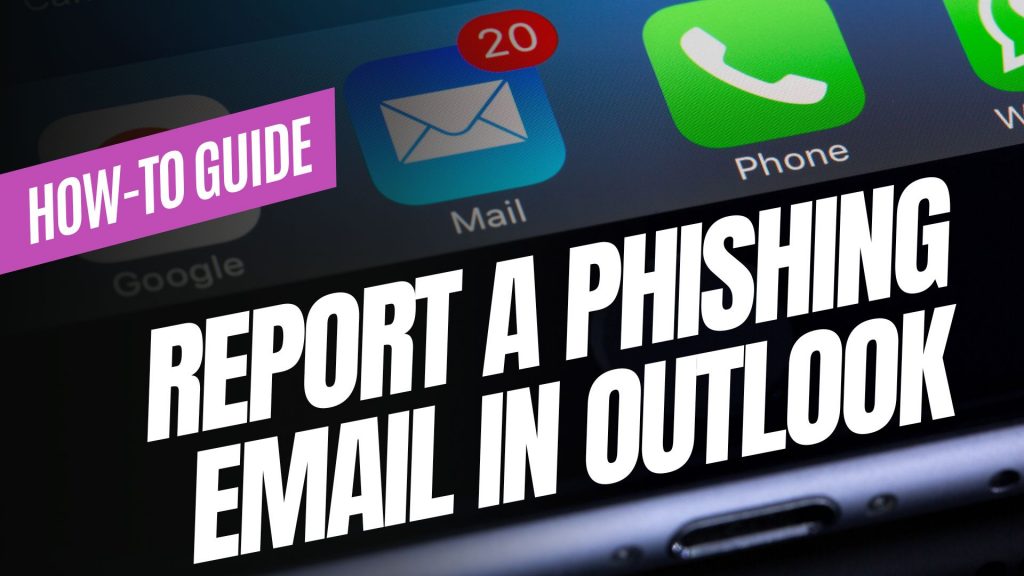
Phishing emails are deceptive messages designed to trick you into revealing personal information or installing malicious software. Reporting these emails helps protect your account and assists in improving Microsoft’s security measures. Here’s how you can report phishing emails in Outlook:

For Outlook on the Web (Outlook.com):
- Sign In: Log into your Outlook.com account.
- Select the Email: In your inbox, click the checkbox next to the phishing email you wish to report.
- Report as Phishing:
- At the top of the message list, click on the “Report” button.
- From the dropdown menu, select “Phishing”.
- Confirmation: The email will be moved to your Junk Email folder, and Microsoft will be notified to enhance their spam filters.
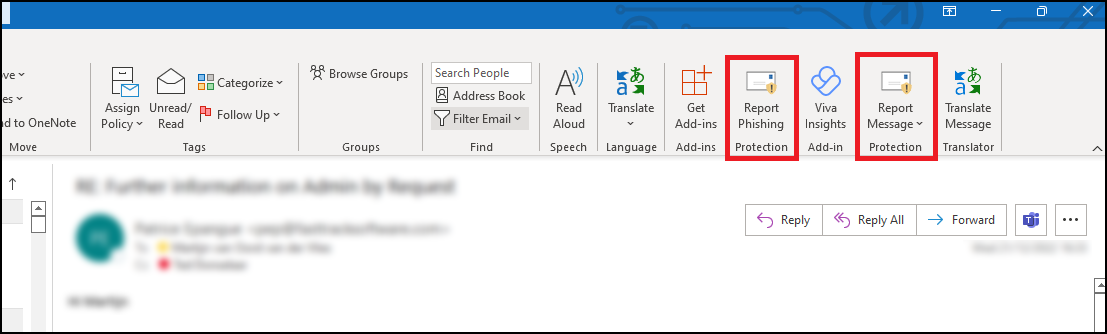
For Outlook Desktop Application (Windows):
- Open Outlook: Launch the Outlook application on your computer.
- Select the Email: In your inbox, click to highlight the phishing email.
- Access the Report Feature:
- Navigate to the “Home” tab in the ribbon at the top.
- Click on the “Report” button. If you don’t see this option, you may need to add the “Report Phishing” add-in:
- Click “Get Add-ins” in the ribbon.
- Search for “Report Phishing” and click “Add.”
- Report as Phishing:
- After adding the add-in, select the phishing email again.
- Click “Report” in the ribbon, then choose “Phishing.”
- Confirmation: The email will be moved to your Junk Email folder, and Microsoft will receive a report to improve their spam filters.
For Outlook Mobile App (iOS and Android):
- Open the App: Launch the Outlook app on your mobile device.
- Select the Email: Tap on the phishing email to open it.
- Access More Options:
- Tap the three-dot menu (⋮) at the top right corner of the email.Microsoft Support
- Report as Junk:
- Tap “Report Junk.”Microsoft Support
- Choose “Phishing” from the options provided.Microsoft Answers+1Gettysburg College+1
- Confirmation: The email will be moved to your Junk folder, and Microsoft will be notified to enhance their spam filters.
Source: Microsoft Support