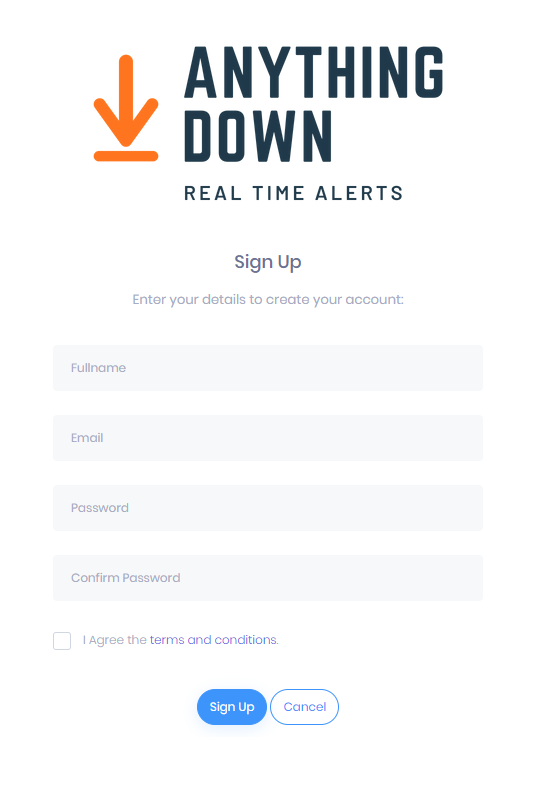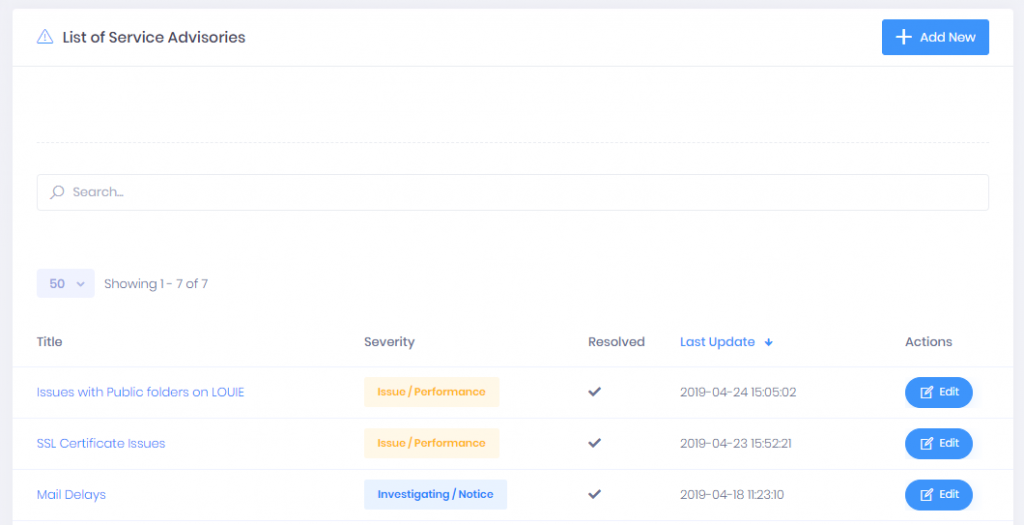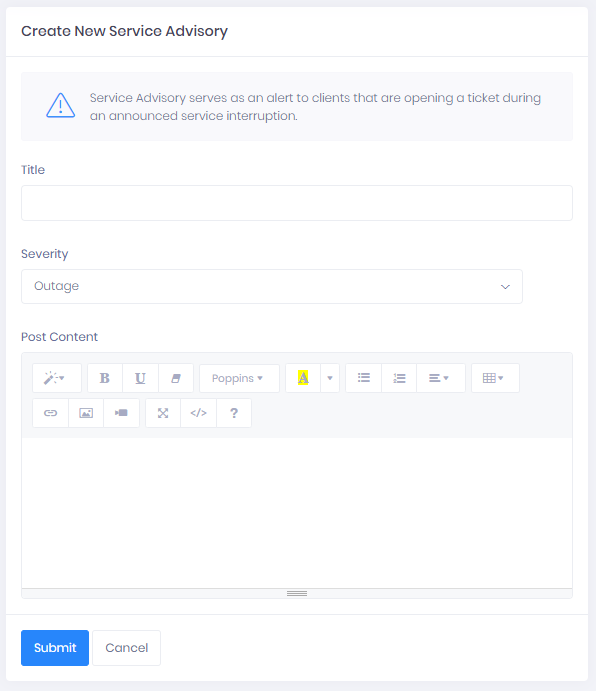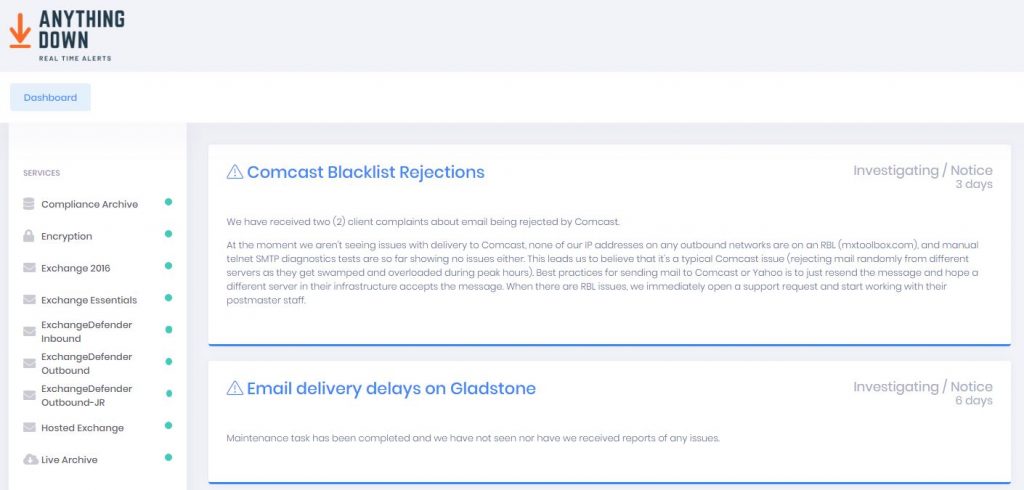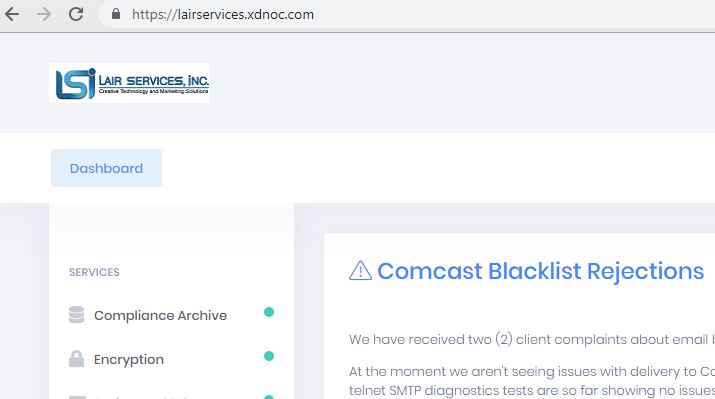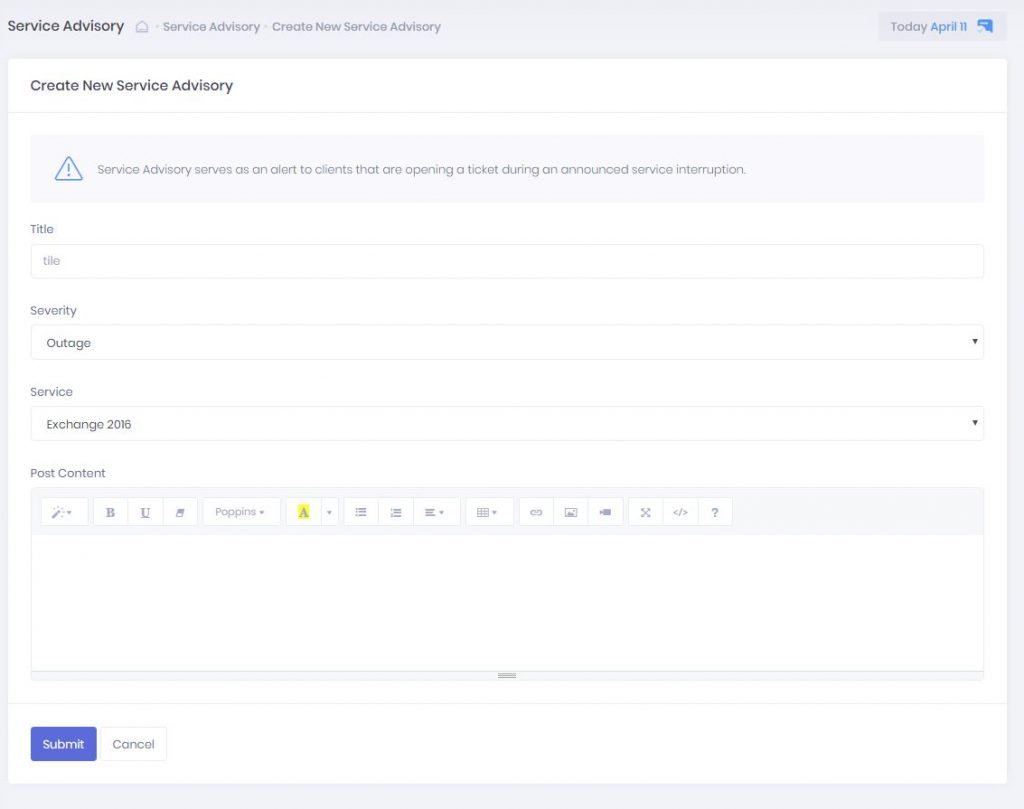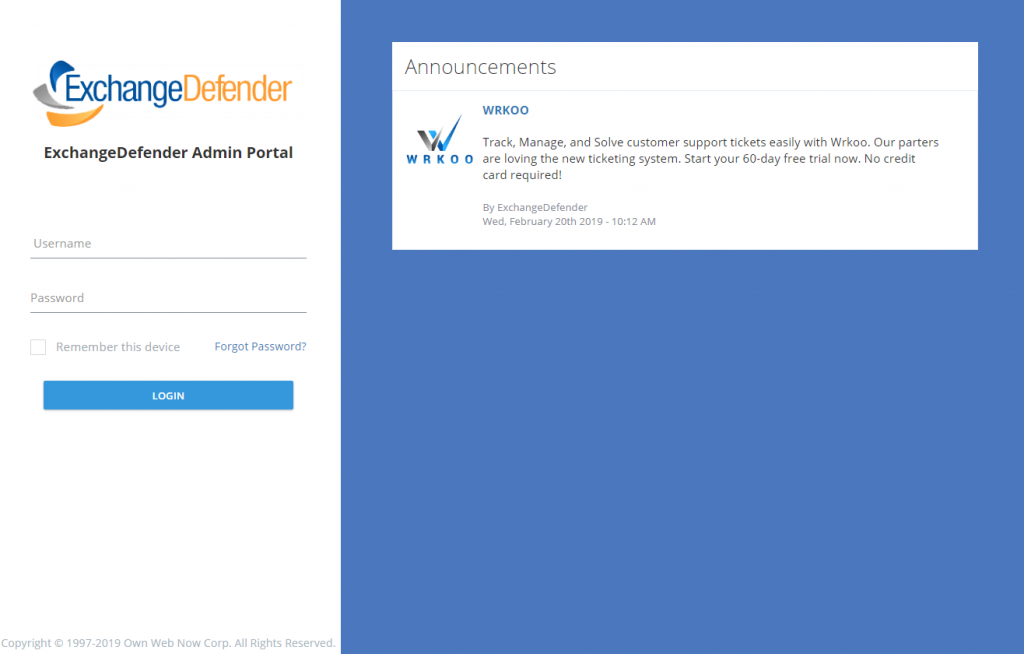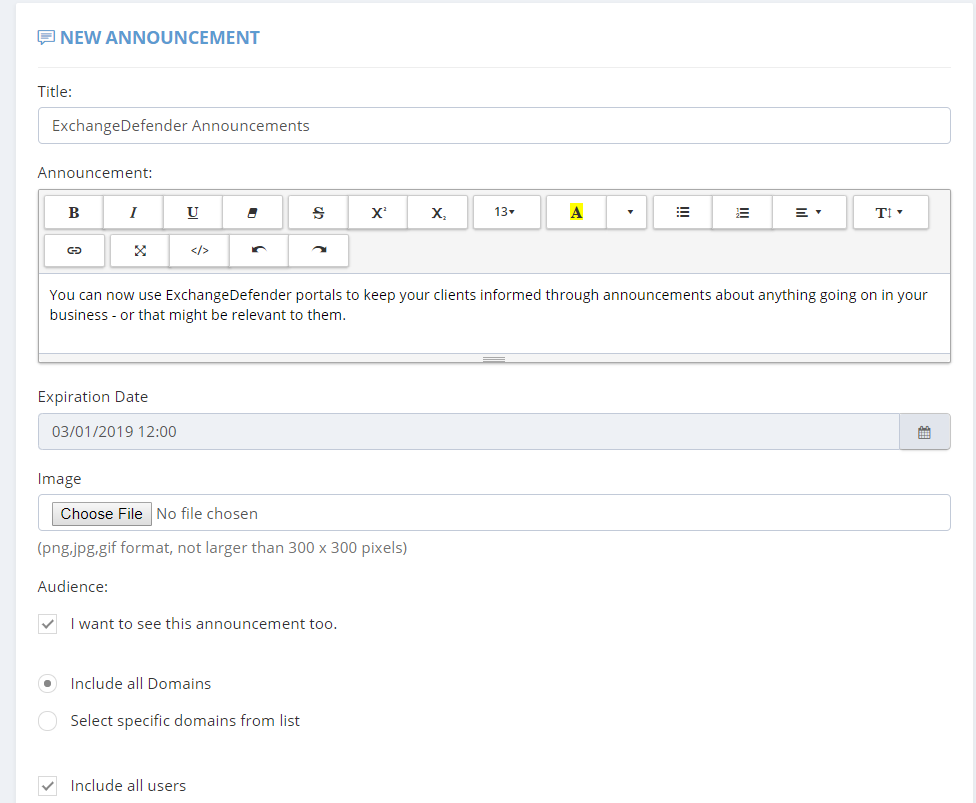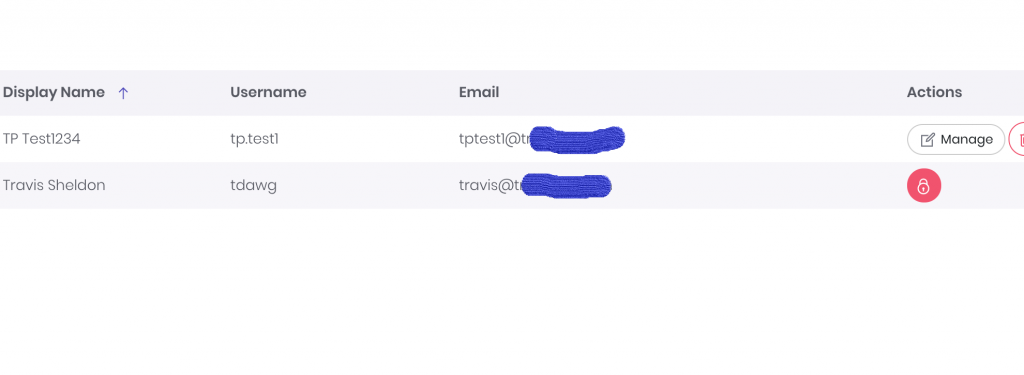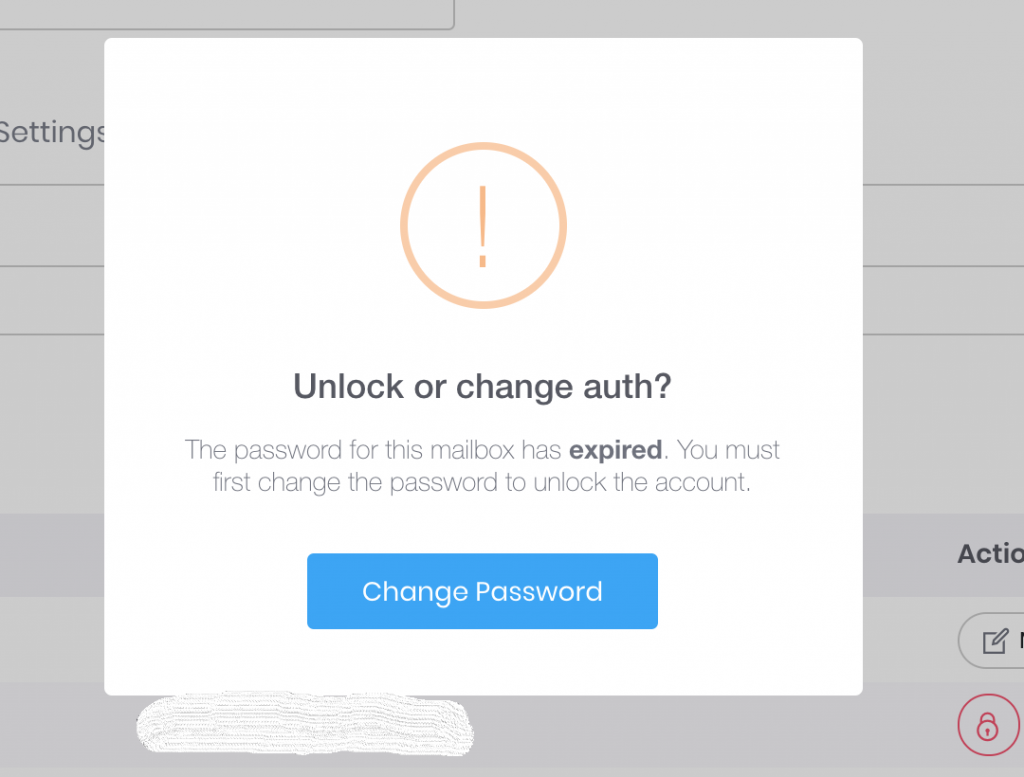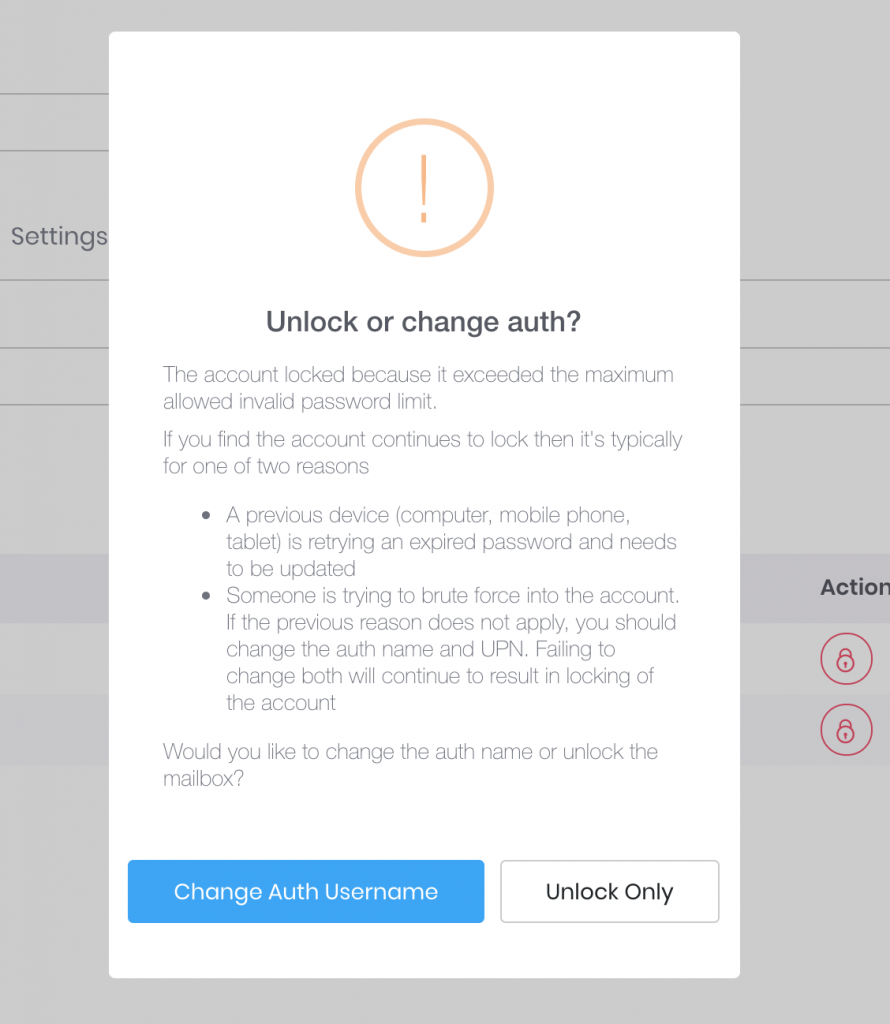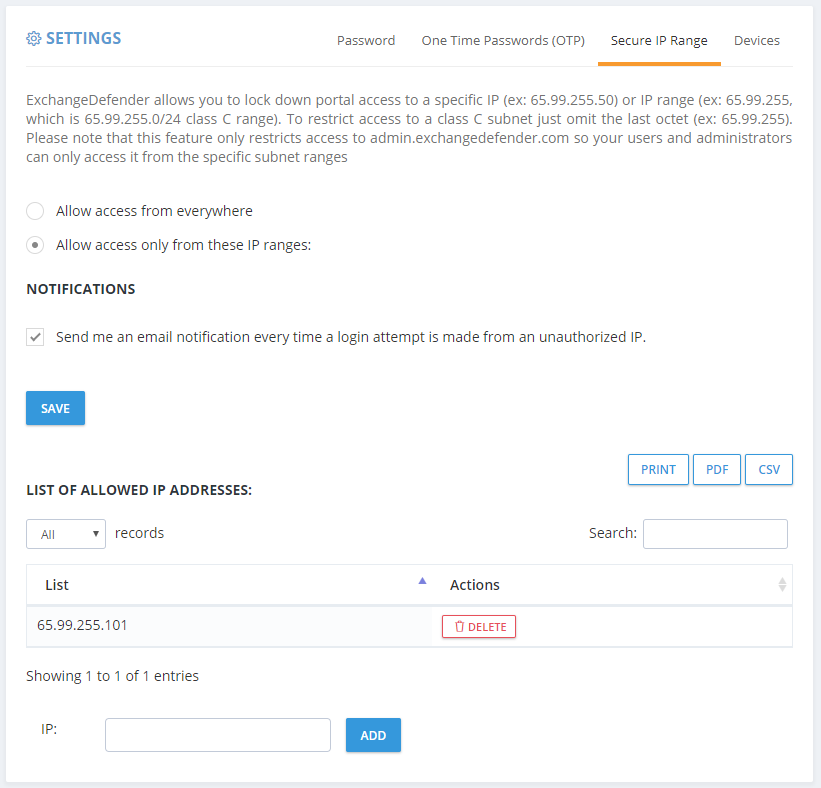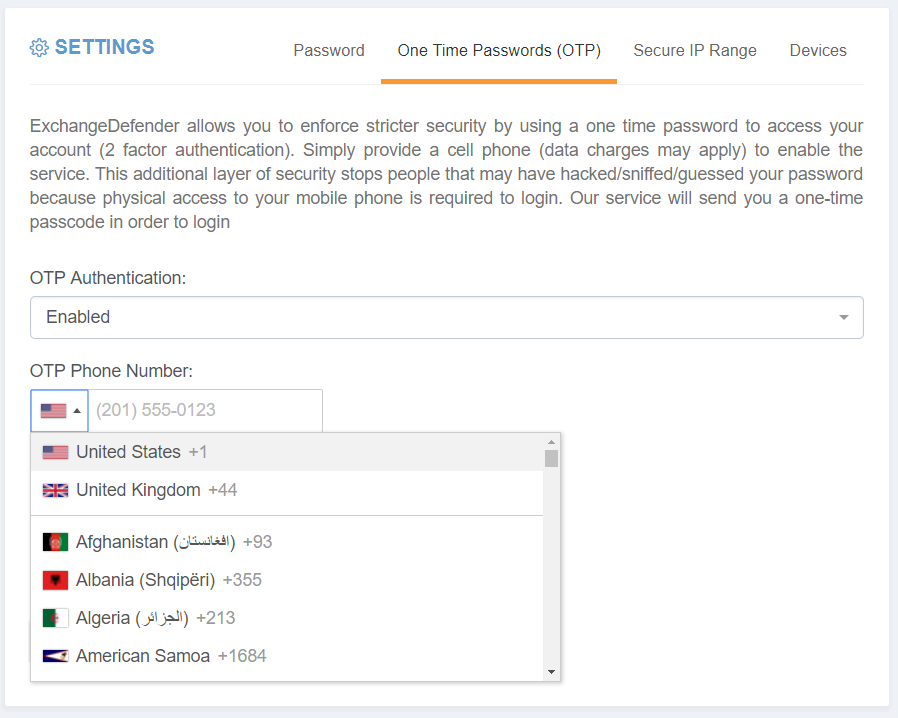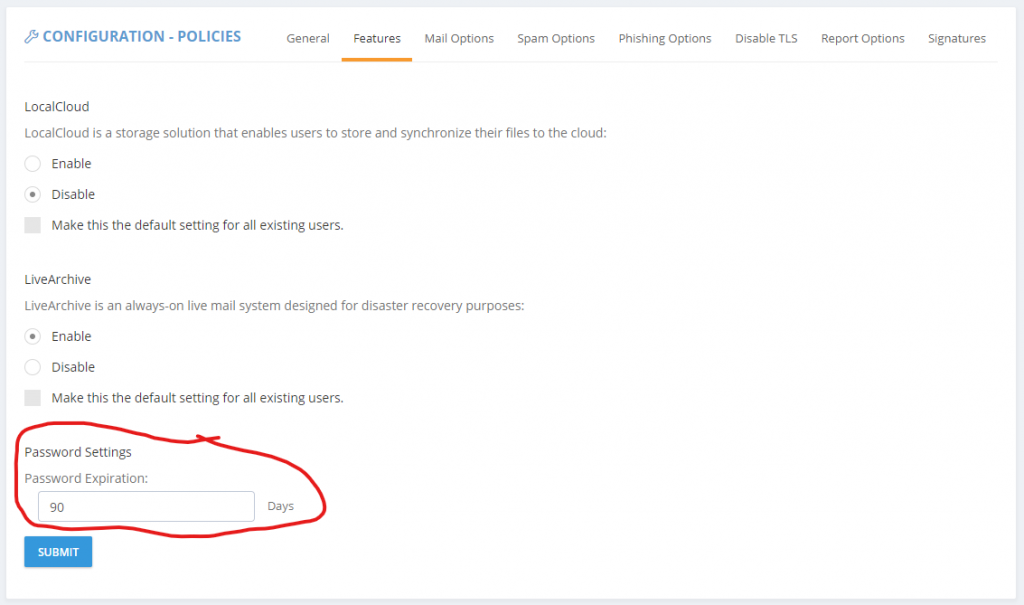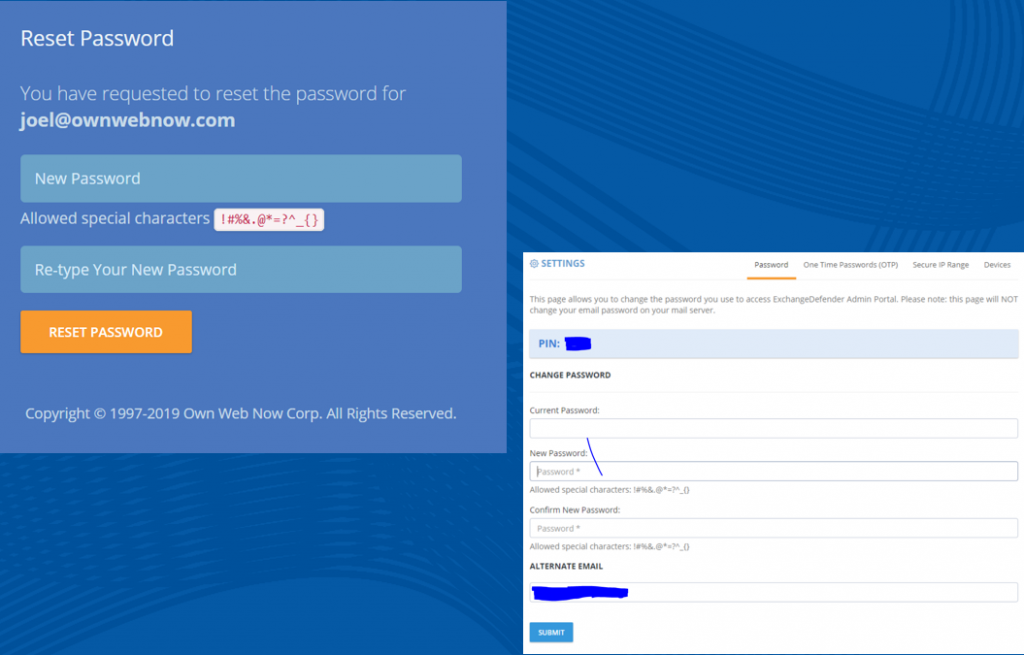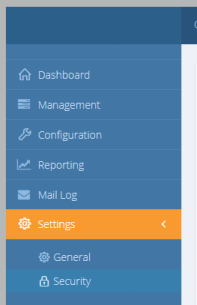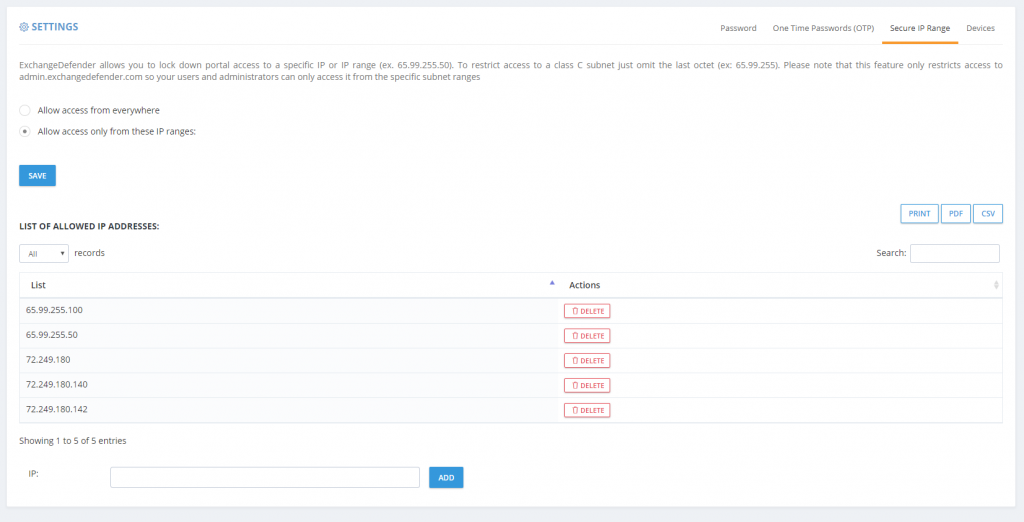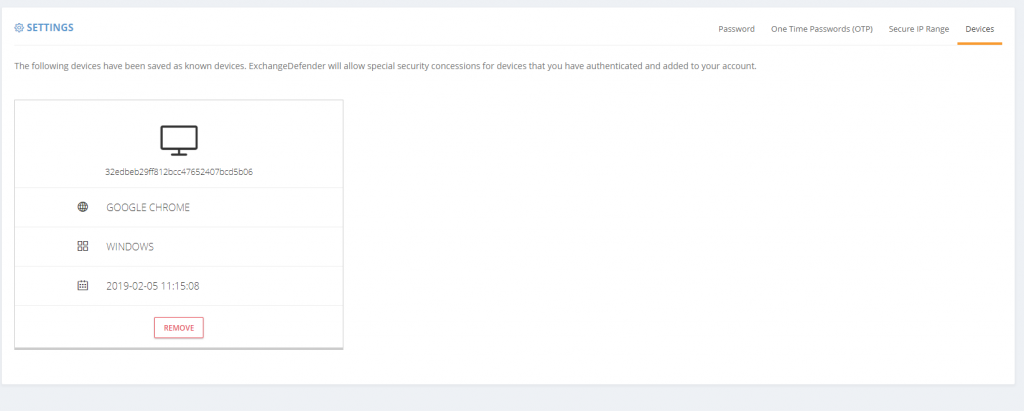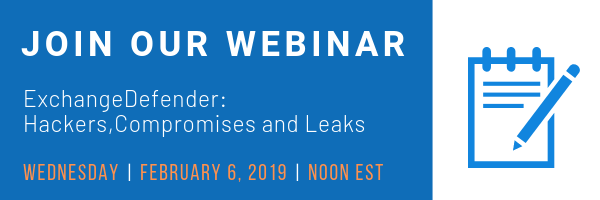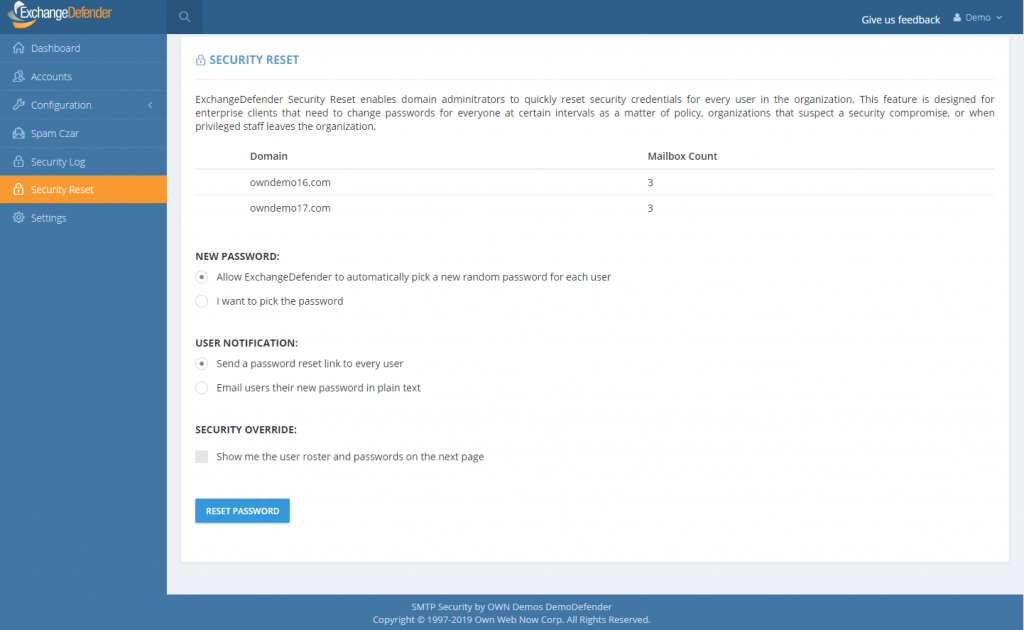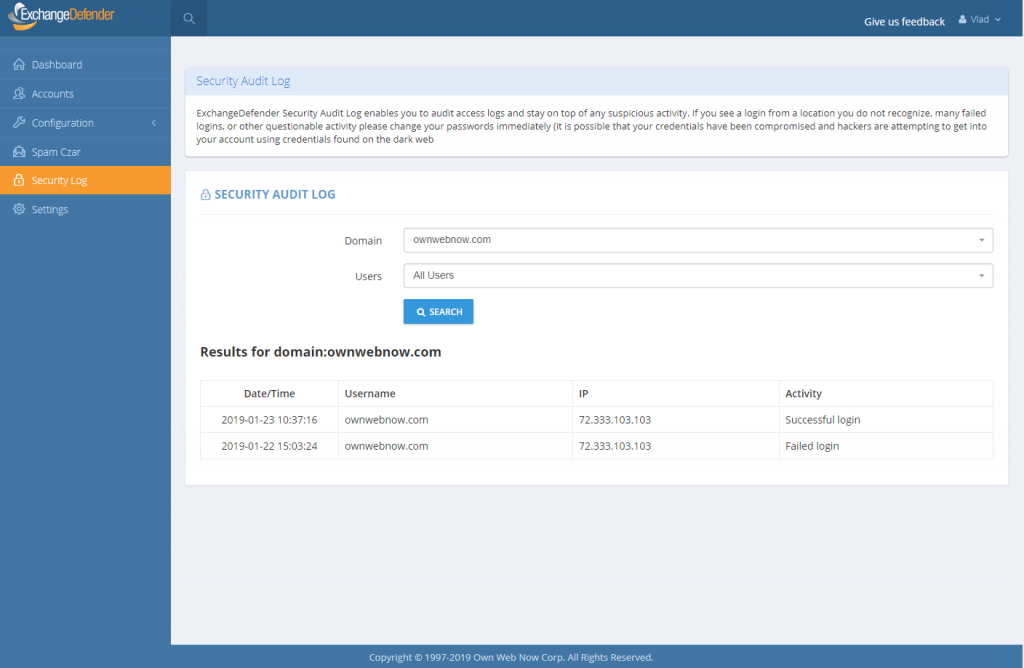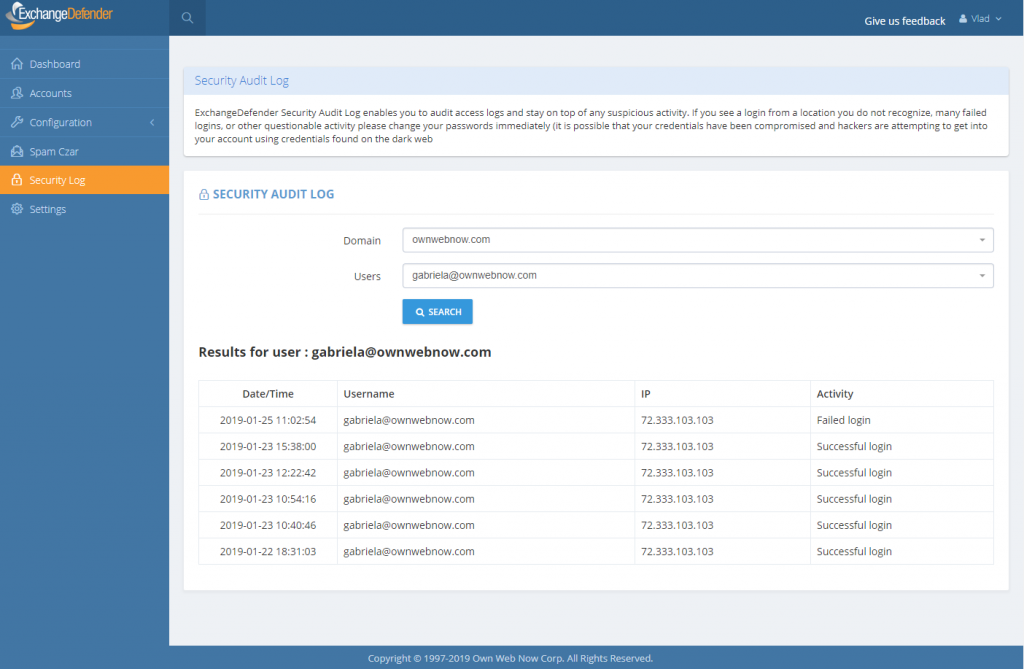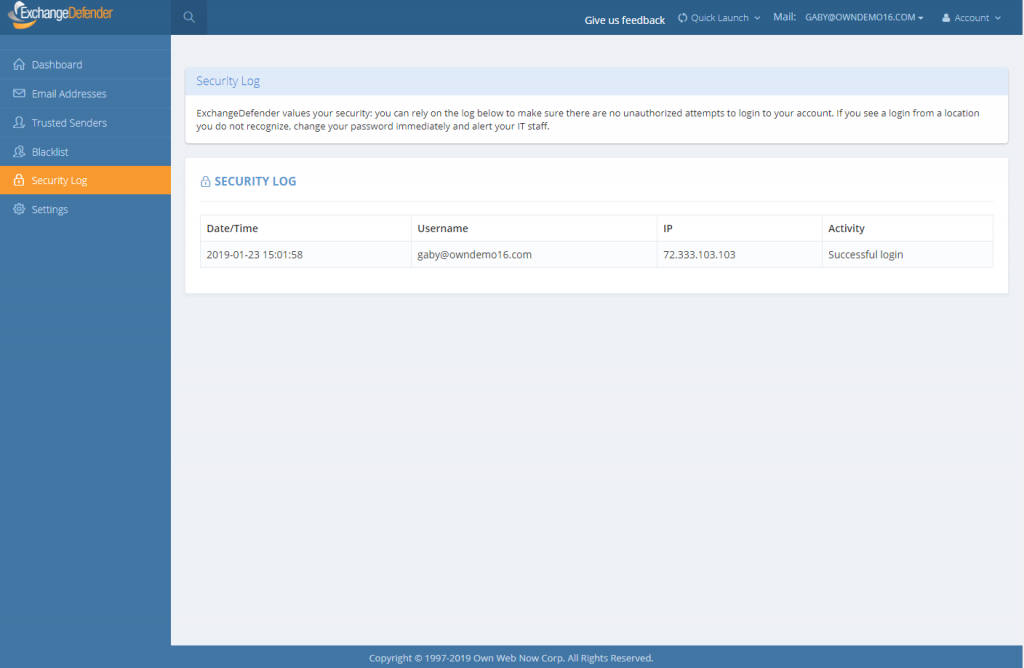ExchangeDefender’s AnythingDown.com – See How It Works!
As promised in the last webinar, we’re moving as aggressively as possible to make sure our partners have as flexible of a tool as we can imagine to communicate with clients in the event of an IT catastrophe. Or, in our case, to further increase transparency and collaboration with all our ExchangeDefender service providers so you can get better insight into our network and when we’re dealing with a lot. That said, I believe that the product/service is now production ready and we’ve already tied it up in our ExchangeDefender Enterprise product so you’ll know as we know. 🙂
Remember, ExchangeDefender’s AnythingDown.com , or https://yourserviceproviderid.xdnoc.com – is your own brandable, real-time alert system that covers ExchangeDefender managed resources as well as your own custom defined events.
Let’s go on a little tour, shall we?
First, here is the nearly-final look of the site. It will of course feature your logo, your contact information, and your own services but you can see that there is now a sign in section as well as nested posts – so when something is updated it’s done so in-line and can be read normally (as opposed to just seeing the latest update and not knowing what it’s about at all).
Sign in screen is for you, just provide your service provider ID and password and you’re in your own portal.
As for your users that want real-time updates via email or RSS/blog, we have a signup page (I know, I know, it’s idiotic but GDPR and EU have put this obstacle in place where we need contracts and disclosures about signing up for an email list).
Once you’ve signed in as the service provider, you will have access to manage and create new service advisories. Just click on the Add New button in the upper right corner. If you’re managing a larger NOC and have a ton of fires going on (you’re among friends, #respect) you can also search current open advisories and make sure you update the correct one.
New advisory posting is pretty flexible and gives you actually quite a bit of power to include images, links, and other multimedia. As network geeks we’re used to plain text, ASCII, 80 columns across black on white kind of alerts but in the 21st century with lots of things going on sometimes you can throw out a quick alert with a screenshot of what’s going on rather than trying to document every single detail (for example, a cloud of daily network/ISP outages as an explanation why things are moving slow or getting delayed or buffered)
And of course, you can update every service advisory.
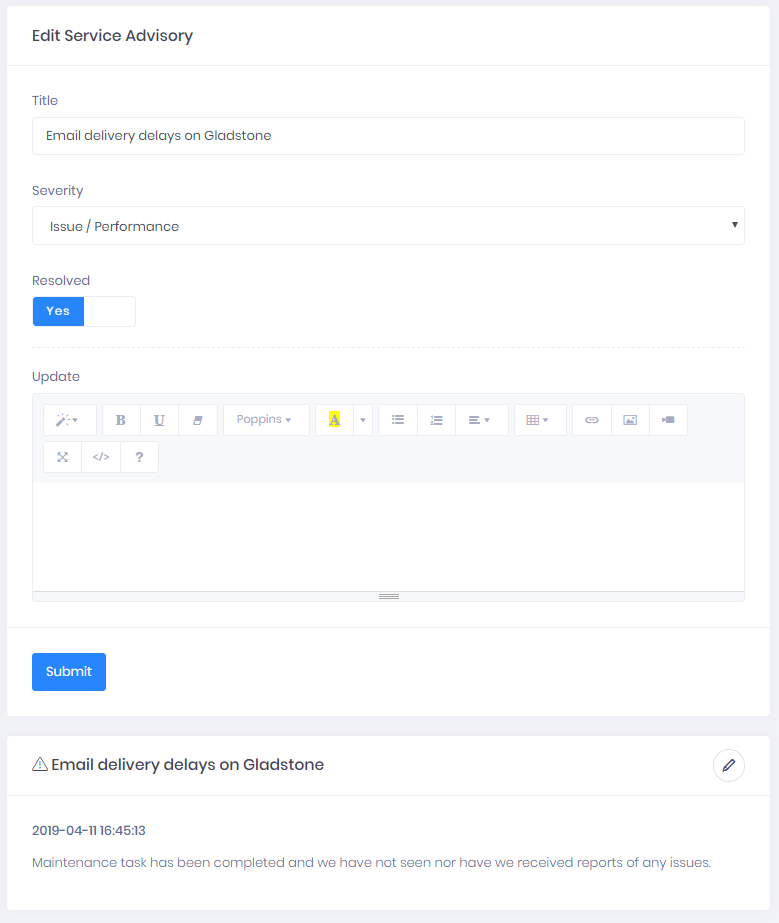
As mentioned last month, ExchangeDefender XDNOC </a> service is all about helping us work better with the people that pay us to help protect their networks and users. I have some rather personal thoughts on that subject, which will be a matter of another post. However, when you design software and when you serve as the gatekeeper, your primary responsibility to the people you’re protecting and waking up to keep safe every day is not just to keep things going but also to keep everyone aware of what is going on to improve things – because hackers don’t take days off.
Anything down? We’re improving our NOC and communications!
When things malfunction at other companies, they blame vendors and equipment. When things malfunction at ExchangeDefender, we build products and services so we never have to deal with the problem in the first place. As a result of a DDoS attack last month, I am happy to introduce you to our new service that will improve one area in which we undoubtedly suck the most: communication.
Say hello to AnythingDown.com:
It’s an offsite NOC alert site that’s branded for you.
At ExchangeDefender we do a pretty amazing job communicating and working with our partners, it’s actually our #1 selling point, that you can come to our offices and data centers, you can work with our team and get things done. But when something breaks, that same business friendliness and accessibility is an achilles heel – clients swamp the phones demanding to be briefed on every detail, “Friends of Vlad” call every staff cell phone they can find, the staff that is there to help/coordinate/assist in technical work cannot efficiently correspond and inform every user particularly when things go down and everything isn’t working as it should.
This is where ExchangeDefender XDNOC (aka “AnythingDown.com”) helps.
It’s off site. Doesn’t rely on our networks at all.
It’s on it’s own name space. Not dependent on our DNS/registrars.
It’s branded. Your name, your image, your message.
That last bit is pretty important – we realize that our larger clients have many employees that have never heard of ExchangeDefender, ditto for our partners that don’t want to reveal ExchangeDefender is behind their branded email offering.
Not to worry, your site is already branded and you have your own Service Provider XDNOC: https://<yourExchangeDefenderSPId>.xdnoc.com
It’s yours, it’s yours for free, and we’re just getting started. For the next week or two, the site will host ExchangeDefender content only as we add in the mechanism for RSS subscriptions, linking, SMS/txt alerts, and email notifications.
But this is just the beginning. As an ExchangeDefender subscriber you will have access to this site to tweak it as necessary and to add your own NOC alerts. That’s right, we’re not just building this for ourselves, we see it as a role of central accountability for everyone that relies on our services and all the services you use to deliver a solution. We all want to keep the client happy and informed and this will help out a lot towards that goal.
Our expectation is also to have our proprietary monitoring and alert feeds published on AnythingDown.com going forward so you can see or anticipate the issues that our infrastructure is seeing even before there are tickets or human confirmation of the problems. For many that will be way, way, way too much data but we feel it’s better to present it and get more eyes on it than hide it and hope it’s handled through automation or our staff activity.
In closing, I hope this helps. I know outages and service interruptions or performance issues or networking issues all suck, nobody wants them. They come with the territory and everyone knows it – so it’s not about technology malfunctions, it’s about your communication about the IT work that is done to make it as flawless as possible. We thank you for your business and for your continued support of ExchangeDefender that makes stuff like this possible.
Network Upgrades at ExchangeDefender
Many IT professionals have gone through a lifecycle infrastructure upgrade – the all important cycle of improving the infrastructure as the vendors push down new features with ever increasing resource demands. We’ve been doing that since 1997. One thing that has changed in the past 20 years is the scope and magnitude of both attacks and the network demands to manage them all. We’ve done an excellent job keeping up with them all, with our last major outage (that lasted nearly 4 hours) back in 2011. We learned a lot that day – and rolled it up into our products and services that many of our partners have experienced. These days, with the cloud services, the game is completely different.
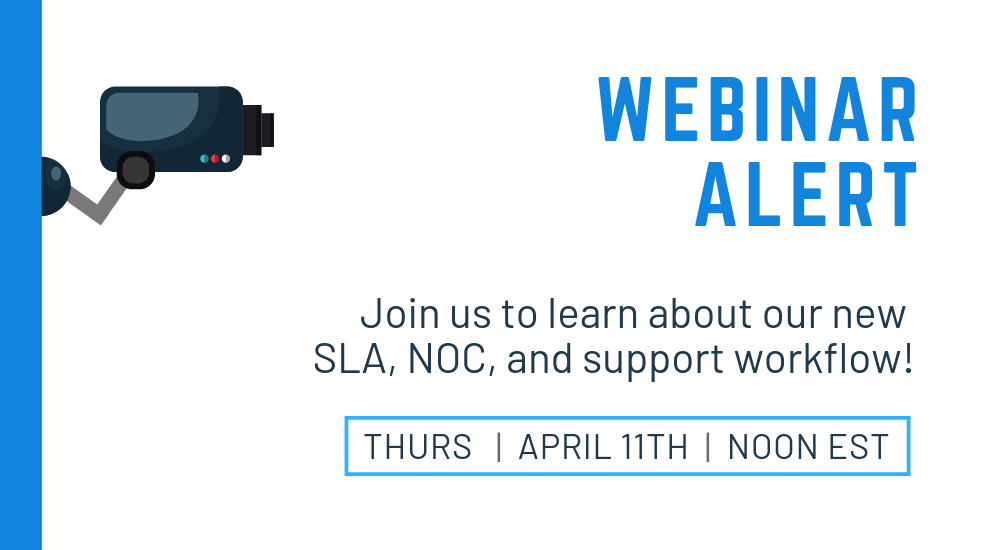
I hope you have a moment to join our WEBINAR next Thursday, April 11th, at noon
Register here: https://attendee.gotowebinar.com/register/5700720797827651073
It won’t be the usual rah-rah new features new stuff show. I will speak candidly about how we’ve managed to overcome and triumph in the “Cyber” security game and how we’re still always one step behind whatever 0-day attack vector comes down. I’ll be discussing (somewhat intimate) details about the performance issues, DNS issues, DC issues, subscription issues, 3rd party IP issues, and how all of these have become both an IT management issue and customer service nightmare. I truly hope you join us. I know your time is valuable and schedules get tight so if you can’t make it, the recording will be posted in our portal as usual.
What we learned last week – for the millionth time – is that communication in cases of issues is paramount. When things appear to go down, people panic. They require not just information but reassurance, confidence, and a plan required to address issues. For smaller companies, that’s a matter of just falling back to a cell phone – for larger ones (if it’s not already you, it definitely is something to consider for your clients) that is simply not an option and the volume of activity will easily and quickly overwhelm you. I used to see it every day – when issues come up for our partners, their clients call us.
We’ve made an overwhelming investment – not just in technology and features but manpower – that has fueled our growth for the last few years. I want to share, personally, exactly how we operate and how we’ve been able to both prioritize and execute some of the more impressive infrastructure enhancements and how they are going to be here to serve you for years when something happens.
And then I hope to offer you the same – as a token of our appreciation for your business and your loyalty through the years. Pretty excited, I hope you can join us.
Sincerely,
Vlad Mazek
CEO
ExchangeDefender
New Feature: ExchangeDefender Announcements
ExchangeDefender Announcements
As you’ve probably noticed, our feature development has really picked up in 2018 and we have an even more aggressive product roadmap for 2019. To help make sure everyone is on top of all the new features and that our partners (MSP/VAR) have the best possible way to keep all of our clients informed of the new features, we’re happy to announce the Announcements feature!
Starting in late February 2019, our service providers and CIOs alike will have the ability to post announcements that will be featured prominently on the ExchangeDefender admin login page, inside the user control panel, and in the domain/org control panel. As you can imagine, this feature has a lot of flexibility to help you efficiently target the right organizations and users.
Announcement Feature Highlights:
– Announcement title and announcement contents can include HTML and you can even insert a picture for each.
– You can set the announcement expiration date so that the announcement doesn’t show up after a certain date. This is great for sales promotions, webinar registrations, etc.
– You can scope the announcement: It can be global (for all of your domains) or it can be scoped down to a list of domains you choose. As most of our MSPs manage different kinds of organizations, one-size-fits-all announcements rarely work and this feature can help you solve that problem by targeting each organization specifically.
– I want to see this announcement too: If you’re in a larger organization you likely have personnel that is responsible for different departments or companies. Because announcements are visible on the login page of your portal as well as control panels for service provider, domain/org, and end users you have the ability to not show end user announcements to your IT and management staff.
– Include all users: You can even write specific announcements that are targeted at end users.
As ExchangeDefender gets bigger and as the complexity and service portfolio grows, we need to help our partners and CIOs communicate the new ExchangeDefender features more efficiently. Since you control your announcements it is up to you if you use it for ExchangeDefender related stuff or if you use it for your own promotion or if you delegate it to your companies to use it as another outlet to broadcast organization-specific but important news to everyone.
Most ExchangeDefender users interact with the service daily so you have a perfect (captive) spot to reach them about a product they are already interacting with – instead of having it burried in an email newsletter that they likely won’t read. This has been among the most demanded MSP features for years and we’re happy to deliver something with enough power and flexibility that will make both your tech/support people happy (so they can address possible support issues) as well as marketing/sales (so they can better target their message). You can only display up to two (2) announcements at a time though so the only bad news here is that you’ll have to prioritize.
ExchangeDefender Exchange Account Lockout
ExchangeDefender is relieved to announce the availability of automated account lockout notifications. Our clients now have the ability to automatically locate, secure, and unlock email accounts that have been locked down due to too many bad login attempts.
You will now notice a red lock icon next to any accounts that have been locked out and you can choose how to proceed in terms of restoring account access:
Password hacking and guessing is rampant, and has only been getting worse through 2018. Thankfully, we’ve automated the process of unlocking and changing authentication credentials in 2019.
However, there is a special case in which just “Unlock Only” option may be the best.
Suppose you have a power user that has a desktop at work, at home, a laptop or two, 2 iPads, iPhone, Galaxy S9 and a miscellaneous other device that is set to sync mail every minute. Totally not talking about our CEO. But suppose that is the case and you just changed the password – well if all these other devices are trying to authenticate with the old password you may actually trip your corporate policy for the unlock limit and lock the account again.
We hope this automated system will save our partners a ton of time and make managing security and security incidents a breeze. We wish we could have delivered this much sooner but as anyone involved in cybersecurity will tell you, priority #1 is always mitigation of the issue (which we’ve done through all our Exchange 2016 UI and management discussed in our webinars).
This feature will go live later this week (Feb 21, 2019) – please give us feedback and suggestions on what more we can do to give you more power or save you time.
UPDATE: ExchangeDefender Enterprise Security Features
To say that our security webinar went well is an understatement – partners actually loved it. It’s a strange and welcome departure from how my security and hacking conversations usually go (nobody ran away from me crying and screaming into their cell phone) and I cannot tell you how gratifying it felt to introduce security features and have people line up to offer them.
Frankly, it was time. The state of email (and email security) is unsustainable if we let the users and infrastructure we manage act like account security is an afterthought – that just leads to more compromised endpoints that just amplify the next attack that will be more sophisticated, harder to defend – AND – will eventually lead to increase in costs as more infrastructure is needed to protect users who want to act the same ways spammers do. We’ve put a smart lock on the door, it’s your choice whether you want to lock it.
That said – all these features are a part of the ExchangeDefender Enterprise which is designed for very large companies and government where organizational policies override any complaints and gripes end users may have with the security inconvenience. Which is exactly the opposite from the small businesses that MSPs tend to manage.
We get it. And we’re not giving up.
In the nearly two weeks that we’ve been rolling out the new security features to the MSP/SMB UI, we’ve noticed some severe pain points for our users that we’ve moved very aggressively to address and mitigate. Which is my commitment to you – we will keep on stepping up the security and we will find ways to mitigate some of the prompts, alerts, and notifications along the way if you don’t want your users to be aware of what is going on under the hood.
First up, if you’ve chosen to lock down ExchangeDefender admin panels to the restricted IP range you own, you now have the option to turn off email notices every time a login attempt is made from outside of this range.
We’re in progress of making additional changes and exceptions to the IP address restriction policy and removing it from the SPAM release process – so if your employees are mobile or working from home they will soon be able to release a legitimate message (false positive SPAM) from anywhere even with IP restrictions in place. They won’t be able to login to the control panel and make modifications or see other settings but they will be able to get to their email.
We hope this feature enhancement will reduce the amount of email notifications – you will still see them in your event logs.
Second, we have opened up our OTP/2FA infrastructure to the whole world.
Finally, the alerts on the clients dashboard. I am going to phrase this carefully as I’m not happy to announce this and will likely change it eventually: You can turn that alert off and stop users from being required to change their passwords very X days. Just set the value to 0. We will revisit this within 30 days but as a mitigation to any unwelcome support calls, yes 0 will just turn it off.
We’ve been working on the announcement and training features for quite some time now and we hope that they will make security implementation and support a problem for ExchangeDefender to handle, instead of burdening our partners with it. In an ideal world, those features would have launched first and we’d slowly trickle down ExchangeDefender Enterprise. Unfortunately, another 600+ million usernames, passwords and other PII has been leaked last week from some very popular sites and the odds that those users and passwords have the same credentials there as at ExchangeDefender are pretty good.
My point is, we are paid to protect and lock down your organizations communication and secrets, something we take extremely seriously. In order to protect all the data you trust us with, we have to lock things down. And as we do so, we will keep user experience front and center.
Thank you for trusting us with your data and thank you for your business.
Sincerely,
Vlad Mazek
CEO
ExchangeDefender
Better Password Policies
ExchangeDefender has been SMB friendly – to a fault, but the era of terrible passwords and plain text passwords is finally over. Not a single piece of ExchangeDefender stores (or offers) user credentials in plain text anymore. We’ve made the transition exceptionally smooth as well, requiring no changes or IT intervention at all.
But we cannot encourage it enough. And over the next year you will see us introduce several features meant to help you lock down ExchangeDefender and use it to lock down your overall IT security strategy. We’re happy to introduce password age configuration that allows you to force users to reset their passwords automatically.
This setting can be accessed from the Domain Administrator > Policies > Features section of admin.exchangedefender.com
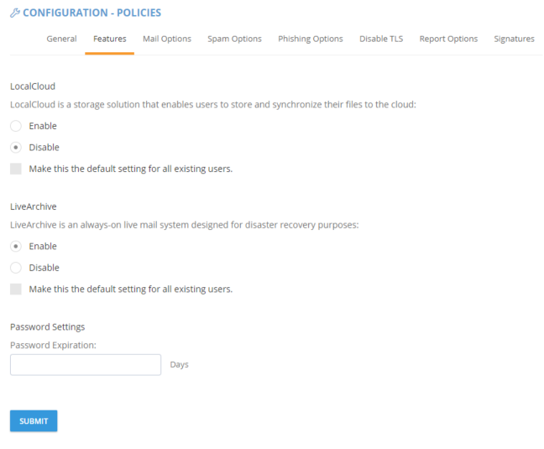 When the password is older than your preset number of days (by default, 90) the user will see an ugly red notice telling them to update their password.
When the password is older than your preset number of days (by default, 90) the user will see an ugly red notice telling them to update their password.
If you set the password expiration to 0 days you will turn this feature off entirely but we cannot discourage it more. The feature is there to help your users avoid having their accounts compromised.
If you implement some of these stronger security features we’ve also got you when it comes to minimizing account management – users can reset their password at any time if they have their PIN on them. So even if their mail server is down, having their PIN handy will let them reset the password without additional authentication. Forgot your pin? No problem, we can email you a reset link to a known email address.
As you can tell, ExchangeDefender will go the extra step of helping your users configure a strong password. It will also keep memory of recent passwords so that they can’t just rotate it back and forth between the same two passwords they use elsewhere.
As you’ve seen with mass password resets , access to advanced access logging , known trusted devices and IP restrictions , we are adding more, and more, of our enterprise features to the ExchangeDefender Pro product.
To hear about all these new security features in more detail please check out the webinar that covers our current security portfolio and how these features make sense.
ExchangeDefender IP and Device Restrictions
ExchangeDefender IP and Device Restrictions
ExchangeDefender is continuing it’s march to becoming your central point of secure communications by bringing even more of our custom Enterprise features down to the SMB/MSP space. As of today, you will start seeing another section added to the Service Provider screen specifically to house our advanced security settings.
Restrict ExchangeDefender access to your IP range
All large organizations that depend on ExchangeDefender have static IP addresses and IP ranges assigned to them by the ISP. ExchangeDefender has the power to restrict access to your organization (all domain and user logins) and only allow access from your offices.
Add Trusted/Known Devices For Easier Access
People love the notion of security until that security gets in a way by prompting them. We only want our security infrastructure to get in a way of hackers and to slow down and annoy people that want to do us harm. Good news is, now you can add devices you know to known and trusted device list.
Doing so will minimize some of the additional checks and verification (such as 2FA/OTP one time password checks when you first log in from an unknown address). As an additional bonus, ExchangeDefender will start to deliver notifications and alerts whenever the system is accessed (successfully, meaning they know your password) from an unknown/untrusted device, giving you the first alert that there is a security issue to address.
As you’ve seen with mass password resets, access to advanced access logging, we are adding more, and more, of our enterprise features to the ExchangeDefender Pro product. To find out what else is on our road map, and how ExchangeDefender will evolve in 2019 to serve your other security needs, please tune into our webinar:
ExchangeDefender Mass Password Reset
ExchangeDefender has always been a great friend to the SMB community where folks hate passwords and password complexity right until the moment their password gets compromised. Once that happens, it’s up to the MSP or poor IT guy to sit around and reset all the passwords in the organization.
As mentioned previously, a number of ExchangeDefender Enterprise features is being delivered to ExchangeDefender Pro so now you’ll have the ability to reset every single users password quickly.
Under the domain login you will now see a “Security Reset” link that will allow you to either randomly assign a strong password (smart) and send your users a reset link or pick the same password for all users (outright idiotic but “business requirements”).
If you are an MSP assisting a client during an outage and this is the first time you’re making your users aware of ExchangeDefender LiveArchive for business continuity, you can also print out the passwords and/or email them to your users in plain text. This is a horrible, terrible, idiotic, really bad idea that virtually guarantees you’re going to get hacked but we are here to serve and Howard is a really good friend so here it is:
Just a word of warning: If you select to send your users a new password in clear text, and show the roster with the plain text password on the next page, for whatever ungodly reason, please add a note to come back later and lock your users down. Most MSPs keep the same password for ExchangeDefender and Exchange, and these services also affect ExchangeDefender Encryption, LiveArchive, WebFileShare, Compliance Archive, eDiscovery, FailPOP, mobile, etc and leave you open for collateral damage. Unless you’re using 2FA/OTP, restricting IP address ranges, rotating passwords frequently, I can guarantee that your passwords will be compromised. Please, please, please don’t do this, we are only making it available as the feature of last resort.
As we add these advanced security controls into ExchangeDefender Pro (and some even for Essentials) we will be tightening the security of the platform around. To hear more about our plan for 2019, please sign up for the webinar on February 6th at noon EST. Click the banner below to reserve your seat.
Introducing ExchangeDefender Security Audit Logs
ExchangeDefender launches New Security Logs
I have some great news – ExchangeDefender security logs are now available for all users of ExchangeDefender. This move is a part of our larger security ambition for 2019 to introduce Enterprise features of ExchangeDefender across our lower MSP, SMB and retail tiers in order to improve service security.
One of the biggest things in 2019 is the end of the era for plain text passwords. People love them, MSPs rely on them, they are super convenient for everyone including… the hackers that are looking to break in. But more on that in a minute.
The single simplest way to stay on top of account security… is identifying break-in attempts. ExchangeDefender Enterprise logs every event, login, escalation (and so, when you as the enterprise administrator or organization owner choose to automatically login as the user for support purposes) attempt.
We’re happy to bring this feature in across both the service provider, domain and user login. Free of charge.
As the admin or service provider you also have the ability to search the account log for specific user or address that is causing problems. In the Enterprise version you have the ability to further lock things down based on IP, location, charset, and more. But if/when there is an issue, you can clearly see if the account has been compromised. At all other times, you can see login failures that are a good indication that there is a problem.
This feature, and a whole lot more, is coming down to the ExchangeDefender SMB land. While all these features were a premium in the past, the extent to which everything from your PC and the network devices that surround you are susceptible to compromise – we have to treat these features as what they are – essential to your security. As a matter of fact, we’ll be discussing this next Wednesday in our webinar:
When:
Noon, Wednesday, February 6th
Where:
https://attendee.gotowebinar.com/register/4562047862967330307
Hope to see you there.
Sincerely,
Vlad Mazek
CEO
ExchangeDefender