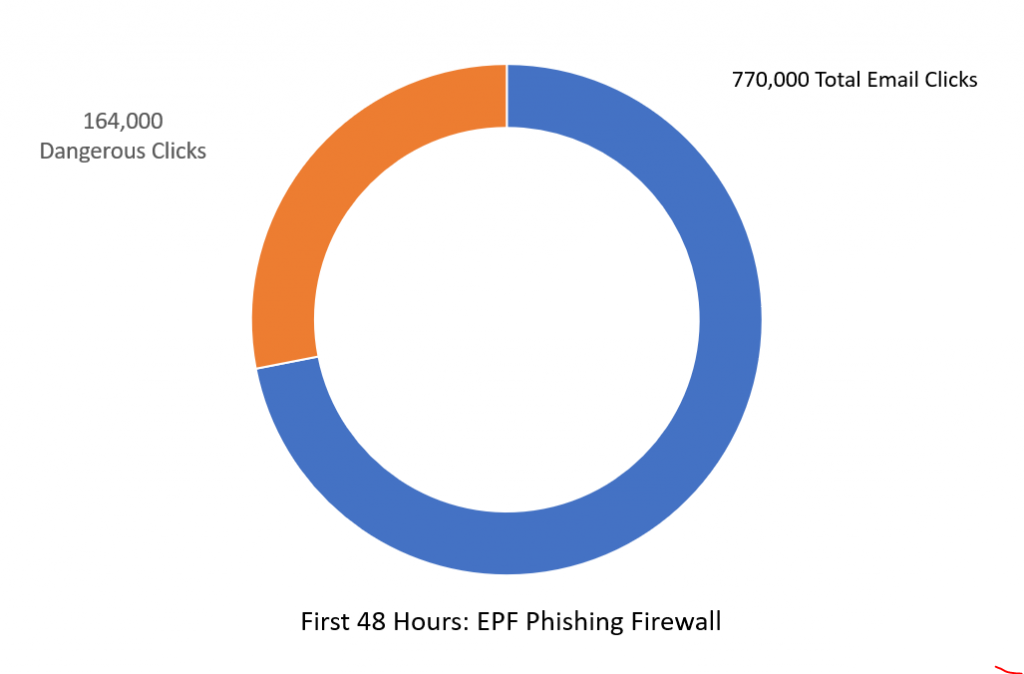Managing ExchangeDefender Automatic Account Enrollment
ExchangeDefender recently launched the Automatic Account Provisioning system that replaces our old ExchangeDefender XDSync. The new system automatically finds email addresses that are sending out messages and sends a welcome message to provision the account – the CIO/MSP get a report with a summary of changes and essentially automates the entire process.
For compliance purposes we’re making it super easy to keep track of this process and we’re even providing some tools to help manage accidental activation – for licensing purposes if the email address sends emails out it’s considered a billable user (only inbound aliases/distribution groups/contacts are free)
As a CIO/Service Provider
If the email address was provisioned through the automation process, you will see an icon A next to the email address in your portal. To manage the accounts you’ll have to hop down to the Domain Administrator.

As a Domain Administrator
Domain Admin control panel at https://admin.exchangedefender.com gives you more granular controls over Automatic Account Provisioning. Under the Accounts section you will find the same A icon next to the accounts that were provisioned automatically.
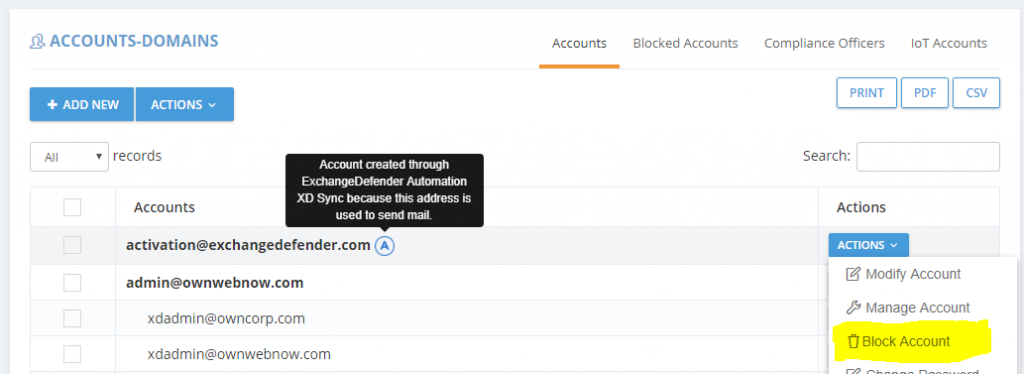
If these accounts were provisioned by mistake and these are not valid users, you can Block them. Blocking an account does two things: it removes the user from the block list so it doesn’t continue to get provisioned after it is deleted and it blocks messages from that user / device / service from relaying mail.
To find users that were blocked from automatic activation (in case that address becomes a regular mailbox/sender in the future) you can click on the Blocked Addresses tab:
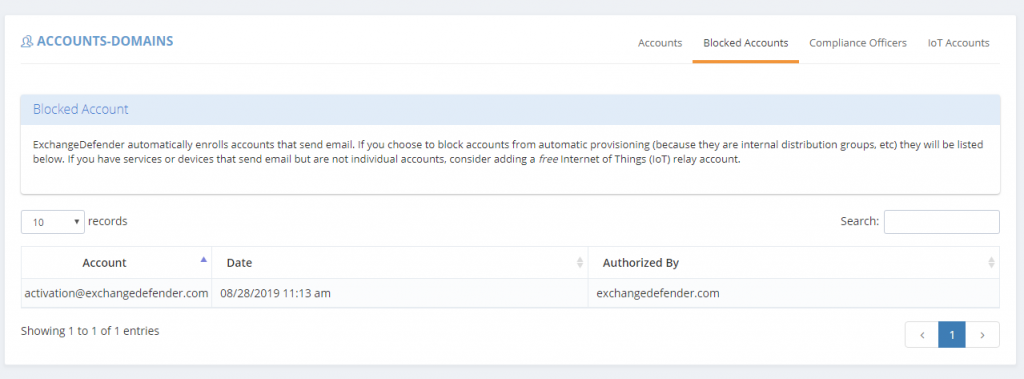
Reporting and activity regarding accounts is still in the same place for both admin levels under the Accounts menu. Accounts that were provisioned through automation will show that they were created by ExchangeDefender Automation, and Blocked Addresses will show the name of the admin that blocked them.
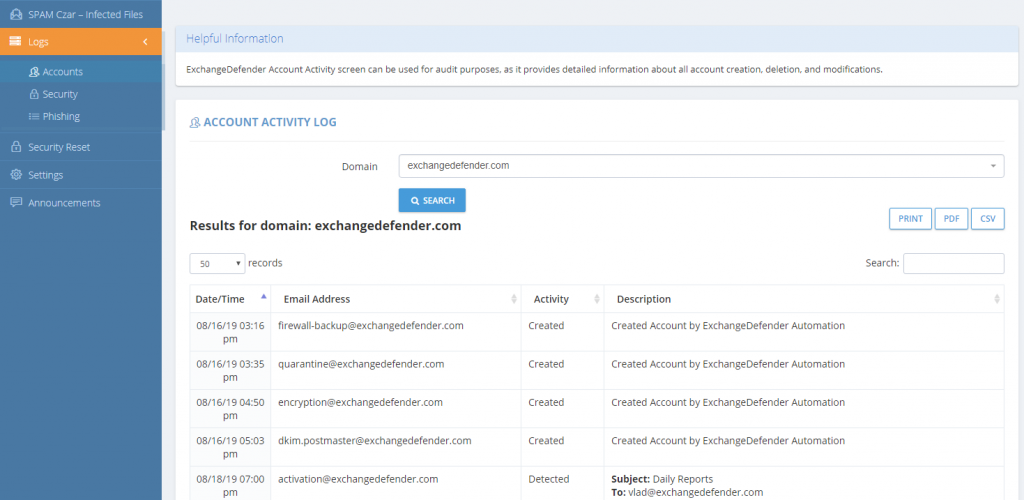
What about deletions? What about turning this system off entirely?
We’re working on it – stay tuned! We’re obviously curious why anyone would want this turned off so if you have a legitimate reason (other than it makes it difficult to cheat on licensing) please let us know. If you have a legitimate use for a service/device to relay mail out, you can always configure it with a free IoT account in ExchangeDefender.
We are also currently working on automatic deletions (based on usage patterns) that will be configurable on a per-domain policy. For example, you’ll have the ability to deactivate accounts that have not sent out any email in 3 months.
ExchangeDefender Account Provisioning Live
As noted nearly two months ago, ExchangeDefender is starting Automated ExchangeDefender Provisioning. In the long, long ago when everyone ran their own Exchange servers, ExchangeDefender offered XDSync to automate creation of ExchangeDefender users as soon as they were added to the Active Directory.
Fast forward to 2019: Few people still run their own Active Directory and most users are now on cloud-based email services that don’t use Active Directory. This puts a burden on our CIO/MSP/IT personnel that has to manage users manually – so we solved that problem with ExchangeDefender. Here is the user experience.
Automated Provisioning – User Experience
When ExchangeDefender detects a new email address from your domain sending outbound mail, it will automatically provision the account for you. This way nobody has to deal with the account management and maintenance, nor do they have to filter and audit the list as local accounts, distribution groups, etc do not send out external emails anyhow. If they do, from the licensing standpoint, it’s treated as a user. When we detect a new user, they get this email:
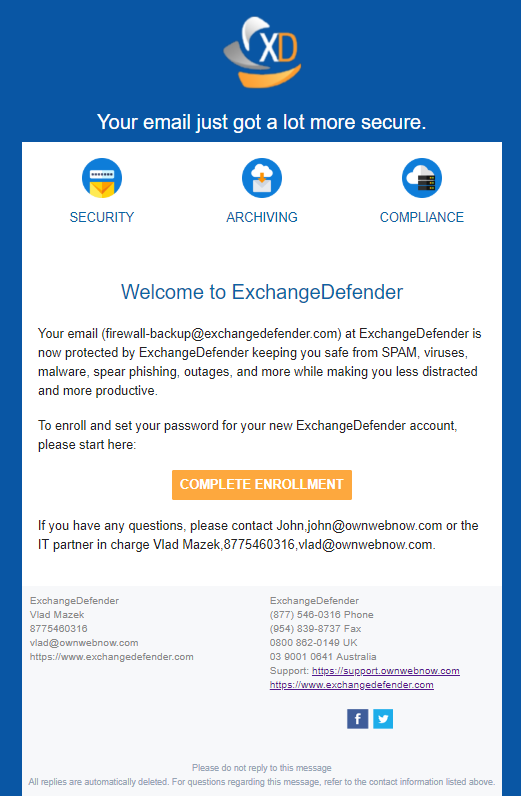
The email contains branding and contact information of an MSP if the client is managed by an MSP. Otherwise, only the domain administrator and ExchangeDefender basic contact info is provided.
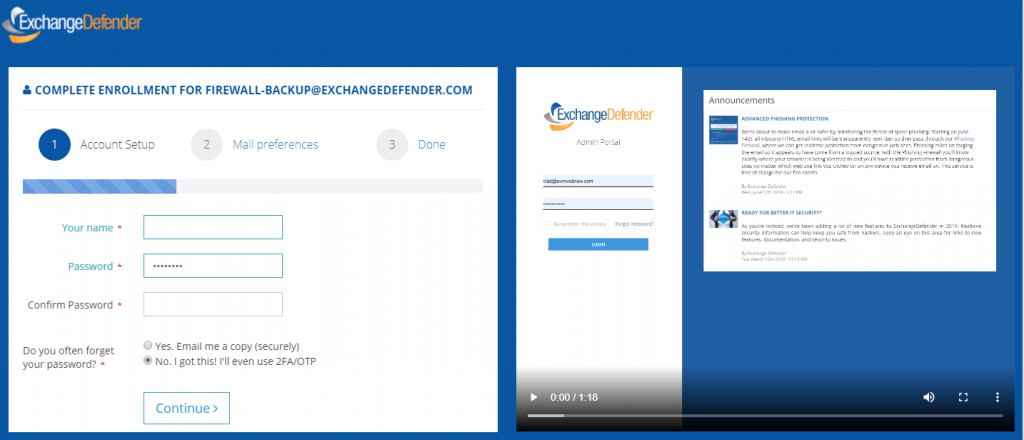
At this point, the user is added and configured for ExchangeDefender services according to the domain defaults the IT department configured for this domain.
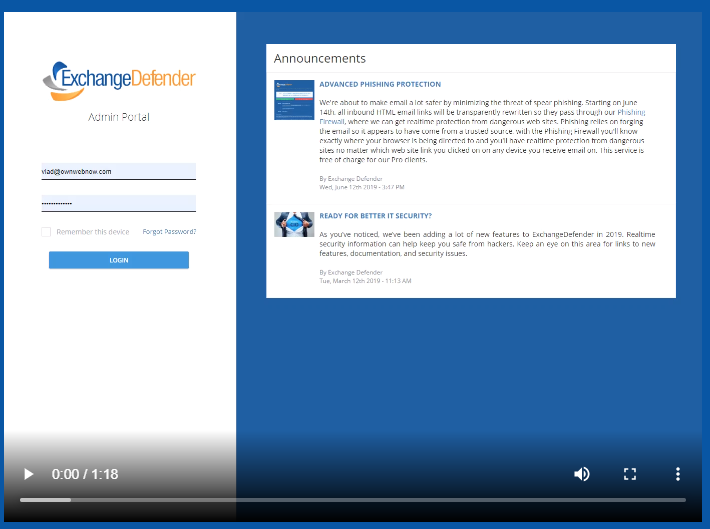
Clicking on the “Complete Enrollment” button takes the user to the website to setup basic settings. This part is actually VERY cool and something our clients have been begging for – something that shows the user how to actually use the product.
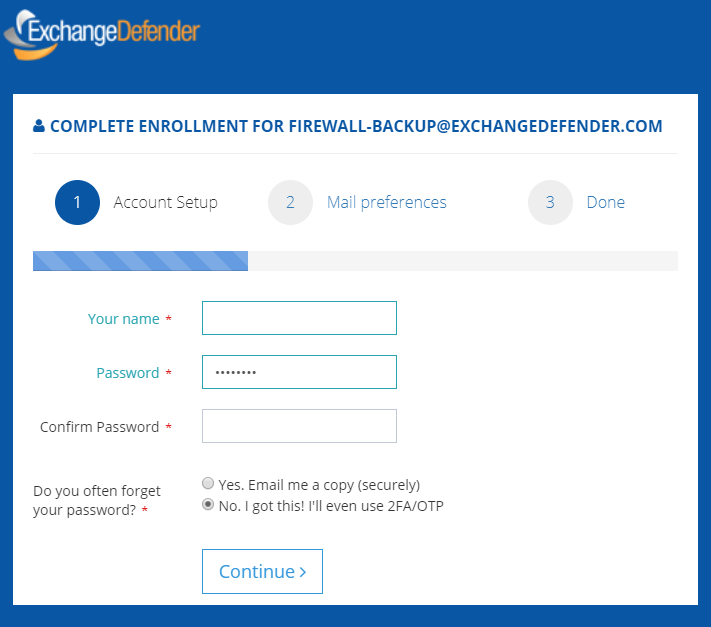
The enrollment wizard is only 2 steps long and gets the essential settings that 99% of users change.
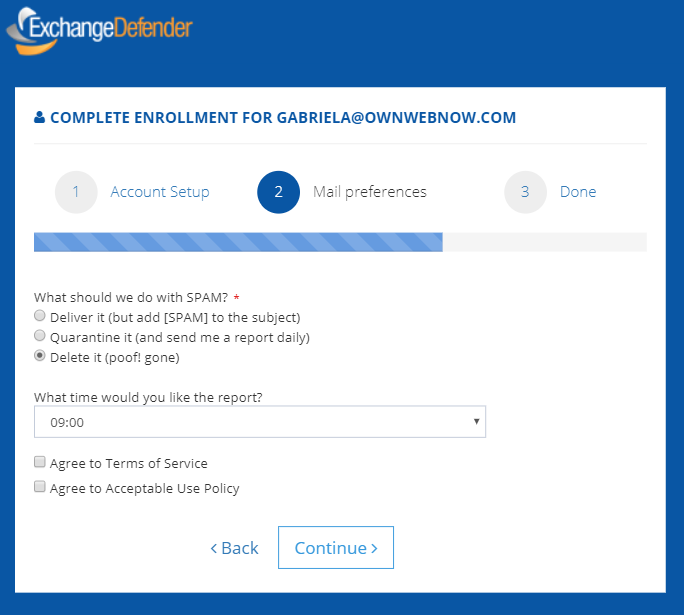
Setup your password, tell us what to do with SPAM, tell us what time you want the email report (if enabled by CIO/MSP/IT) and that’s it – user is done. We’re also working on additional customization/templating of the welcome emails which should be launching later this year.
Password Security Policy Enforcement & Enhancements
Over the past year we’ve been introducing enterprise security measures to help protect our clients from an increasing volume of attacks. Email is the single most abused gateway for email threats – with 91% of corporate breaches starting through email – and it’s only getting worse.
If you’ve used Yahoo, MySpace, or hundreds of popular free web sites (go to https://haveibeenpwned.com/ to see how/who exposed your data) your credentials and other information is available on the web. Hackers are using these passwords and personal information to guess their way into other sites that haven’t been breached – so if you use the same or similar password (or only change the site id, or one number or letter to make it different) then you’re making it very simple for hackers to get into your account.
And we get it. Dealing with security, passwords, and locking down online services is time consuming. But as the company whose main purpose and mission is to keep you secure – we want to help save you time and make it easier for you to be secure.
For the details on all the stuff we’ve got coming in September, we’d like to invite you to our webinar:
ExchangeDefender Security Upgrade
Tuesday, September 10th, 2019
https://attendee.gotowebinar.com/register/6898777257651237900
In the meantime, we’re going to help our partners and clients not make things “stupid easy” for hackers – by globally resetting ExchangeDefender passwords that are older than 1 year. We’ll do this on September 1st, in a very minimally intrusive way, and for those that don’t use ExchangeDefender on the daily basis (and mainly just release SPAM from quarantines) the password change won’t affect them.
Using an OTP/2FA or VPN services or all the free features that are built into ExchangeDefender to keep you secure is obviously our preferred way but as we’ve noted – the realities of SMB concern for IT security – so we need to try something else. We really hope our partners and clients can take the time to attend the September Webinar, as we believe the stuff we’ve built will help lock down your organization and make security manageable again.
ExchangeDefender Phishing Firewall Support (CSO)
Ever since we committed to ExchangeDefender Phishing Firewall as a core feature in ExchangeDefender, we knew that the biggest user benefit will be a trusted cyber-security expert available as a part of the solution. ExchangeDefender redirects all links that pass through ExchangeDefender through our firewall, giving users that click on a suspicious link in their email more information about the suspicious site – for example, if you clicked on a link in an email from Bank of America and are actually going to a web site in Poland, it might be an issue. But who do you turn to when there is an issue?
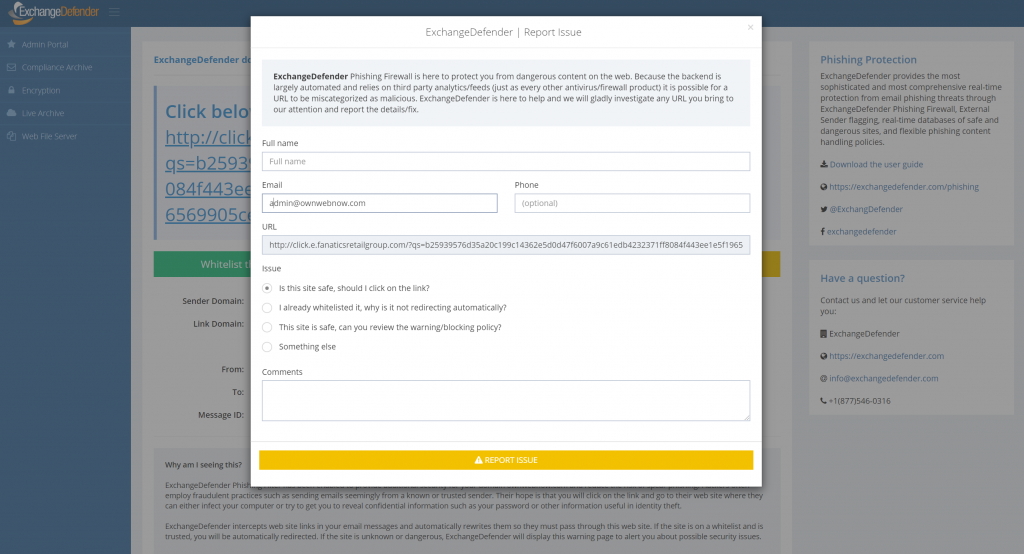
ExchangeDefender Chief Security Officer is just a click away and so far we’ve handled over a thousand inquiries from our clients and partners. If you’re looking at a link and you cannot tell why we intercepted and flagged the content, just click on the yellow button and fill out a form.
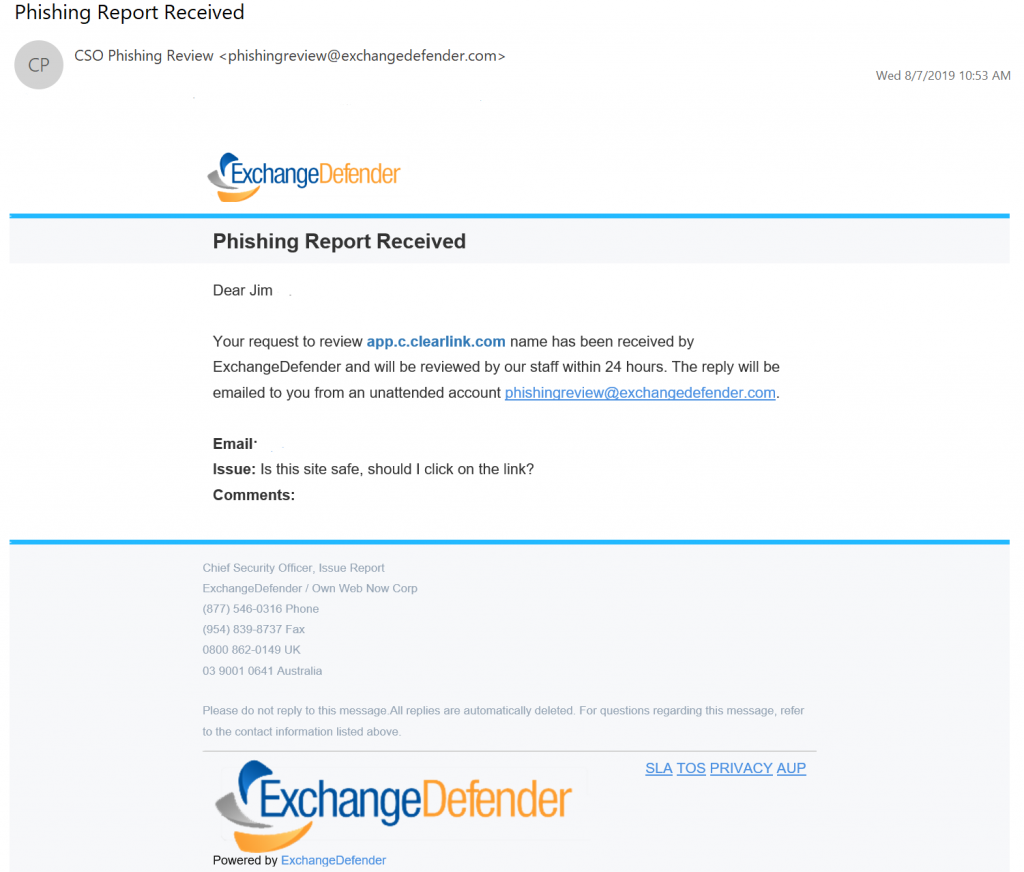
Within 24 hours you’re guaranteed a response from our team. The turnaround average so far has been just 18 minutes!
What happens on the back-end is actually quite hands-on: first we investigate the original email and compare the context with the link target, location, etc. We then open the link in a sandbox (safe environment without additional network connectivity and no data) to see what sort of information the web site collects and attempts to send. We then rephrase it in a non-techie user-friendly way and help the client out.
We’ve been overwhelmed with both skepticism and compliments as a result – turns out most users do not expect a response and are pleasantly surprised when an actual human emails back with useful information. We’ve gotten compliments on our turnaround time, usefulness of information, saving the user from dangerous content, as well as thankful comments about the frustration that phishing in general creates – as we’ve been fine tuning xdref.com our users are seeing it less and less and when they do see it we are happy to help.
The overall value of the service cannot be overstated – we’ve saved our CIOs, partners, MSPs, IT guys and gals hundreds of hours in investigative work alone. We got our clients a security audit that allowed them to continue to work quickly. Not to mention about all the bad links that likely would have lead to a breach or security compromise – that the users and techs never had to deal with.
P.S. Included in ExchangeDefender Pro at no additional cost. If you’re still frustrating your clients with “training” programs/videos/whitepapers that SPAM filters catch and junk anyhow – stop wasting your clients time and money – ExchangeDefender Phishing Firewall is a better, more effective, more affordable solution.
ExchangeDefender Phishing Firewall (EPF): Scary Truth behind Phishing
ExchangeDefender Phishing Firewall has been a huge success in it’s initial roll out and I wanted to take a moment to bring you up to speed on our progress and our end goal: to eliminate phishing and spear phishing as a threat to our clients. I do not intend to mince words here, this is the #1 threat out there – 90% of all compromises and breeches start with a phishing email. Stopping it, as an email security company, is our #1 job and I’m happy to report that initial results are stunning.
Little bit of a rewind: Until now the most popular way to fight phishing and spear phishing was through “education” – there is an entire cottage industry of supposed “phishing education”, testing, refreshers – and it all revolves around training people to hover over links in Outlook, what not to click, what to read. It will not surprise you that such “training” is practically worthless, but they say that a picture is worth a thousand words so here is our phishing book:
In the 48 hours following 4th of July weekend in United States, dangerous links in the email were clicked on over 770,000 times.
Without ExchangeDefender Phishing Firewall, these links would have redirected our clients to dangerous sites that likely would have lead to a compromise or a security breach. So much for training.
What’s even more telling is that, even with our firewall in place, 164,000 people decided to proceed to a dangerous site anyhow.
If more than 1 out of 5 clicks in your email will take you somewhere dangerous, how well is your training performing?
With ExchangeDefender Phishing Firewall we are enabling companies to setup policies, restrict access, provide intelligence as the user clicks — and we provide logging giving you an idea who attempted to trash your organizations network.
The scary truth behind phishing is that training is only useful in blatantly apparent cases – the kind that will NEVER even get to your inbox. Our SPAM filtering detects dangerous email content and filters it out before it has a chance to get to your Inbox. The stuff that we can flag as dangerous – thanks to user reporting, audits, and look-ahead scanning is far more sophisticated than anything we could pack into a SPAM filter – and it gives your users real intelligence on what they are about to click on. You cannot expect users to remember all their training and to be a web security analyst – their job is acting on the email.
Our job, is making sure the emails get to them clean and free of dangerous malware. Once they click on the links in the email – we are going one step ahead – and leveraging our industry relationships (data feeds and infosec sharing of dangerous content) to make sure you know exactly what you’re clicking on.
Phishing is immensely profitable and far more effective than any other form of hacking – the user literally clicks and gives the hacker the keys to the network – and our ExchangeDefender Phishing Firewall helps remove the danger and reduces phishing to merely an annoyance.
The numbers speak for themselves.
Sincerely,
Vlad Mazek
CEO
ExchangeDefender
ExchangeDefender Phishing Firewall – Report Issue
ExchangeDefender Phishing Firewall continues to impress in terms of performance and user engagement – it’s catching dangerous content and keeping users safe from phishing attacks that often result in security compromises and breaches. Phishing accounts for over 90% of IT compromises, and as we’ve written before more than 1 out of 5 links our clients click on have lead them somewhere dangerous. With those numbers it’s clear to see why hackers are relying on phishing as the first and most effective form of attack – people will click on anything!!! And as intrusive as EPF seems to some (thank you for your feedback), our development team has been working overtime since the launch to make ExchangeDefender Phishing Firewall out of the way when it should be, and in your face when something dangerous shows up.
The goal of ExchangeDefender Phishing Firewall is to keep you safe from potentially dangerous sites and out of the way the rest of the time. You can keep up with our Dev fixes over at https://www.anythingdown.com and keep sending us your feedback. We love to hear it and we love improving the service so it can help keep you and your business safe. We also like to hear what you want us to add to the service that would make it more valuable. One such piece of feedback helped build a “Report Issue” feature:
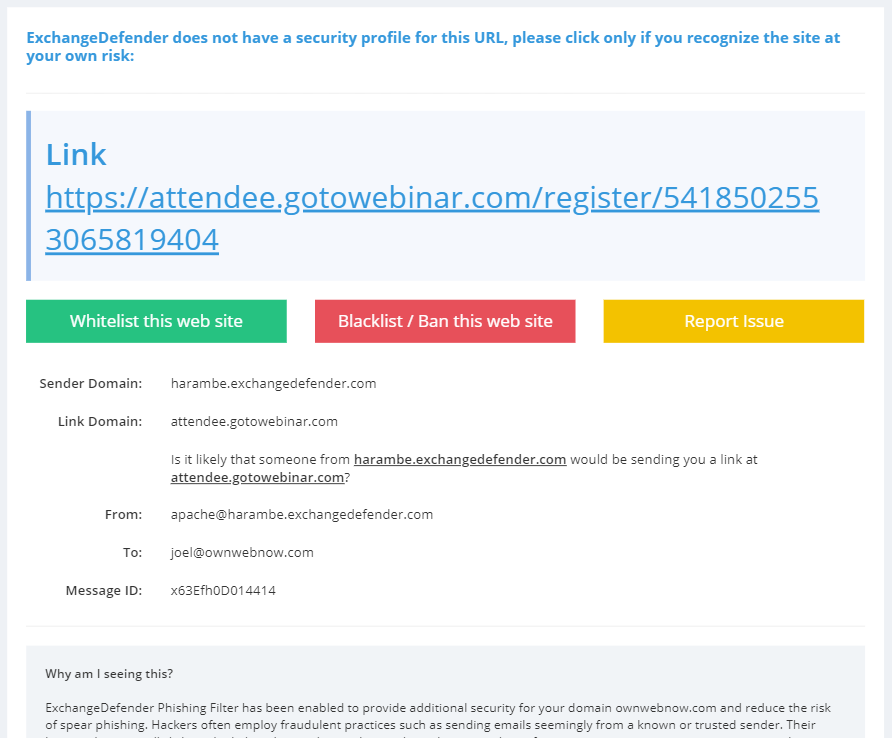
If you click on something that you don’t recognize and you can’t tell what it is – DO NOT CLICK ON THE LINK – we are here for you. Our security concierge will open the link in an isolated virtual environment and see what kind of data is being sent back-and-forth. You will get a response, generally within minutes, with either a thumbs up or thumbs down. How cool is that?
Keep the suggestions coming, we love making ExchangeDefender Phishing Firewall the key part of your defense from phishing.
ExchangeDefender Phishing Firewall User Benefits
ExchangeDefender Phishing Firewall has had an outstanding first * X days * protecting our clients from phishing. While the roll-out of such a massive service is always going to be a challenge, we cannot be more thankful for our users and the relationship that has lead to tons of feedback, bug fixes, new features, and a meteoric rise in additional security that everyone enjoys.
Just as a reminder, ExchangeDefender Phishing Firewall is an always-on phishing protection for email and web. As someone emails you phishing content, in hopes that you’d click on it and give away credentials and download malware, ExchangeDefender both helps keep that email sanitized and quarantined so that it never gets to your Inbox to be clicked on. But that’s not a fool-proof process, nor is it realtime – a site that was safe when the email was sent could have just been hacked and dangerous content uploaded – but we’ve got you protected there too: when you click on any suspicious site in ExchangeDefender scanned messages you will be directed to our firewall site, instead of directly to the suspicious content. Once you’re there, you are further protected by your corporate policies, and you’re given additional information that helps you determine if the site is dangerous or not. Once you’re sure you can either whitelist or blacklist the site and you’ll never be interrupted again.
How cool is that? Well, it’s so cool that during just the first two (2) days of use, ExchangeDefender Phishing Firewall caught 770,000 clicks on suspicious sites that aren’t one of the top 5,000 Internet domains – and 164,000 requests proceeded to known dangerous stuff.
When you’re dealing with email and dangerous links, you need every bit of security and intelligence in your corner and ExchangeDefender Phishing Firewall delivers that:
It’s always on, always scanning your messages
There is nothing to configure, setup, install, or buy
It works on Outlook, Gmail, and any other email service
It protects you on your desktop, laptop, tablet, and anywhere else you click on links
It gives you a database of known dangerous/suspicious sites
It protects you by isolating patterns/data from ExchangeDefender’s reputation table
It secures you by leveraging data-sharing relationships we have with the worlds largest security vendors
It logs your activity so you can backtrack and identify dangerous activity
It gives your business ability to setup custom policies and block/allow access as needed
It gives you control over which sites to whitelist and blacklist so you’re not interrupted
It learns what you click on and how so you don’t have to manage a whitelist
Most importantly, it gives you access to our Chief Security Officer infrastructure where you can Report an Issue and have our team help evaluate a potentially dangerous link.
Not only are we doing everything to keep you safe and secure online, we’re literally available in person to assist when necessary. We know that every feature/block isn’t going to be loved by everyone, we know that every change can grind some folks the wrong way, we know that it’s not going to be perfect – but we’re in your corner, we’re here for you, and keep on sending us feedback so we can build this into a security service everyone loves as much as ExchangeDefender.
Thank you for your business and have a SAFE day on the Internets :slightly_smiling_face:
ExchangeDefender discontinues free migrations for Office365 and Google GSuite
ExchangeDefender has assisted partners and clients with migrations from third party platforms onto our award winning platform. On July 31st 2019, we will schedule our last third party migration onto the ExchangeDefender network and will only support them under special projects going forward.
We’re sure this will disappoint some of our clients and partners that have hoped to bring their clients to our network, unfortunately this work is simply too expensive to deliver free of charge. Over the years we have given our prospects incentives – free licensing, free third party migration tools, free hosting, etc and we were able to do so on the back of deep expertise across other platforms.
But just as we continue to decommission our own older versions of Exchange clusters and third party email systems, the rest of the world is doing likewise. We feel like everyone that was truly interested in a smooth transition has made or scheduled that move already. Clients that have waited on 5+ year old infrastructure probably did so because of customized workflows, third party integrations, older versions of integrated software that doesn’t support Exchange 2016/19, etc. Keeping the immense staging, data transfer, and consulting resources on hand for legacy platforms is expensive and is needed as we roll out new features for ExchangeDefender. SplitMX, Multiroute and duplicate delivery will no longer be supported by ExchangeDefender, on our network or on Office365/Google/3rdparty.
We’ve been mentioning the sun-setting of this service since early 2018, and if we’ve missed anyone there are still 2-3 weeks during which we can swing almost anything over. Past that, we will offer migrations to ExchangeDefender as a part of our enterprise services contract.
Thank you for your business and we’ll continue working hard to keep you in love with ExchangeDefender. If you want to join the fun, let us know by August 1st, 2019.
Introducing ExchangeDefender SS Self Service Portal
Today we’re happy to announce the launch of ExchangeDefender Self Service portal. You can find the application at https://www.ExchangeDefender.com/ss
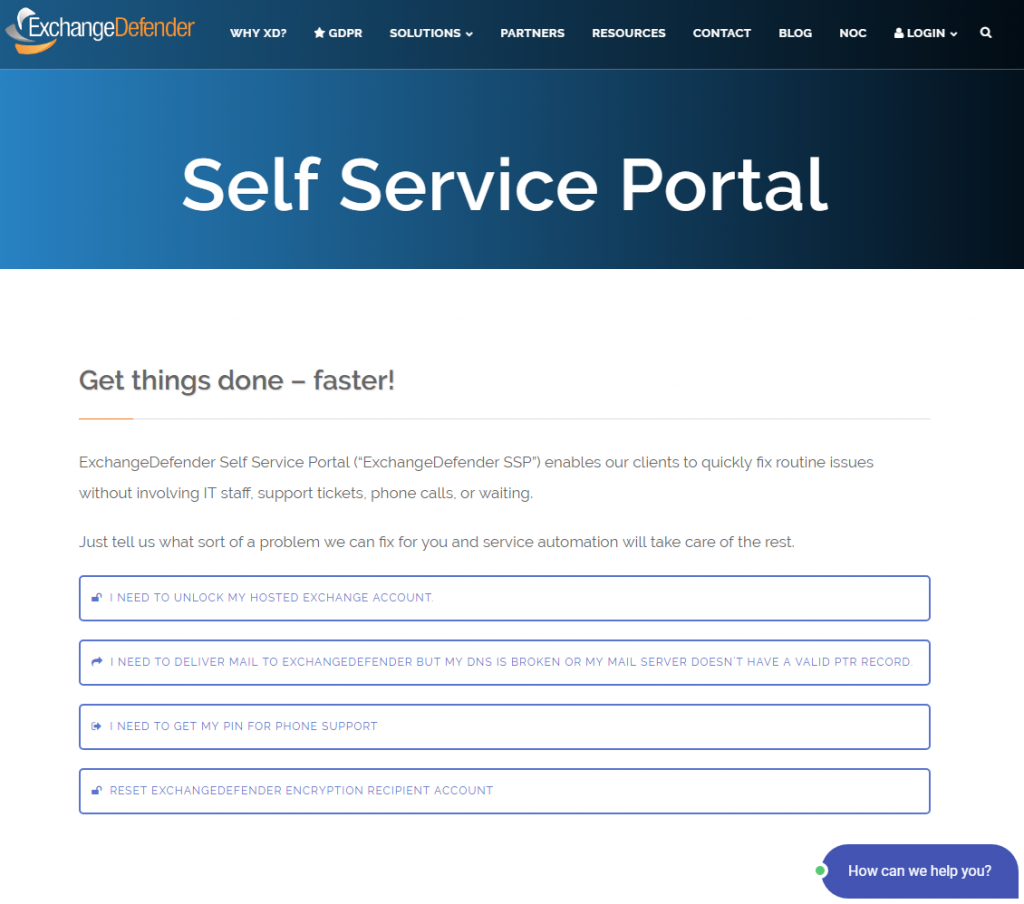
We’d like to thank our partners and support clients for helping us identify issues and tasks that come up with our platform frequently. These simple tasks often require opening up a ticket, placing a phone call, verifying identity, etc and we’ve decided to give our users the power to manage these issues on their own.
What can you do with ExchangeDefender SS?
Unlock a Hosted Exchange account
Request a PTR bypass because of broken DNS
Get a PIN for phone support
Reset an ExchangeDefender Encryption account
Some of these tasks require multiple steps, but we feel it is easier to address them as a user than to float it up the typical IT support channel. For example, let’s assume you cannot get into your account because it got locked out due to a DDoS or hack attempt. Well, the user already types in their email address and password all day long, it’s easier for them to unlock the account by going to the site than to open up a ticket, place a call, provide all the information, wait, wait, test, etc – and we’ve heard our users loud and clear: You want more control. ExchangeDefender SS gives you that control – and makes it easier to get things done without having to talk to anyone.
Of course, these issues can also be done through the same old fashioned phone and ticket support (and we’d be happy to help you at https://support.ownwebnow.com) – but honestly, this way is quicker and if our Feedback inbox is any indication – the users demand it. We look forward to adding more functionality and making common problems easier to solve, quickly and efficiently through Self Service Portals – so keep on sending us feedback (available at the bottom of every page) and your suggestions.
Phishing Firewall: Should I click on that link?
It is our pleasure to introduce you to the ExchangeDefender Phishing Firewall support services. While the launch of the XDPF has been rocky, we’ve received nothing but glowing reviews about it and the potential behind it to solve other email related issues (more on that in the webinar). Now that most of the dust is settled, we’re moving on to expanding this service to better serve and protect our users and the first feature out of the gate is the most obvious question a user would ask their IT/security person:
“Is this link safe to click on?”
Prior to ExchangeDefender Phishing Firewall deployment, nobody would even think of such a question. You clicked, and if you clicked on something malicious, boom you’re pwn3d. Now you’re presented with the link, the path, and you suddenly have a choice to make: “Do I trust this site?” – well, sometimes it’s hard to guess and we’re here to help. When you click on an HTML link, you will be taken to the ExchangeDefender Security Center and there will be a new yellow button there labeled “Report Issue”:
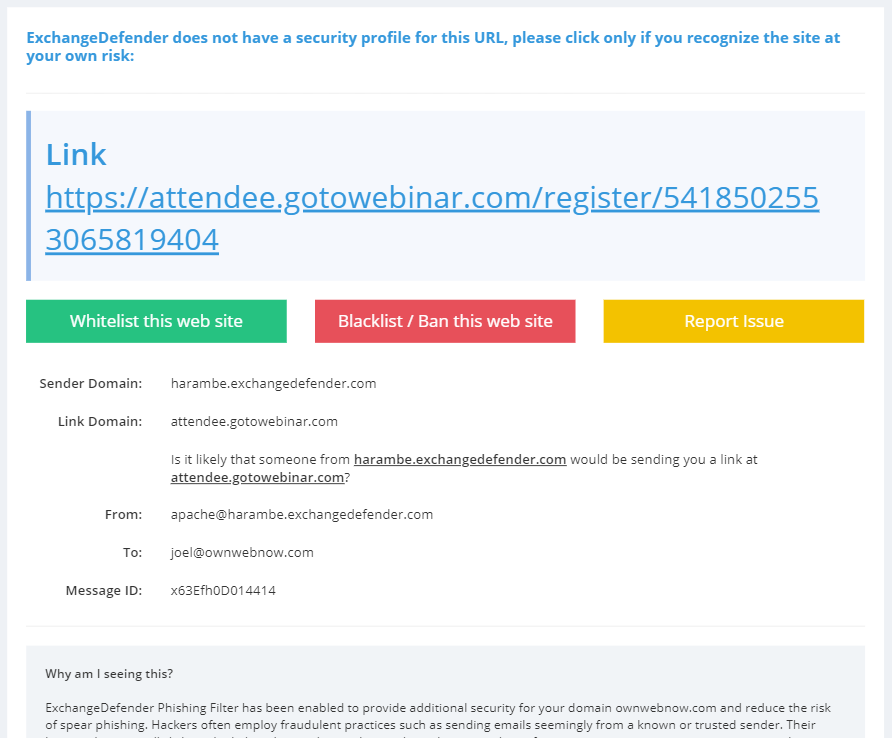
If you click on the yellow button you will be presented with a form to provide additional comments and contact information. After you provide the minimal required information, a service request will be sent to a human being at ExchangeDefender that will evaluate the link for you:
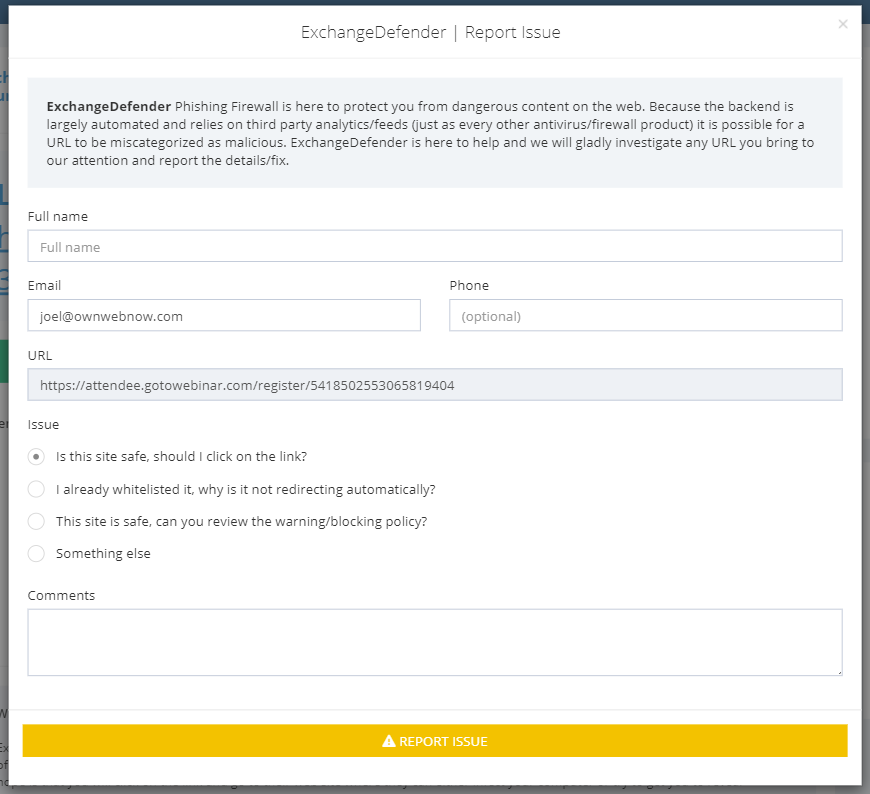
We will basically look at the link and the email data (sender, charset, SPAM data, reputation) as well as the link destination. The link will be opened in a virtual sandbox environment and we will look for any obvious payload that is automatically downloaded or data requested from the browser. We will then report back to you in an email within 24 hours and let you know what we found.
Obviously, we will also be using the same form for any support or issue management, basically setting up the ExchangeDefender Phishing Firewall as a managed, supported, and facilitated service end-to-end.
We will be discussing this feature in far more detail during the webinar on July 10th, 2019: https://register.gotowebinar.com/register/5418502553065819404 but in general terms this is a huge commitment to us that requires us to be available as a Security Officer whenever our clients need us. As a result of managing both the email and the web security incidents, we now have far more data and reputation information that can rely on to help secure our clients in near real-time. As it becomes harder and harder to know who to trust, businesses need security expertise and analysis provided on demand so they can get back to work – phishing is far too profitable and as the #1 attack vector leading to breaches and compromises, it is only going to get worse. With ExchangeDefender, you have a trusted partner that is there to help beyond just another automated security layer, our power is in the people.