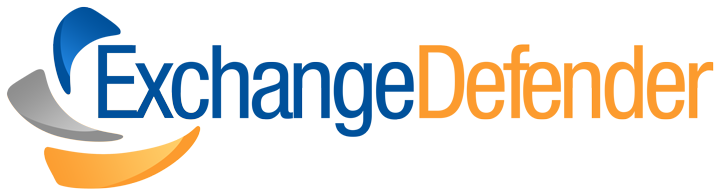Cybersecurity challenges facing our nation in 2021

The 2020 Covid-19 pandemic and recent presidential election turmoil notwithstanding, cybersecurity remains one of the most non-political, bi-partisan challenges facing our nation in 2021. It doesn’t matter if you are a government organization or a private sector company, a non-profit or a for-profit, a Fortune 500 or an unfortunate 5000, everyone is being challenged daily to deal with the fervent bombardment of cybersecurity attacks on governments, businesses, and ordinary people.
While we’ve been on the cyber-defensive with nation-state, and high level cyber-criminals for decades, the executive branch of the federal government’s response has wobbled, staggered, and lurched in spastic fits that has essentially paralyzed any consistent national direction.
Most critical of all, there has been no clear guidance to the nation on exactly what is the federal government’s role in cybersecurity. Twenty years ago, dealing with foreign attacks were the sole responsibility of the federal government. Today, every private sector company, big and small, and every government organization—federal, state and local—find themselves outmatched and under-resourced in an unfair battle defending themselves against nations and organizations with far more dedicated assets.
As overwhelming as these new trends may be, there are steps to mitigate some of the financial challenges SMB’s are facing. Companies can invest in an affordable email protection in conjunction with sound business practices without breaking the bank.
Cybersecurity tips for 2021
Try reducing your organizations reliance solely on passwords and add Multi-factor authentication to ensure only authorized users gain access. Introduce technical security solutions with the use of “throttling” or account lock outs. Ensure that all corporate web applications require authentication use HTTPS. Enlist a password management software, such a WRKOO or other secure storage. Implement a disaster recovery plan that includes email continuity. ExchangeDefender offers Email outage protection that is flexible to fit you company’s needs. The service is quick and easy to setup. There are no software installations, and no manual switches. The easy part is that there is no management or maintenance required. ExchangeDefender’s Live Archive solution is designed to keep your organization in business whenever a disaster strikes. It provides continuous email communications regardless of internal network outages. Our service helps businesses preserve their brand and reputation while ensuring a reliable email continuity plan.
ExchangeDefender OAuth Implementation
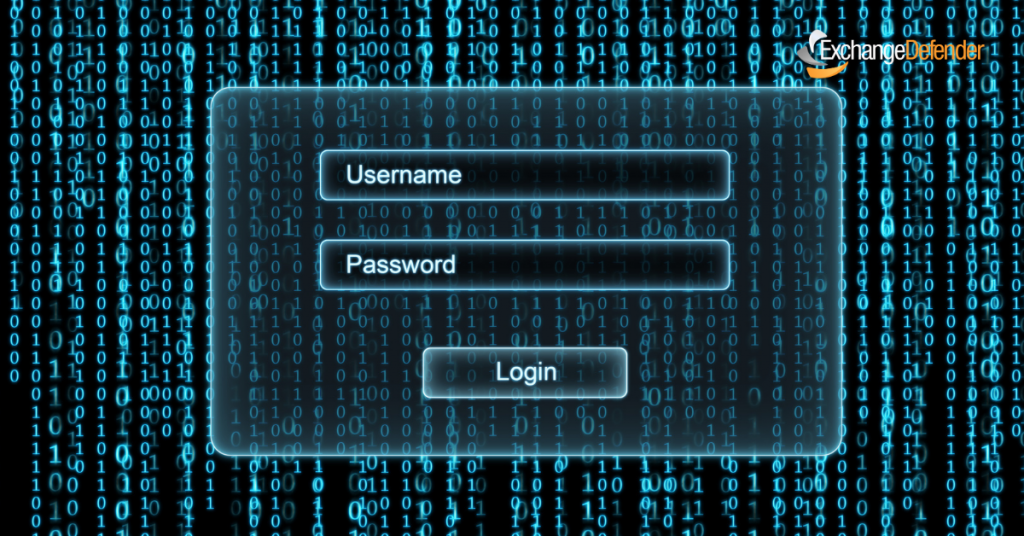
ExchangeDefender is starting 2021 with a subtle yet huge change in the way our applications and services interact on the backend – we have fully implemented OAuth. OAuth is a popular authentication / login framework that uses authorization tokens instead of passwords to grant you access to different/unrelated services.
What this means in practical terms is that once you login to ExchangeDefender, you will be authorized to access all of the applications you have access to without logging in again and again as you hop from your SPAM Quarantine to your Password Vault to Wrkoo Invoices or ExchangeDefender support.
It also means you are now able to use authenticator apps from Google, Microsoft, as well as SMS. We are already working on Microsoft Authenticator, and for users that don’t trust big tech, Authy.
What will it look like?
Deployment of OAuth is completely transparent to the user and their login experience will not change. We are currently running OAuth in an open beta with our larger MSPs and enterprise customers and the login screen looks like this:
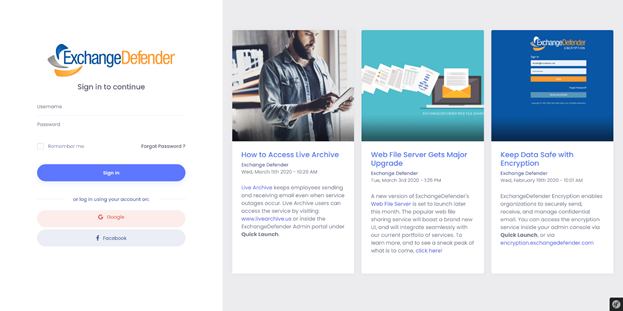
After you login with your username and password, you will be taken to our OAuth enrollment screen where you will be prompted for your password again (or prompted to reset it, if it’s older than 90 days).
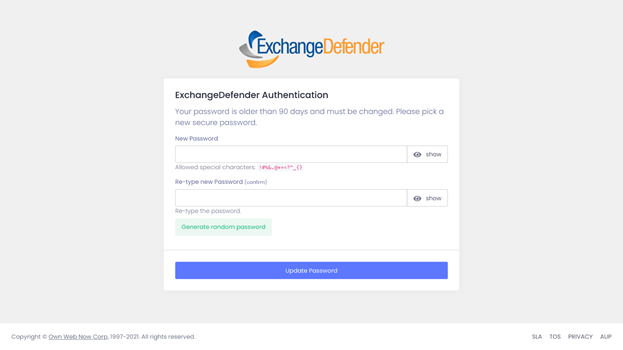
That’s all. You’ll be enrolled in OAuth and from that point on your access to all our sites and services will be handled with authentication tokens instead of passwords.
After you’re authenticated, your avatar in the upper right hand side will feature shortcuts to the rest of the ExchangeDefender/Wrkoo/Own Web Now sites you have access to and they’ll be just a click away. This implementation will help us streamline access to all of the services the user is authorized to access, making it much easier to access all the services without dealing with multiple portals, sites, and login credentials.
P.S. I have blogged repeatedly imploring our partners and clients to adopt better password policies and two-factor authentication. Truth is, no matter how amazing and unique your password is, it’s passing through series of potentially compromised routers and networks. Even though ExchangeDefender offers free 2FA, OTP, and requires strong passwords with option to automatically expire them – the adoption rate is still under 10%.
Beta Release: ExchangeDefender SMS Relay
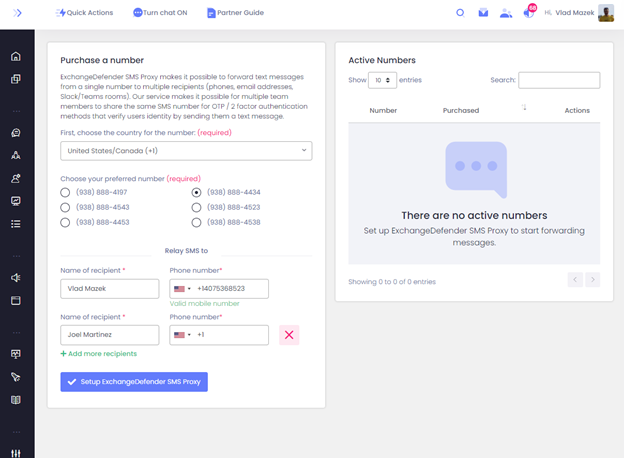
More and more, we’re prompted for our cell phone number – not for marketing, but for functional purposes. Web sites are using your cell number to text you a verification code, password reminders can’t even start without texting you – even the local restaurant will text you when your table is available. Everyone has a cell phone on them all the time and it’s the most convenient way to reach you.
The convenience stops abruptly when cell phones are used in a corporate or collaborative environment.
“Whose number ends in -2910?
I’m waiting for the OTP from Intuit!
Which phone are we using for 2FA for XYZ Inc?”
Over the years we’ve used various apps, services, even burner phones for 2FA/OTP purposes. When we got sent home by Covid-19, everyone felt the immediate sting of signing into services from a new computer. Managing apps, forwarding services and automation scripts that were at times delayed or hit and miss was just not tolerable.
At the same time, we were integrating our wildly successful Email Encryption with TXT (for secure message delivery) and this seemed like a natural extension. Pretty soon we were SMS-enabling everything in our organization and finally having a layer of reporting and management that is critical.
How to enroll?
Just go to our portal at https://support.ExchangeDefender.com and click on SMS Proxy.
At launch, we’re making it available with local numbers in United States, Canada, United Kingdom, and Australia. Once you pick your number you can add team members to it and you’re done. Every message sent to that number will be copied to other members of your team. It’s like a distribution group, but with cell phones – and you can have up to 5 people assigned to each number. Numbers are just $5 / month and include 100 inbound messages.
We’ve already got it working with a ton of different services (email, Slack, Teams) and we look forward to launching next and exciting services in 2021.
Beta Release: ExchangeDefender SMS Relay
2020 lineup of all ExchangeDefender new releases
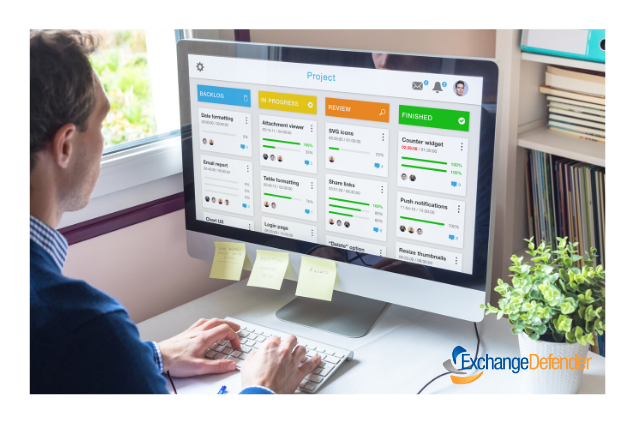
Let’s face it – 2020 has been a challenging year. Reeling from the COVID-19 pandemic, many businesses are fighting to emerge from the epidemic with a sense of determination and newly found resilience. SMB’s have realized the journey to recovery and reinvention continues.
As this turbulent year concludes, now would be a good time to reflect on some of the more positive aspects, by noting ExchangeDefender’s 2020 upgraded features and solutions that were provided launched this year for our clients. Let’s take a look at 2020 in review:

Wrkoo – Client Support Software for Service Providers
2020 was Wrkoo’s first year in full production and it could not have come at a better time. The pandemic has forced many of us to work differently, straying from our typical office environment and weekly meetings.
We offered, (and are still offering) Wrkoo absolutely free to small businesses, and to our fellow service providers who are trying to keep their business sailing as smooth as possible, despite the current affairs. Approximately 25% of our partners currently use Wrkoo to run their business, and offer seamless client support with Wrkoo. We felt like it was a no-brainer to offer our client support software for free to keep small businesses (like ours) alive. Btw, we use Wrkoo too – have been for years! You can signup for free, here!
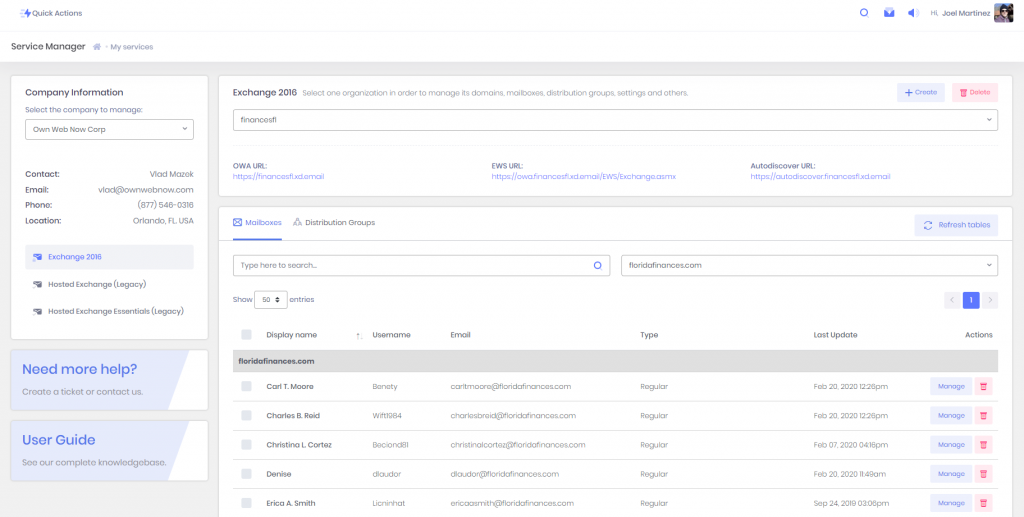
Service Manager for Exchange 2016
The full migration to Exchange 2016 proved to be extremely challenging, but with much success we managed to move ALL our clients hosted with us to the new platform. One of the highlighted changes is that you can access your service manager inside our support portal via support.ownwebnow.com.
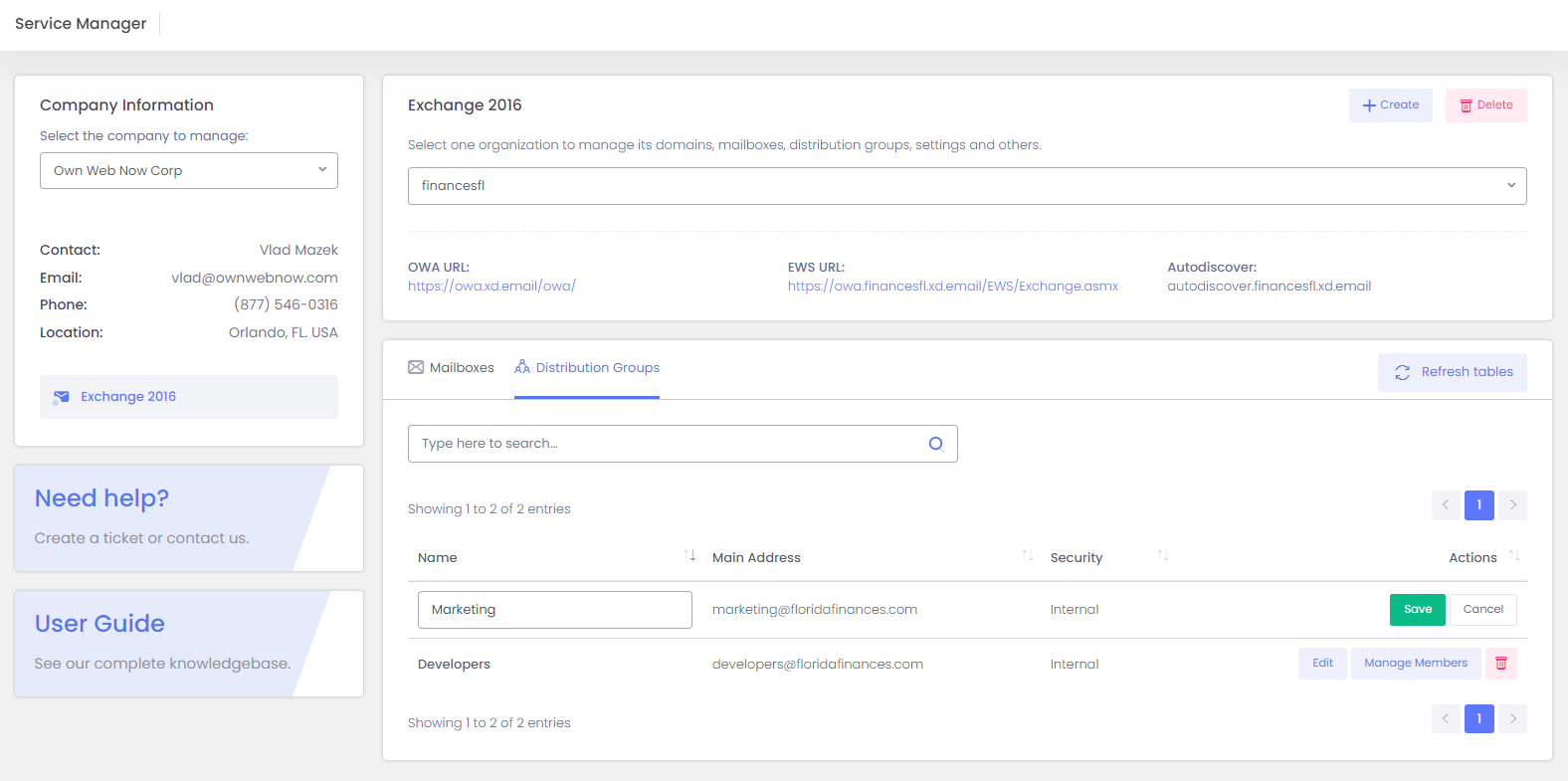
Exchange 2016 Distribution Group Management
Due to popular demand, we created the ability to manage Distribution Groups and External Contacts for Exchange 2016 via our Service Manager located inside the support portal.
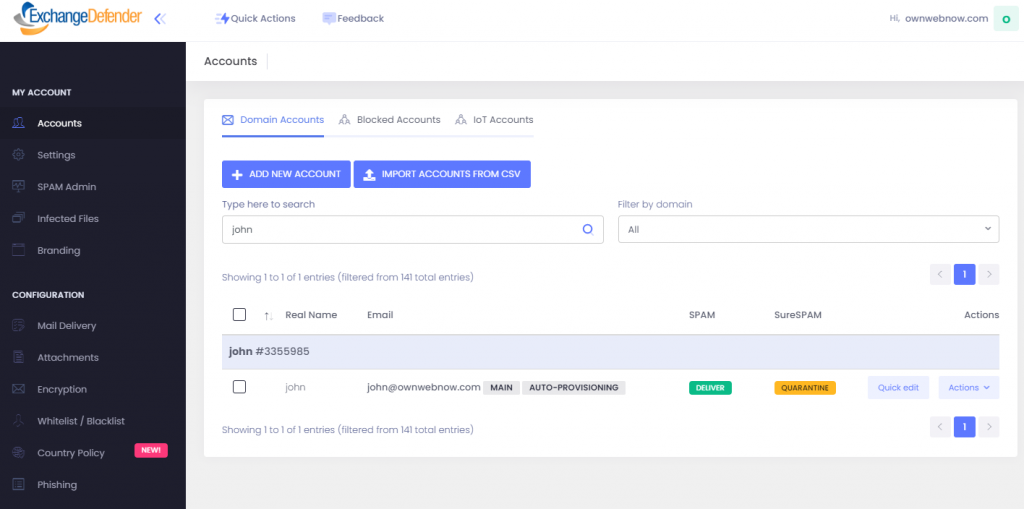
ExchangeDefender User Sync Upgrade
ExchangeDefender User Sync Upgrade feature recently got a major upgrade to function with our new cloud infrastructure. This is our favorite way to enroll ExchangeDefender users for two reasons: it is simple and seamless to onboard new users.
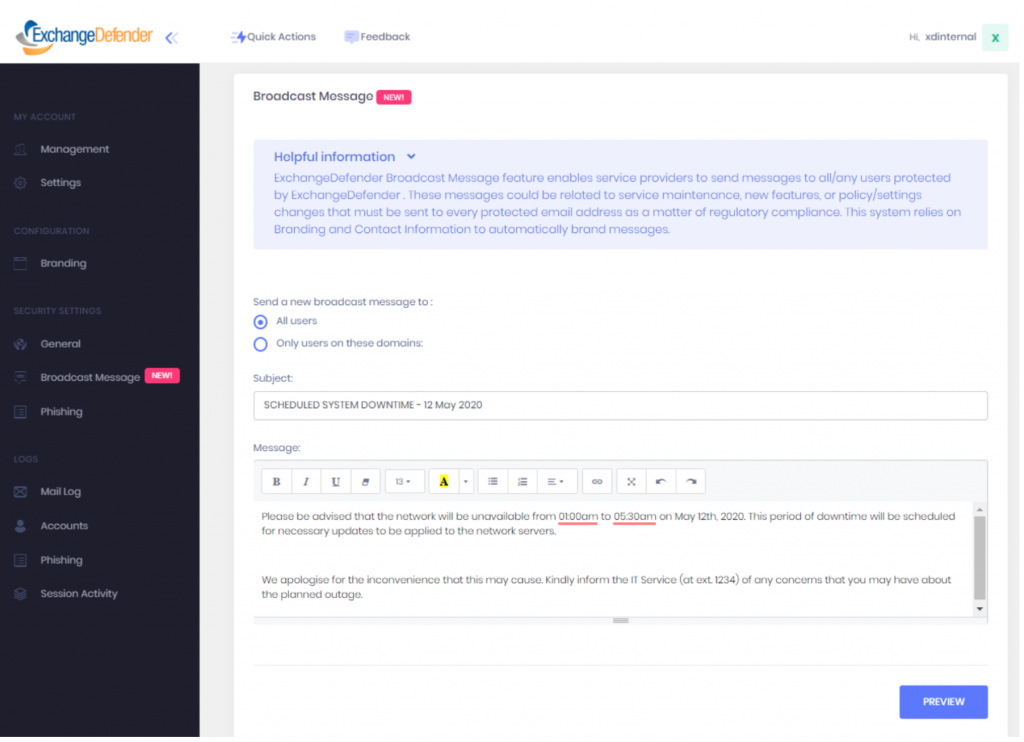
Broadcast Messaging
The introduction of Broadcast messages was also hit! ExchangeDefender Broadcast Messages are easy, automated, and free. Partners now can reach all users in their organization using broadcast messages. To use the feature, you’ll need to login to the admin portal with your SP account, learn how.
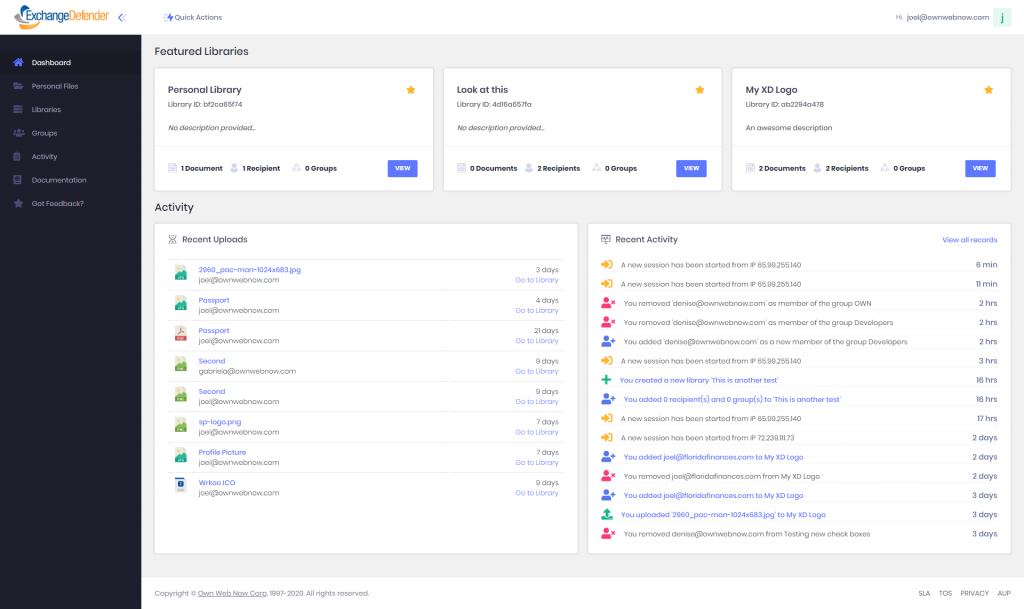
Web File Server UI Upgrade
Web File Server received a second light upgrade due to the high demands of clients currently power-using its file sharing application. WFS is designed to combine the power of old-fashioned file servers with the security, productivity, and collaboration demands of modern web applications. Web File Server is ultimately about productivity and is designed as a service where clients can collaborate and share their document libraries with staff or external recipients. Take the tour!
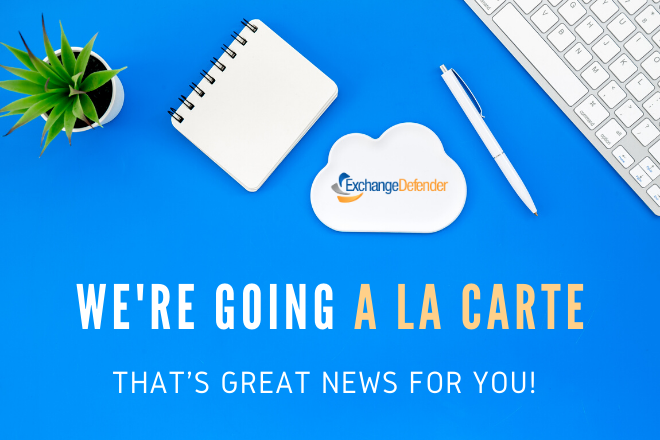
ExchangeDefender a-la-carte offerings
Moving-on to the ever-popular Rise of “a la carte” offerings at ExchangeDefender. As of June 2020, we offer solutions to be sold individually without ExchangeDefender or mail going through to us at all. These solutions include: ExchangeDefender PRO, Live Archive, Compliance Archiving, Corporate Encryption, and Web File Server.
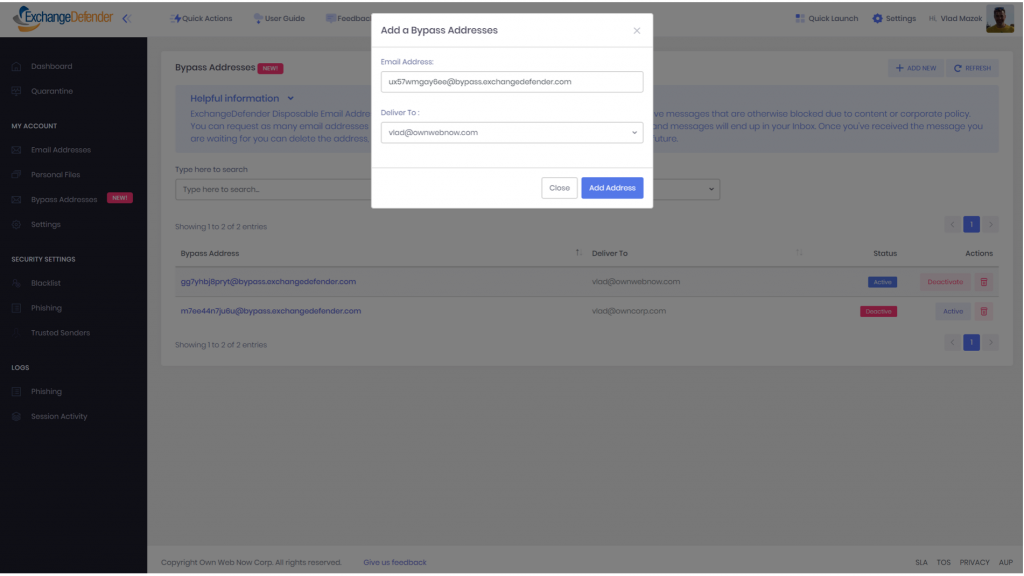
“Bypass” Disposable Email Addresses
Earlier this year, we created disposable email addresses (available for free) to help users get around some of our security protocols. The most common scenarios are misconfigured SPF/DKIM domains, strict organization policies that wont allow certain attachments etc. You can setup as many disposable addresses as you wish, they can be created and deleted at any time.
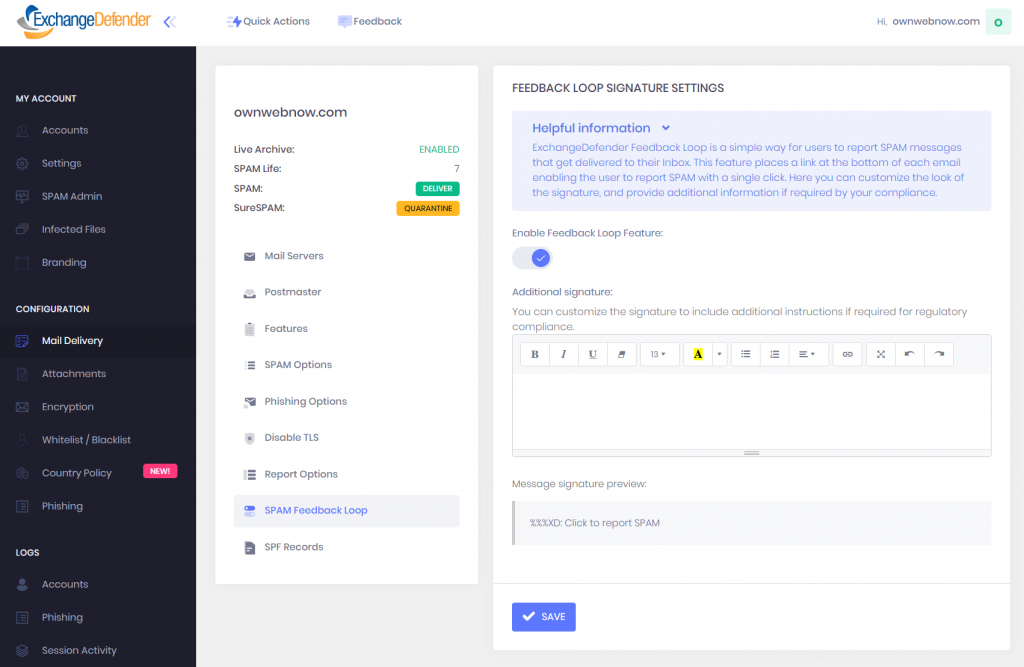
Feedback Loop Reporting
The new SPAM Reporting feature enables users to report SPAM messages that get delivered to their inbox in real-time, learn more. The Feedback loop signature settings are located inside the ExchangeDefender Admin portal, please Login as the domain administrator, click on Mail Delivery > SPAM Feedback Loop.
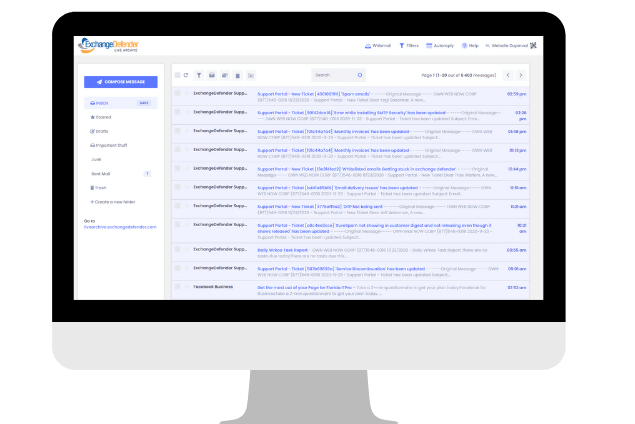
Next Gen Live Archive
Everyone loves New Gen technology! And that was exactly what ExchangeDefender produced with the Next Gen Live Archive. The new LA is now a webmail not dependent on Exchange, Gmail or other major email providers. To understand the full scope of the product, see here!
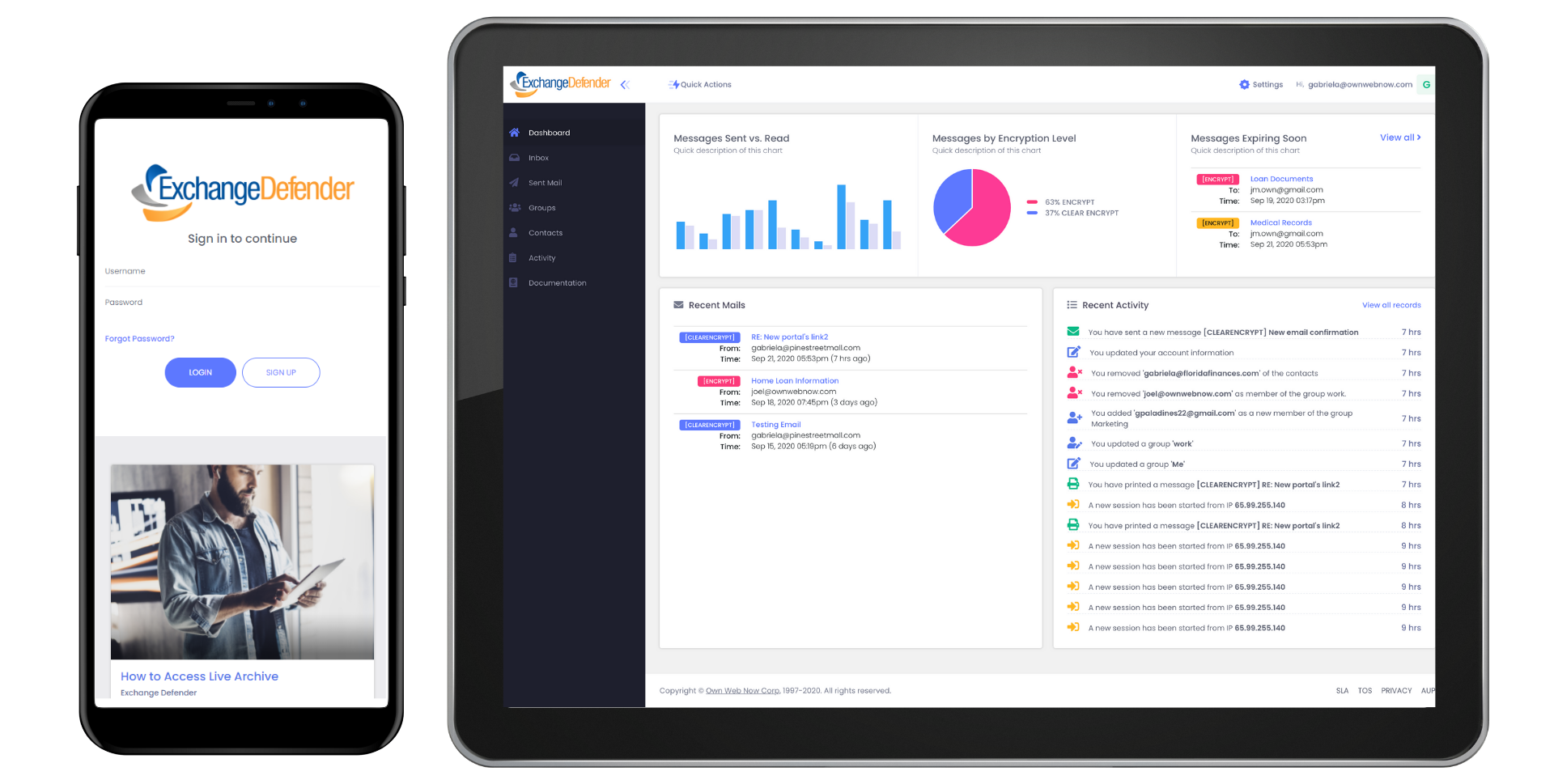
Corporate Encryption
New SMS & Secure Texting Feature shares sensitive information by text message with Corporate Encryption. The new feature has been added along with others, in the new release of our Encryption service that offer users the ability to easily send, and receive encrypted messages via email, url, or text message. It is easy to use, can auto-detect sensitive data, and offers real-time reporting.
Mobile phones (BYOD) have become so prevalent for work, especially with COVID-19 that has caused many of us to change the way we work. The use of our cell phone as a means of productivity is fully recognized. In response, ExchangeDefender provides additional security with 2FA/OTP to enable users to securely share information with clients and colleagues on-the-go.
Hands down, Corporate Encryption has been one of our best sellers. The restructure of the encryption portal was driven solely to enhance the user experience. The Encryption Portal gives users central access to all encryption messages, contacts, advanced encryption options groups, SMS, URL and full audit log.
There you have it – ExchangeDefender has been actively engaged to ensure our partners are provided the latest products and services available.
Q4 company updates, and a message from Vlad

ExchangeDefender security solutions experienced a burst in demand that has not let up, and neither has our development output. I’ve been involved in the strategy and our roadmap more than I’ve been in several years and I wanted to give you an informal update on some of our awesome projects and Q4 progress before we turn our attention to 2021. Hopefully we can help you.
Encryption
Encryption has been an undisputed heavyweight champion of sales in 2020 and we’ve heavily invested into the service that is now being used by our clients to secure everything from email stock trade notifications to doctor office sms/txt delivery of lab results. The ability to sell this product a-la-carte without ExchangeDefender (or MX/DNS changes) has significantly expanded our market and reach, while the ability to encrypt and distribute messages via web and sms/txt to mobile devices has opened up the application and use case scenarios exponentially. The demand for the product has not slowed down, and we’re already working on the 3rd update to this service in a year.
The bad news is that due to the demand we’ll stop partner training on December 1st, and Encryption sales will officially stop for 2020 on December 11th (expected to resume in late January 2021). We have a very large enterprise and government presence where most of the contracts, deployment, and projects happen in late December (and with Covid / office / travel restrictions our schedule is already packed).
XD Updates
We are making significant upgrades to our core ExchangeDefender features, and most of them are focused around productivity and management efficiency. For example, we’re starting our ExchangeDefender Outlook/OWA Addin beta later this month. We’re simplifying the way for you to implement and manage DKIM, SPF, and DMARC. We’re launching some other exciting features as an addon pack, which should help many organizations that need better controls to police notifications, confirmations, spear phishing attempts, and full transport rules. Where we’re in highest demand at ExchangeDefender is professional email services, where we’re brought in to assist with a specific email problem. Over the past year we’ve been hired to run mail audits, security audits, insurance company hired us to double-check in house IT, we’ve built several SMS/txt/email gateways, and almost on the hourly basis: security protocol implementations. It’s getting to the point that business email delivery and issue troubleshooting is a full time job. The future of cybersecurity looks bright!
Exchange Essentials
Because business is ultimately about making money, we’ve been pressed to return the Exchange Essentials service. Listen, I understand it, budgets are going to be tougher in 2021 and everyone is going to need an affordable but secure Exchange experience. Even if cuts aren’t crucial, for some organizations it makes sense to spend IT budgets elsewhere other than a $15 mailbox (most people these days spend their time in Outlook on their phone than on the desktop)
We’re bringing Exchange Essentials back at $4.99 for a limited time.
P.S. This is gonna sell out by Christmas, so if you have an opportunity and need us to hold some seats please call us at 877-546-0316, and let us know.
Wrkoo
We decided to give Wrkoo Startup away for free with no limits when we were first looking to shut down our offices in March — we knew small businesses were not prepared for an extended “work from home” and that keeping everyone informed was on every managers mind. We gave Wrkoo away for free to everyone that worked with our partners, everyone that had ExchangeDefender, and aggressively promoted it here in Orlando because we wanted to help our community. We are truly all in this together because small businesses depend on each other. This is a rather expensive marketing write-off, but we’ve pledged to keep it free through at least one quarter after the USA gets vaccines.
Through this time we’ve heard from people who are using Wrkoo to provide customer service, to send out invoices, to track time, to manage entire projects, we have a translation service that runs on it, and a business vertical of every kind. And with ExchangeDefender we keep on connecting business productivity with the way people actually work and communicate when they need to get stuff done. We couldn’t be happier to have been a part in someone getting their business together in the cloud. Throughout all this mess, Wrkoo is the way we keep everyone accountable and on the same page. I know it can do the same for your business, or recommend it to a friend.

Email Encryption: How you handle sensitive information
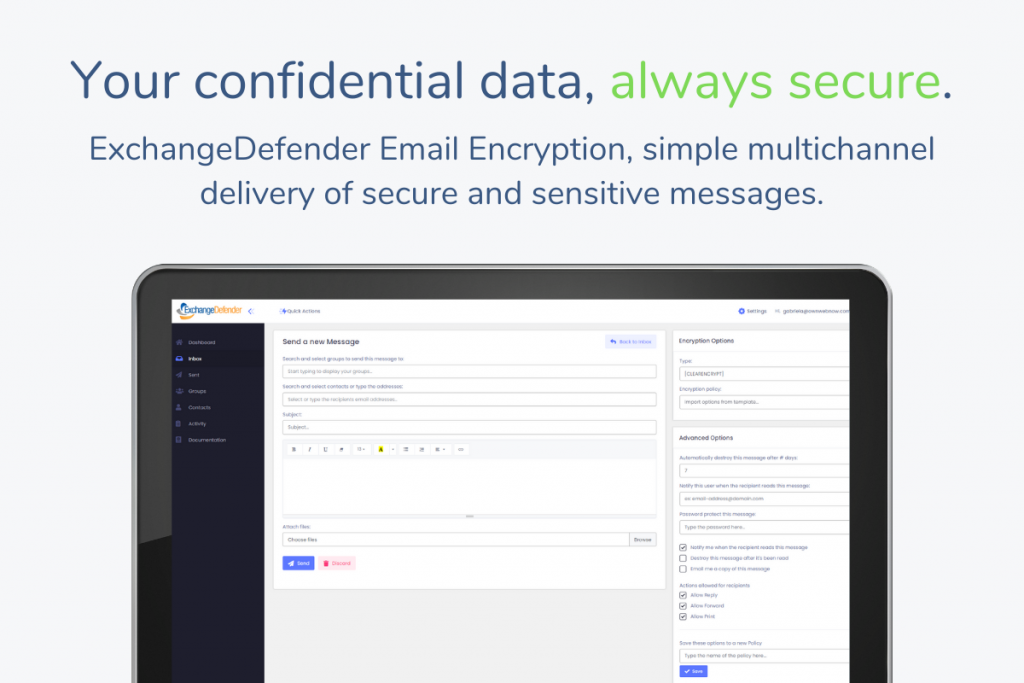
ExchangeDefender Email Encryption is a service that helps you control and distribute sensitive information. There is no shortage of solutions that help comply with the alphabet soup of regulatory requirements that help mitigate data leakage – the real challenge is making people that rely on encryption to be more productive.
We spoke to thousands of our users, across industries, to gain understanding for how they use the service and what would make it optimal. Here is their wishlist, delivered:
Encrypted Messages are about more than email
While Email Encryption services were designed to automate encryption of email that contained sensitive information, the practical use for email encryption is simply to securely deliver and track access of those messages. Depending on the urgency, sensitivity and the receiving party, ExchangeDefender’s Advanced Encryption Options make it possible to customize how long the message is available for, if the recipient needs to enroll in the service or simply click to view, who should be notified of message delivery/receipt/read status, and more.
ExchangeDefender is the only Email Encryption solution to feature multi-channel delivery of sensitive content. Simply put, organizations no longer only share data via email. Companies are now texting more than ever, as well as leveraging different portal and chat solutions to which sensitive content can be attached. ExchangeDefender enables you to send encrypted messages – automatically based on content or by your custom preference – but you can send it as an email, as an SMS/text message to a mobile phone, or as a URL link pasted on Facebook/Slack/Teams or any web or social media property.
Simply put, when you need to know that it got there securely and what they did with it afterwards, ExchangeDefender has the policies, processes, and automation to make it possible and simple.
Encryption isn’t an IT / CCO problem, it’s a business challenge
No software to install. No need to change any DNS records or move your email hosting. No devices or appliances to maintain or support. It takes just a few minutes to sign up for ExchangeDefender Corporate Encryption, add your users, and set the default corporate encryption policy and suggested lexicons/pattern searches to keep everyone secure. In minutes, IT’s job is done.
The real encryption challenge is with the people that rely on encryption to get things done. Staff that sends out hundreds of encrypted medical records each day. Staff that communicates sensitive financial information between multiple organizations. Staff that is more concerned about the message getting to the intended recipient that can easily access it – or they become the front line IT support for every recipient that can’t view the message, didn’t get the message, or worst case scenario, message was sent to the wrong party (you can revoke it at any time).
ExchangeDefender approaches the business challenge by helping the sender customize the environment and save settings to eliminate repetitive work.
Outlook or Outlook Web App
ExchangeDefender Corporate Encryption comes with an Outlook and OWA add-in product that adds buttons to the Outlook/OWA ribbon. Safe delivery of sensitive information is really just a click away: just click on encrypt. This approach removes the need for the web interface entirely, and follows the default encryption policy as defined by your IT and Chief Compliance Officer.
Activity
Most of encrypted email work is related to message delivery: When you want to know that they got the message and what they did with it. With traditional offerings this is a painful process of searching through tons of email notifications – but ExchangeDefender takes that a few steps forward.
ExchangeDefender Corporate Encryption features a powerful Activity tab that enables users to see live activity across all the messages they’ve sent recently. For example, if you’d like to know whether the recipient attempted to print or forward a message you restricted them from printing or forwarding, you’ll find an alert on the Activity page. If you send a ton of mail, our powerful search will help you define the actions you’re looking for, search for a specific time period, or just search by text/subject. From there you can export it to Excel, PDF, CSV, or just print out the report.
If you don’t send a lot of messages or dislike constant email notifications from encryption services, we’ve got you covered as well. ExchangeDefender features a weekly email report that shows you all the messages you sent and the associated activity.
Management Default Policies
ExchangeDefender makes it really simple to define a corporate security policy that automates the encryption of sensitive information. Whether you want to screen for standard personally identifiable information (PII), or use one of the predefined lexicons for a number of industries, or you want to define a default corporate policy to keep all users secure, ExchangeDefender has you covered.
Sender Policies
ExchangeDefender keeps its users productive by eliminating the user interface clutter – a byproduct of a highly flexible and customizable interface. Sending an encrypted message is simple and requires no training by design, the entire process is obvious and intuitive.
To be productive, you will need to rely on some of the more advanced features of ExchangeDefender Encryption that help control notifications, message rights, message age, and additional security requirements. ExchangeDefender allows you to save your policy customizations as a new policy, so that all the settings you configured can be reused and reapplied with just one click, on demand.
The Encryption Opportunity
The purpose of email encryption is to help automate the encryption of sensitive information. ExchangeDefender excels at this requirement with domain policies, lexicons, advanced pattern searches, and custom policies.
There is a lot more to encryption when you consider the people that rely on it to do their job – and ExchangeDefender offers Outlook/OWA addins to make encrypted email as simple as a mouse click. From there we provide powerful Activity reports in the encryption portal that allows you to search for messages, activities, and even filter down to the right time frame. Because encryption isn’t only about sending – it’s about knowing that the message was received securely – you can create custom reports that can be printed, saved, or exported to Excel.
Ultimate opportunity is in realizing that message encryption needs to evolve with how we work. Covid-19, office closures, physical distancing, and reducing touch points has made us all rely on social media, chat platforms, portals, and social media to communicate with our coworkers, partners, and clients. We now share sensitive information via email but also over the web and via text/sms to mobile devices. ExchangeDefender supports them all, secures them all, and enables secure productivity.
It’s easy to see why Corporate Encryption is our most popular product, please submit a ticket for a free trial.
ExchangeDefender Corporate Encryption to showcase new feature-heavy upgrade

ExchangeDefender Encryption is getting it’s second massive upgrade of 2020 – not just because it’s our most popular new product, but because more and more of our clients are starting to leverage it to solve old business communications problems more securely. This is a feature packed upgrade, heavily focused on automation, branding, encryption policies, long term message archiving, and most of all productivity updates.
We have listened to our clients and their challenges in the Covid-19 business interruption era and found that the biggest need is in the area of business productivity. It is no secret that almost all the compliance and encryption services were designed specifically for FINRA, SOX, PCI, and other popular regulatory standards. But what we’ve found out is that most of encrypted email traffic is actually focused on descretely and securely delivering lots of messages as a matter of business process.
It’s the modern version of a notary service, and it must fit the way people interact with email. When it doesn’t, when it’s clunky, when it’s slow, when it requires too many clicks, when it’s authentication is antiquated, when it is too restrictive – ultimately, when it’s not convenient people will not use it. That introduces inefficiency and lowered security standards.When we updated the ExchangeDefender Encryption in April of 2020, we focused on the user experience. We have kicked that up several notches, all based on the client feedback.
Encryption 2020 2.0
Live on Tuesday, September 29th at noon EST
https://attendee.gotowebinar.com/register/3730803891457741071
We can’t wait to show it to you.
Features not available from anyone else in the industry.
Please take a moment to come see it. Due to popular demand, I’ll hit all the highlights in the first 15 minutes, and then go into full detail about what this can do. We’ll also be offering free trials and NFR during the event. Because this service doesn’t require the mail flow to go through us (no MX record or hosting/provider changes) it’s super quick and easy to deploy and requires no technical expertise to manage.
Delinquent Accounts: How it Works

We’ve had a very busy summer, working on all sorts of features that are helping our clients and partners run a more profitable & predictable business. All of these new features will be available through ExchangeDefender as well as Wrkoo shortly.
This post is unfortunately not about one of those features. During the implementation of full automation for service subscriptions, terminations, and billing we found several partners that were committing outright financial fraud against us. This has caused us to revise our billing process and policies so that we can continue to provide a service that is both affordable and profitable for everyone.
In 2019, we’ve spent an average of ~62 hours per month dealing with delinquent accounts.
Delinquent accounts are those that do not pay their bills by the 5th of the month. By our policy every account that does not pay their invoice in full on the 1st has a ticket generated and assigned to the Billing Contact for the company. We then follow up with an email and a phone call to the billing contact. We understand that business can be difficult and unpredictable (credit cards get compromised, it’s hard to track expirations with all the vendors, some clients pay slow, etc) and we go out of our way to make sure the business is aware of an unpaid invoice. Invoices that are not paid by the 5th (after we’ve contacted the billing contact every possible way) are charged a late fee. If the invoice is still not paid we continue to make the best effort, and if it’s still not paid after the 15th the service is disconnected.
Delinquent Account Handling
If you were seriously late paying an invoice more than twice in 2020, your account will be flagged as delinquent. If any of the future invoices are unpaid by the 5th, you will be asked to provide a secondary funding source:
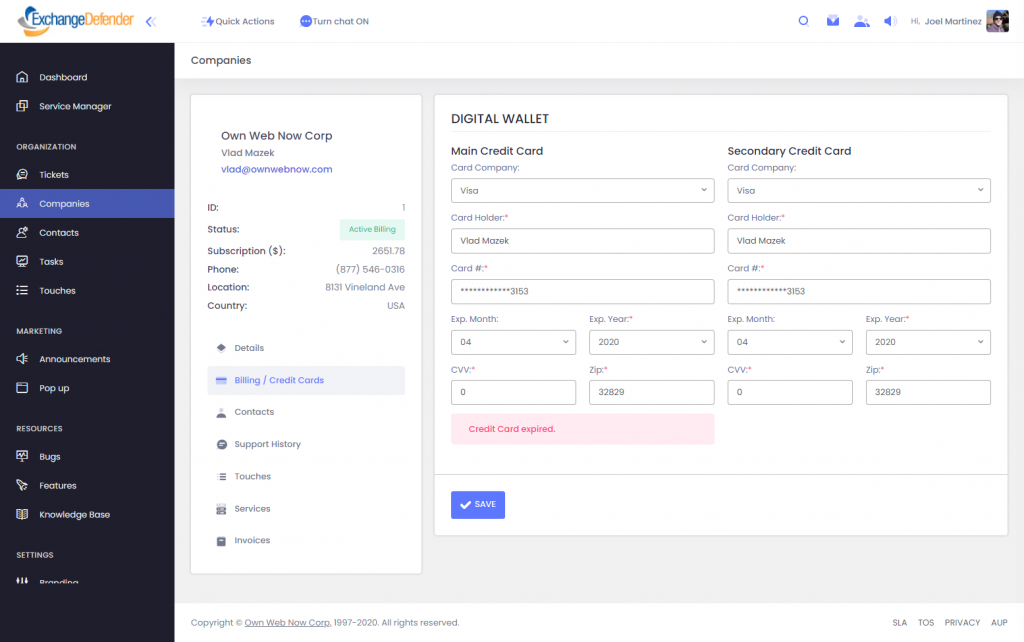
If neither funding source can be charged by EOD on the 3rd (after tickets have been opened and emails sent), the services will be suspended.We are hoping that this automation helps our partners and clients avoid service interruptions and late fees.
Sincerely,
Vlad Mazek
New Feature: ExchangeDefender Distribution Group and External Contacts
Due to popular demand, we’ve added some new Distribution Group features to our Exchange/M365 Service Manager. The features are all about external (mail enabled) contacts that have a huge presence in the SMB/consulting organizations:
External Contacts or Mail Enabled Contacts are great when you need to give a person an email address on your domain without giving them their own mailbox. This is a very popular feature in SMB/consulting community when it comes to contractors and third parties that already have their own email infrastructure but for compliance (or vanity) purposes they need an email on your domain.
External Contacts allow you to assign an email address on your domain (vlad@ownwebnow.com) and automatically forward all their mail to their existing email address (vlad@exchangedefender.com).
Not only does this feature help save money on licensing costs, it also eliminates the need for the person to setup another account and check mail at a new place.
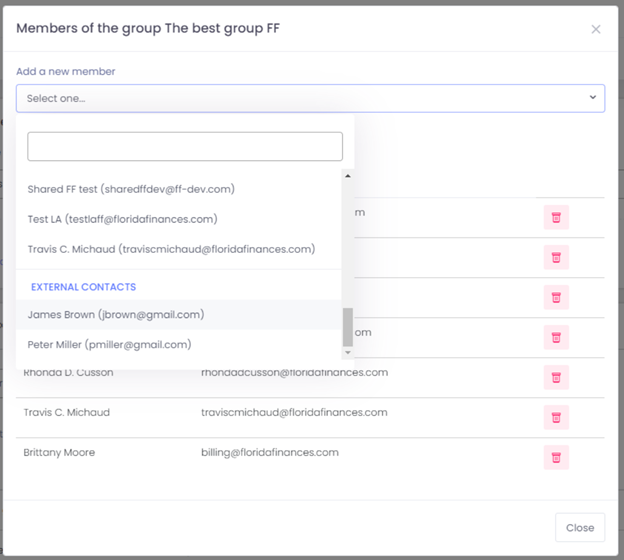
The upgrade we’re announcing today has to do with External or Mail Enabled contacts as a part of a Distribution Group (Exchange term for “mailing list”): You can now add external email addresses to any internal/external distribution group from the Service Manager at https://support.ownwebnow.com. Now when you try to create or modify a distribution group, your “Add a new member” screen will show your defined external contacts as well!
This is one of the most demanded features in Service Manager, and we hope it serves your business well!
But her (external) emails!
Unfortunately for some, the Internet standards still apply and most service providers are rapidly removing features that have anything to do with external mail forwarding. This is mainly due to rise of SMTP authentication/authorization protocols like SPF, DomanKeys (DKIM) that do not work with the way mail enabled external contacts are implemented in Microsoft Exchange and other email servers. When the mail is being forwarded to the external contact, the From line remains intact so that the recipient can identify the person sending the email (for example, vlad@vladville.com). But when the message is forwarded to the external contact, the receiving server will look at the from line and see that the message is from a domain hosted on Gmail but sent from the ExchangeDefender address space (that is obviously not a part of Google Gmail SPF/DKIM record) and depending on configuration might consider that message to be a forgery/spoof/SPAM.
This isn’t an ExchangeDefender issue, or a Microsoft issue, or a Gmail issue, it’s a part of the protocol specification. And while everyone else is making this feature go away (because it can affect server reputation), we’re working on rewriting/improving it. We are currently working on a feature that will rewrite the From line, so when Exchange forwards an email “From: Vlad Mazek <vlad@vladville.com>” to an external contact, the recipient will get an email that shows this on the from line: “From: Vlad Mazek <vlad=vladville-com@forward.exchangedefender.com>” that will help bypass SPF/DKIM checks on the receiving side.
Get Ready for 2021: New services, new SKUs, new promotions

ExchangeDefender, like almost all small businesses worldwide, is having a challenging time managing the Covid-19 crisis. From having our headquarters on the 12th floor of a downtown Orlando high-rise, to undertaking a massive and complex migration, to team dealing with family and health issues, this spring and summer has really forced us to grow and quick. I’m sure you’re dealing with the same and I want you to know that we’re fully committed to growth this year and putting you into a better position to profit from cybersecurity.
While the economic disruption will certainly be forcing some businesses into a hibernation or worse, my travel always reminds me what a blessing and a privilege it is to own a business. It comes with responsibility – to clients, to partners, to vendors, and to our team. We don’t have the luxury of slowing things down and seeing how things look in a year or two – we are actively attacked 24/7/365 – we have no chance but to act, secure, and grow so we can continue to defend networks today and provide a security layer for the threats we’ll encounter tomorrow.
Over the past two years we have focused on development and modernizing of all ExchangeDefender services. In the spring, when Covid-19 started, everyone got a free Wrkoo portal, which we are committing to keeping free because we need our partners and clients to communicate through this interruption. We’ve also released a brand new LiveArchive product that will usher a new era of security and redundancy services for Gmail and Microsoft 365. We’ve upgraded everyone to the latest Microsoft 365 SKU, which not only introduced new features but reduced support load by 90%!!! We’ve hired more developers and have an aggressive feature roadmap taking us through the end of 2021.
While we have raised our rates over the years, many of our partners have benefited from us not auditing invoices, not expiring some of the promotional services, not reclassifying passthrough billing (which is prohibited), not enforcing the $100 monthly minimum for monthly payments, etc. We hope this advantage has allowed you to grow and profit, and you’ll be happy to hear that the new SKU’s scheduled for 2020/2021 are still significantly lower than the market average.
Later this fall (November 1st), we will be expiring old/defunct SKUs. To find current pricing, please download the Partner Guide from our portal.
Personally, I understand that price increases suck. There is no such thing as a good time to raise prices. Yet people do it all the time, and when we look at our roadmap and what our clients are demanding: they are asking for more security, not cheap security. When we look at our top performing partners, they aren’t selling Essentials and freeware, they sell the best. While I know that the decision to standardize our pricing and enforce the rules will cost us some business, our focus is on putting out the best product and service. Many of you that have followed or worked with me over the years know that my personal hero is Ayrton Senna, and that I frequently talk about his mastery of a wet race track. How did he get that good? Truth is, Senna bombed his first go cart wet race. Determined to get better, he put his wet gear in a bag and got on the track just as the rain started. Partners, clients, friends – in the tech business you don’t get ahead with cheap and aging technology – the security demands are only going to get greater and we want to make sure that we can keep you safely in business for years to come. We’re up for that challenge, and we hope you like all the enhancements we’ll continue bringing to our service.