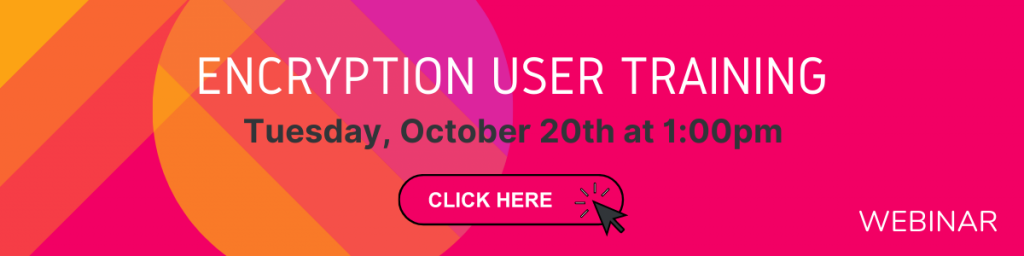NEW: ExchangeDefender SPAM Manager Desktop App
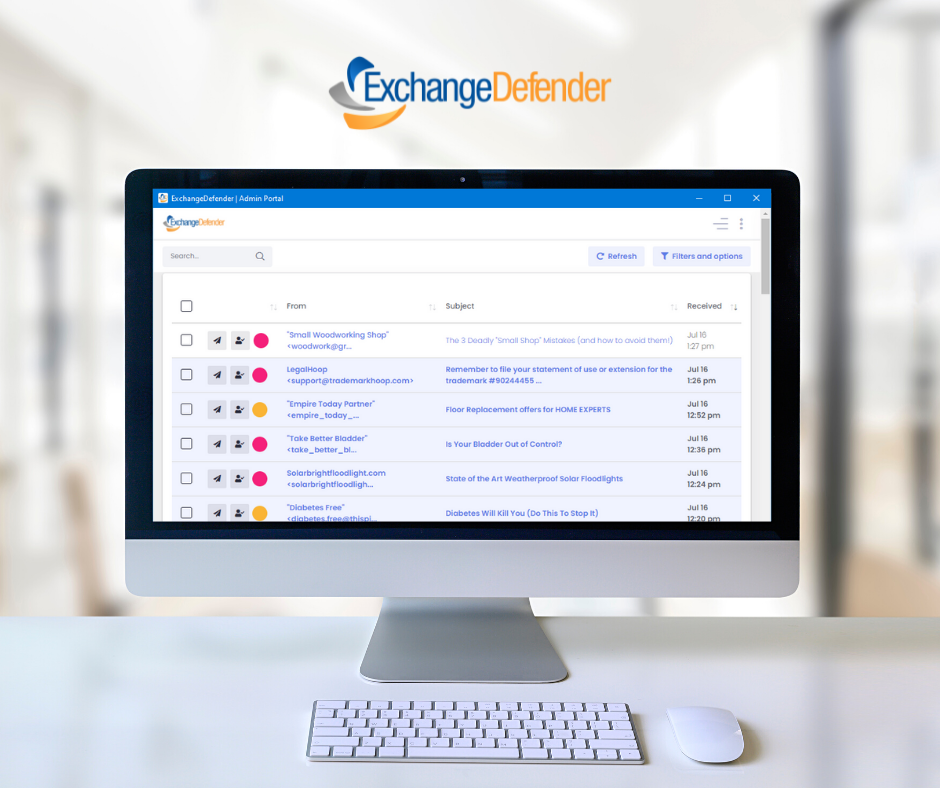
We have been working on something cool based on the feedback from our clients. It’s a multi-platform app (Windows, Mac, Linux) that reminds you to check your SPAM, and when you do the message is just one click away – making it just as productive as Outlook & Outlook Web App.
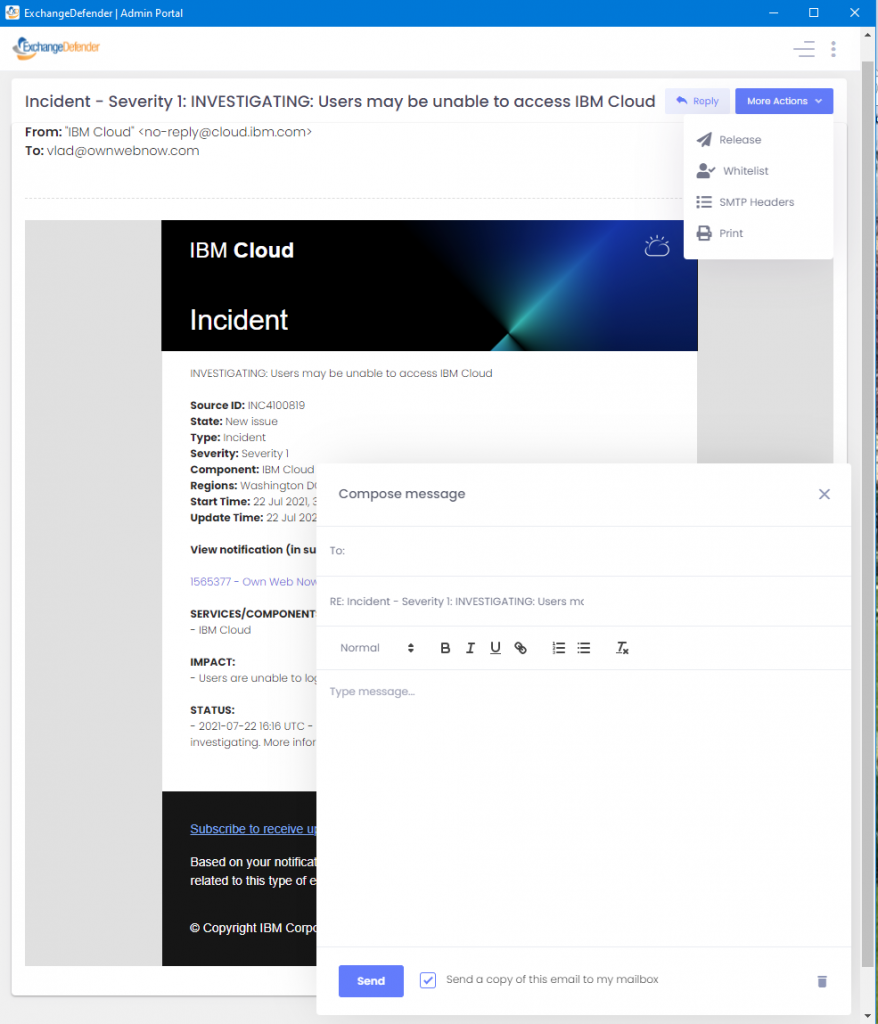
It’s also a lot more secure.
Our portal remains the #1 way clients interact with ExchangeDefender at https://admin.exchangedefender.com. Most people already have it bookmarked. But for those that need a little extra push, a reminder (every 5/15/30/60 minutes) that there is SPAM waiting, a desktop notification, a secure way to access, read/reply/forward/delete the message – for you we have the ExchangeDefender SPAM Manager app:
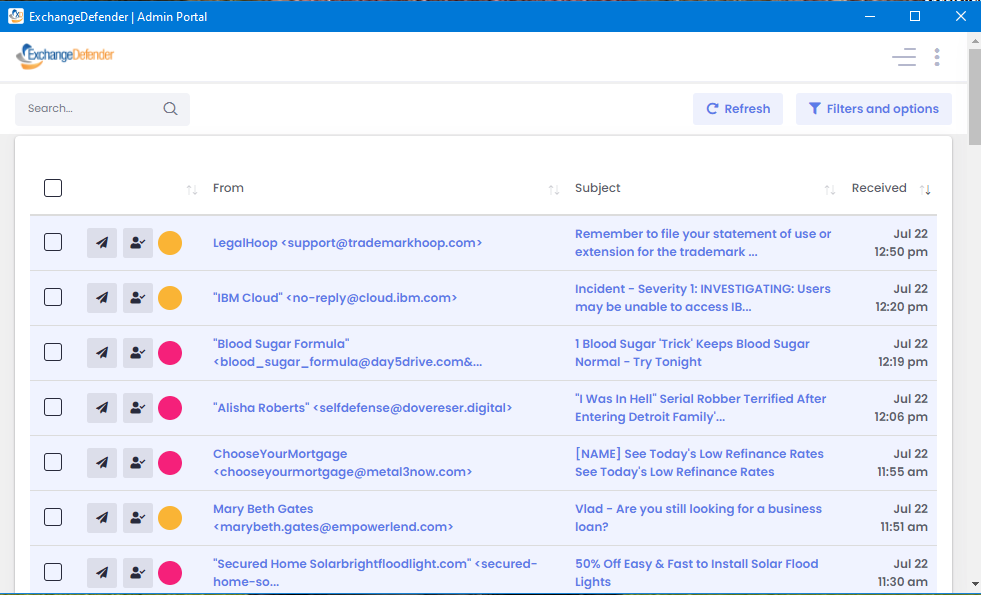
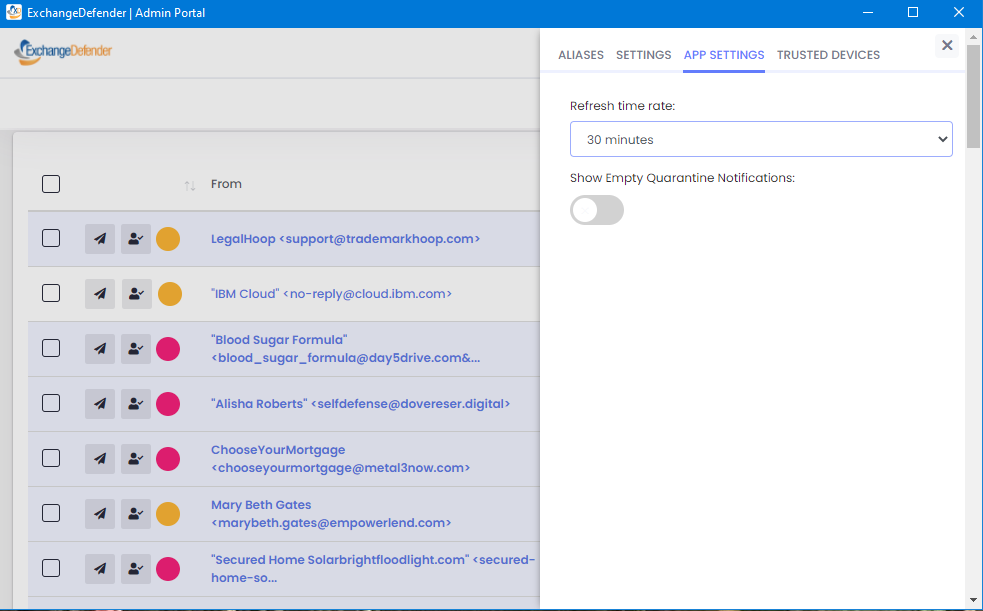
If you have users relying on the legacy ExchangeDefender Quarantine Email Reports, this is it’s new secure version.
We are currently wrapping up beta testing the app across all three platforms, if you’d like to take a look please open a ticket at https://support.exchangedefender.com and we’ll send you the link!
Essential file sharing tips from the professionals

When file sharing via the cloud became the norm, it revolutionized how we collaborated, and how we got business done. File sharing enables numerous people to have access to the same file(s), and be able to read, view, modify, or print it. Storage included, file sharing allows you to share files with anyone, and is the most common way to share large files. The increase ease of collaboration has made it easy for us to forget that the information we share at work must be handled with great care due to its sensitive nature. To make sure you’ve got the essentials to share safely, we asked our file sharing professionals what they think is most important when it comes to sharing via the cloud with others.
#1 – Use a secure file sharing platform
This tip is probably the most important. You’ll want to choose a secure file sharing service that is enterprise-grade had offers end-to-end encryption. This level of security will keep hackers away, and prevent them from stealing or viewing your data. ExchangeDefender’s professional file sharing software allows users to upload, manage, and share files securely using 128bit encryption for data protection. It also offers security settings for users, and advanced security controls for administrators.
#2 – Set permissions on your files and folders
It is crucial for administrators to control access to files and folders that include both important business information, and confidential client information. A good file sharing platform will allow you to apply restrictions or rules to files or groups of people. This will limit the information from being viewed or shared by the wrong individuals. Essentially, admins can control access by creating restrictions as to what a user can do, like the ability to view, download or delete files. ExchangeDefender Web File Server enables you to password protect a library, set automatic expiration dates, and even receive email notifications when new files have been added by coworkers, or downloaded by your clients.
#3 – Always check the file activity
Just like you check your bank account daily, or every few days – you’ll want to check the activity occurring inside of your file sharing software. Make it company policy to run an audit on your files weekly to see who has been accessing company resources. Reviewing your library frequently will allow to stay on top of the permissions you’ve set, and also determine whether certain files are no longer needed. A great file sharing system should give you detailed access to security and activity logs – this way you can instantly know who did what, and when.
#4 – Train employees on how to share
No doubt you’ll want the actual software to be easy to use, and the ability to quickly adopt for the whole organization. The next step after is to train and educate your coworkers on the importance of file sharing sensitive information at work. There are many risks associated with mishandling confidential information that could cause the company, or your client a lot of damage. Be sure to create clear rules on appropriate ways to share information with external parties. A good way to get everyone on board, is once you’ve invested in a secure file sharing software of your choice, have a lunch and learn together and go through the main features and daily functions you’ll be using.
#5 – Keep it in the cloud
At this point, everything that’s new is located in the cloud and its for good reason. The Cloud makes things easy, much easier. A quick implementation is crucial for the office, and a cloud solution is the way to go to make that happen. The right file sharing service will provide your workplace with the perfect setup that is easy to use, manage, and experience growth.
ExchangerDefender Web File Sharing makes it easy for teams to share documents without having to rely on email, or old file servers. Try for 14 days free!
ExchangeDefender Advanced Features & Policies: Bulk Mailer Policy
Today, we are excited to showcase our brand new feature: Bulk Mailer Policy. This new feature was first announced last week as part as the new release of ExchangeDefender Advanced Features and Policies. (It is available to all of our ExchangeDefender PRO clients.) Bulk Mailer Policy simplifies process of blocking or allowing mail from bulk mail operations that are increasingly used by developers and hackers alike to relay mail.
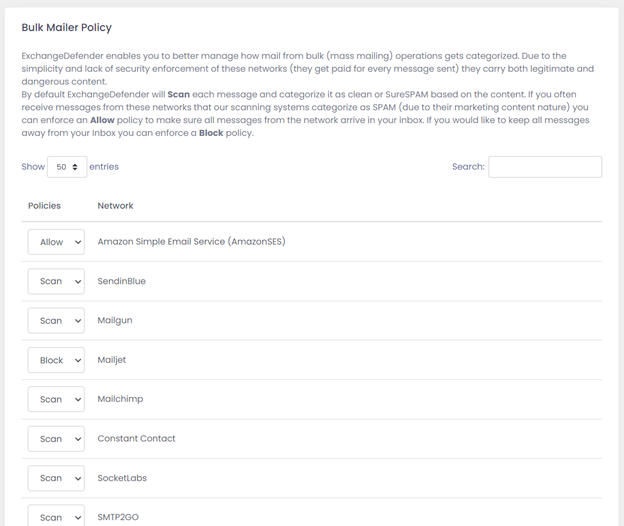
Bulk mail operations, such as AmazonSES and Sendgrid, are large scale SMTP networks designed to enable developers to reliably deliver and manage email subscriptions. As such, bulk mailers generate a new sender email address (envelope-from) that the mail would bounce to if the message could not be delivered for any reason. Every time an email goes out a new sender bounce email address is created by the sender – solely for tracking the delivery and activity of that one message. Long story short, it makes it very frustrating to build a policy against something that is random and changes often.
ExchangeDefender Bulk Mailer Policy simplifies that process by maintaining a list of IP addresses the network is using (as defined by their SPF record) to relay messages. There are three options:
Scan – This is the default policy; every message is scanned by ExchangeDefender for SPAM content and it gets flagged as SPAM/SureSPAM if it looks like SPAM.
Allow – This policy will result in ExchangeDefender not scanning any mail from this network for SPAM content (viruses, malware, etc are still considered) and delivering it automatically.
Block – This policy will result in ExchangeDefender automatically labeling the message as SureSPAM.
The Bad:
Bulk mail sending networks have minimal requirements for subscription/use, and many are actively abused to relay dangerous content.
The Good:
The main benefit of this feature is that ExchangeDefender is actively tracking IP address blocks associated with each network, minimizing the amount of time IT has to spend managing allow/block policy.
ExchangeDefender Advanced Features & Policies are available at https://admin.ExchangeDefender.com and should be setup and managed by a competent IT staff that can manage the entire scope of the policy. The issue with bulk mailer networks is that they are massive, easy to access, and often tied into shared hosting environments that are frequently compromised – what makes them convenient is what makes them dangerous. Unfortunately, if your 2FA/OTP or web site developer uses such networks, you have no choice but to allow the traffic through, and ExchangeDefender makes that easy! We make it just as easy to block them. Whether it should be enabled or disabled, and how, is something that each organization will have to assess and consider along with other cybersecurity policies that need to be in place.
ExchangeDefender Advanced Features & Policies
ExchangeDefender is pleased to announce the launch of Advanced Features and Policies, available to all our clients at https://admin.exchangedefender.com. These advanced features are meant to help sophisticated IT personnel establish policies for unique business case scenarios, and better protect their clients from email threats.
Advanced Features & Policies features are available on the Domain Admin section of our administrative portal at https://admin.exchangedefender.com. All features are disabled by default, due to their complexity, and must be enabled by the Domain Admin.
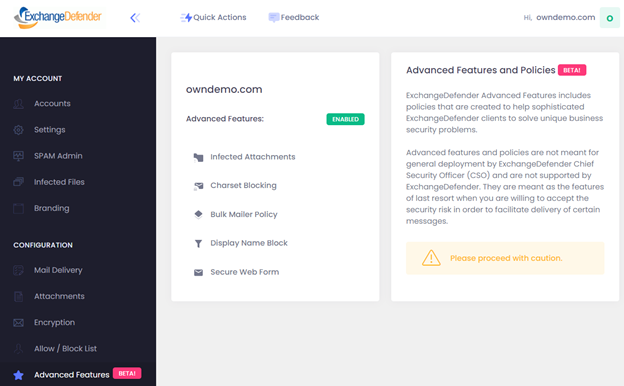
Note about support: ExchangeDefender technical support is available to assist with these features 24/7/365 at https://support.ExchangeDefender.com. We are always happy to help point our clients in the right direction when considering these features. We do not provide troubleshooting or policy analysis for these features, however, as many of these features will by design enable ExchangeDefender to override established IT security best practices. We don’t recommend them, we do not support them, but as always we will attempt to help out and secure the client.
Features at a glance:
Infected Attachments – This policy enables Domain Administrators to allow users direct access to infected or blocked email attachments.
Charset Blocking – This policy enables Domain Administrators to block emails with specific character sets from reaching the Inbox.
Bulk Mailer Policy – This policy enables Domain Administrators to override ExchangeDefender scanning for top 10 mass mailing networks (AmazonSES, MailChimp, Sendgrid, etc)
Display Name Block – This policy enables Domain Administrators to block messages with specific sender names from reaching Inbox.
Secure Web Form – This policy enables ExchangeDefender Encryption clients to receive secure/encrypted messages from third parties.
All of these features were developed with the help of our partners and clients who were experiencing unique issues that ExchangeDefender and other cybersecurity solutions/devices do not address. The hackers are advancing faster than IT can cope and we hope some of these features are as helpful to you as they were to other clients of ours that just needed to “make things work” and ExchangeDefender is always easy to reach.
As we continue to build ExchangeDefender we anticipate to introduce more Advanced Settings that would enable Domain Administrators to build a more powerful security wrapper around their email experience. To get more information about these features please watch our last webinar (available at https://support.ExchangeDefender.com) where our CEO explains the motivation and implementation scenarios.
ExchangeDefender OAuth Implementation
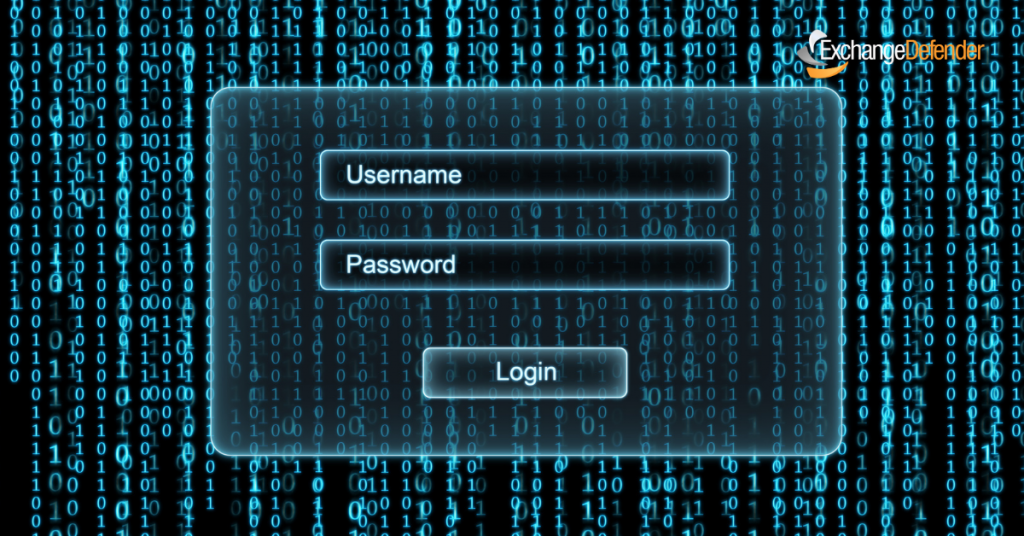
ExchangeDefender is starting 2021 with a subtle yet huge change in the way our applications and services interact on the backend – we have fully implemented OAuth. OAuth is a popular authentication / login framework that uses authorization tokens instead of passwords to grant you access to different/unrelated services.
What this means in practical terms is that once you login to ExchangeDefender, you will be authorized to access all of the applications you have access to without logging in again and again as you hop from your SPAM Quarantine to your Password Vault to Wrkoo Invoices or ExchangeDefender support.
It also means you are now able to use authenticator apps from Google, Microsoft, as well as SMS. We are already working on Microsoft Authenticator, and for users that don’t trust big tech, Authy.
What will it look like?
Deployment of OAuth is completely transparent to the user and their login experience will not change. We are currently running OAuth in an open beta with our larger MSPs and enterprise customers and the login screen looks like this:
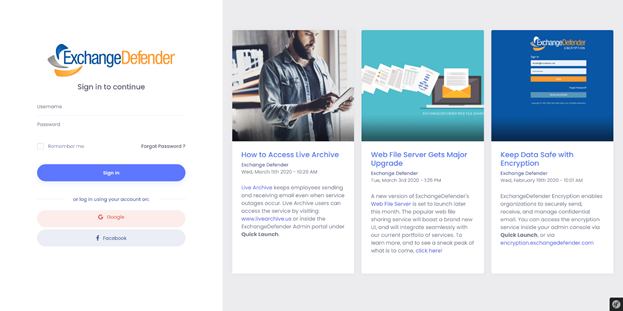
After you login with your username and password, you will be taken to our OAuth enrollment screen where you will be prompted for your password again (or prompted to reset it, if it’s older than 90 days).
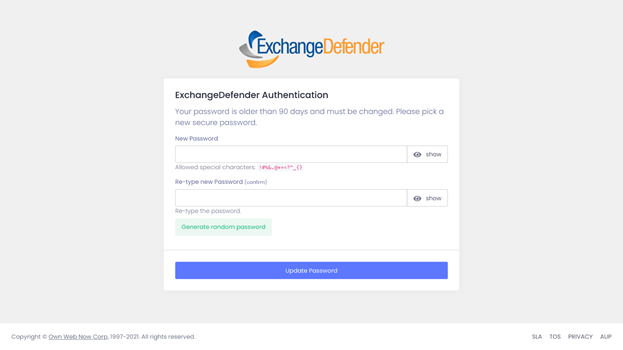
That’s all. You’ll be enrolled in OAuth and from that point on your access to all our sites and services will be handled with authentication tokens instead of passwords.
After you’re authenticated, your avatar in the upper right hand side will feature shortcuts to the rest of the ExchangeDefender/Wrkoo/Own Web Now sites you have access to and they’ll be just a click away. This implementation will help us streamline access to all of the services the user is authorized to access, making it much easier to access all the services without dealing with multiple portals, sites, and login credentials.
P.S. I have blogged repeatedly imploring our partners and clients to adopt better password policies and two-factor authentication. Truth is, no matter how amazing and unique your password is, it’s passing through series of potentially compromised routers and networks. Even though ExchangeDefender offers free 2FA, OTP, and requires strong passwords with option to automatically expire them – the adoption rate is still under 10%.
Corporate Encryption Upgrade – What Did We Change?
The restructure of the encryption portal was driven solely to enhance the user experience. The ExchangeDefender Encryption Portal gives users central access to all encryption messages, contacts, advanced encryption options groups, SMS, URL as well as a full audit log. All available from a secure site, available via desktop and mobile.
Let’s take a look at what’s new:
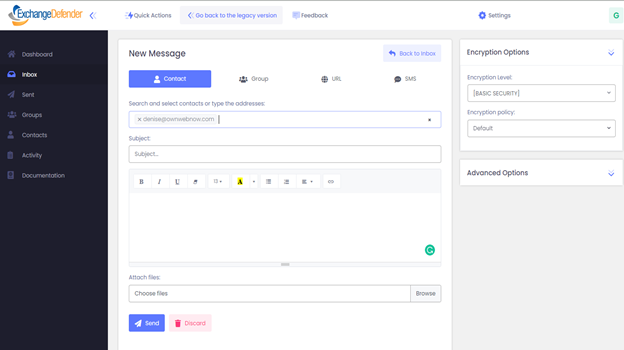
For Contacts, we have made it easy to be more productive by saving contacts you often send messages to.
Click, Create New Contact and provide the name and email address. It is that simple.
Basic vs. High Security
Primarily High Security requires the recipient to create a profile to ensure the message is not compromised by a 3rd party. We strongly encourage the use of High Security. Basic Security also provides end-to-end encryption, but does not require the recipient to register with ExchangeDefender.
Advanced Options are located on the right hand side of your screen, these features were created to enhance the user experience and to offer more flexibility for the user.
- Automatically destroy the message after # days.
- Notify this user when the recipient reads this message
- Password protect this message
- Notify me when the recipient reads this message
- Actions allowed for recipients: Allow Reply/Forward or to Print
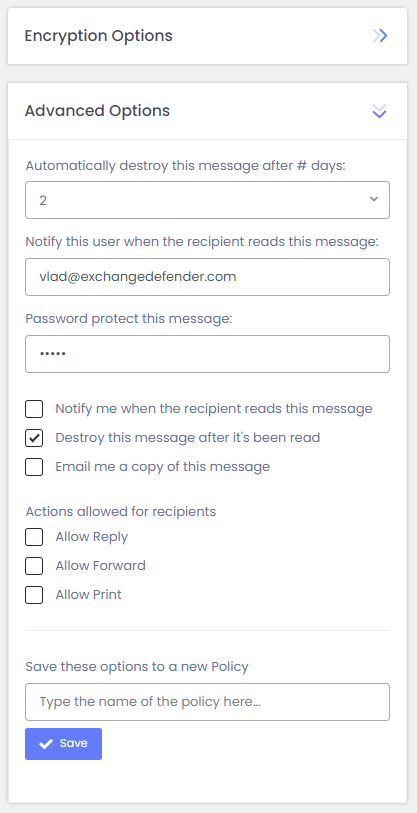
Groups
ExchangeDefender Encryption also supports groups. You can add contacts to a group by clicking on +Create New Group and providing information about your contacts. At any time, you can also click on the + icon next to the group name to +Add more members or click on the red X button to remove from the group.
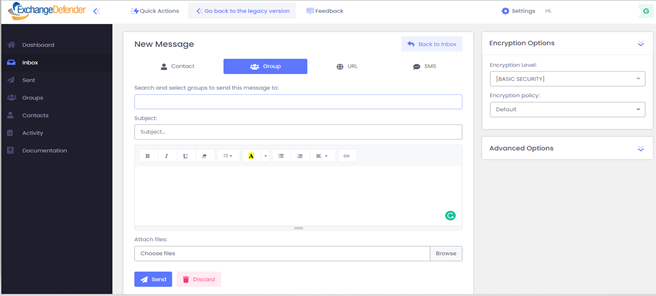
Send encrypted messages via URL (Website)
ExchangeDefender Encryption enables you to send encrypted messages to web sites and services while maintaining the security and custody of the message contents.
The system generates a short URL that can be copied and pasted into Slack, Teams, Facebook, social media, or any other web site. URL Encrypted Messages are the most popular features as it provides a secure authentication layer, automatically deletes contents, and provides tracking. Simply type your subject, message, attach documents and click Send and a dialog box will pop up with the link to the message. You can copy and paste this link and everyone with the access to it.
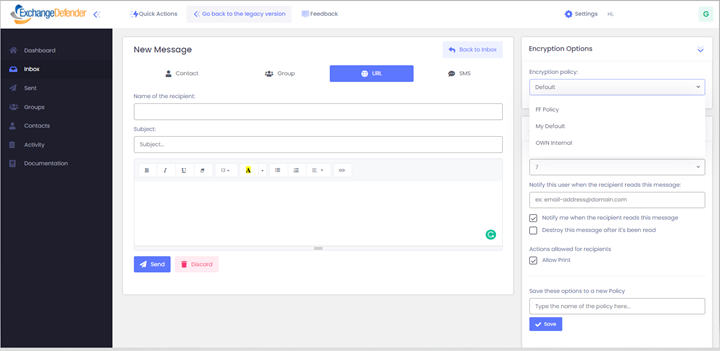
Send encrypted messages via SMS
Send encrypted messages to mobile devices via SMS / text messages. This feature is highly sought after by doctors, attorneys and insurance personnel that are frequently interacting with clients that are on the move. “We’ll just text it to you” is an easy way to deliver a secure message via the recipient’s mobile phone number.
The recipient receives an SMS message with a link to the secure encrypted message. They will click the link, the default web browser on the phone will go to the secure SSL-encrypted web site to show message contents.
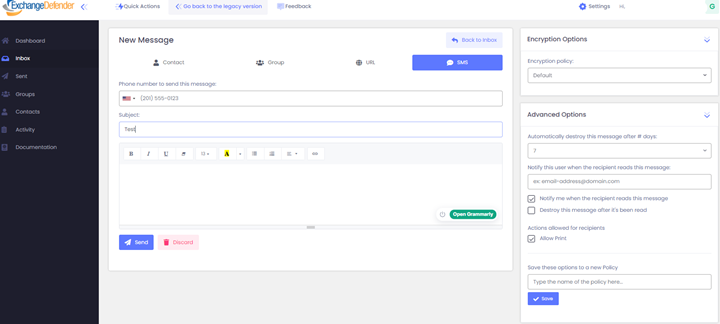
Internationalization
ExchangeDefender encryption portal has adopted Internationalization by designing the portal to be adaptive to various regions without engineering changes.

Audit Log
Every action related to encryption is listed here and reflects what was done even after the messages are gone.
To learn more about ExchangeDefender Corporate Encryption, click here.
ExchangeDefender Corporate Encryption – SMS & Secure Texting Feature
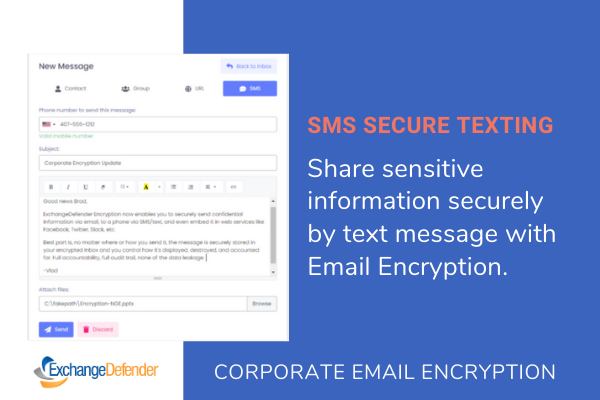
We recently won a very large financial institution contract with our ExchangeDefender Corporate Encryption by solving a not-so-unique problem many businesses have with their encryption solution:
“It’s a disaster. I spend more time resending encrypted messages or walking clients through how to access forms than I do on actual processing.”
This is what we heard over and over – email encryption solutions are ugly, not intuitive, not very user friendly, and half the time they get lost somewhere along the way. If your business has a loan officer doing email support, your email encryption is not working for your business.
“Sometimes we just text them parts of it blurred out so we can move ahead until they come into our branch.”
What if you could text them, but securely?
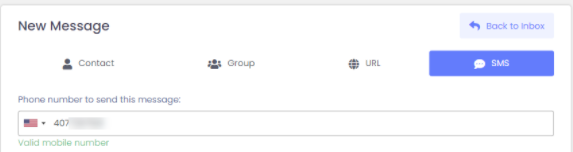
Mobile phones have become so ubiquitous that they are already being used a secondary security credential (via 2 factor authentication or OTP) – and now ExchangeDefender enables you to rely on them to securely grant access to confidential or sensitive information
ExchangeDefender makes this easy by allowing you to simply send anything you need to handle securely to your clients phone via SMS/text. And to do so while being even more secure than with email. Unlike email, that multiple people (from admin to IT) have access to, only you have access to your phone. Nobody else, with your credentials, can snoop on that. So compose a message, type in a phone number and send them the link to the document and attachments securely.
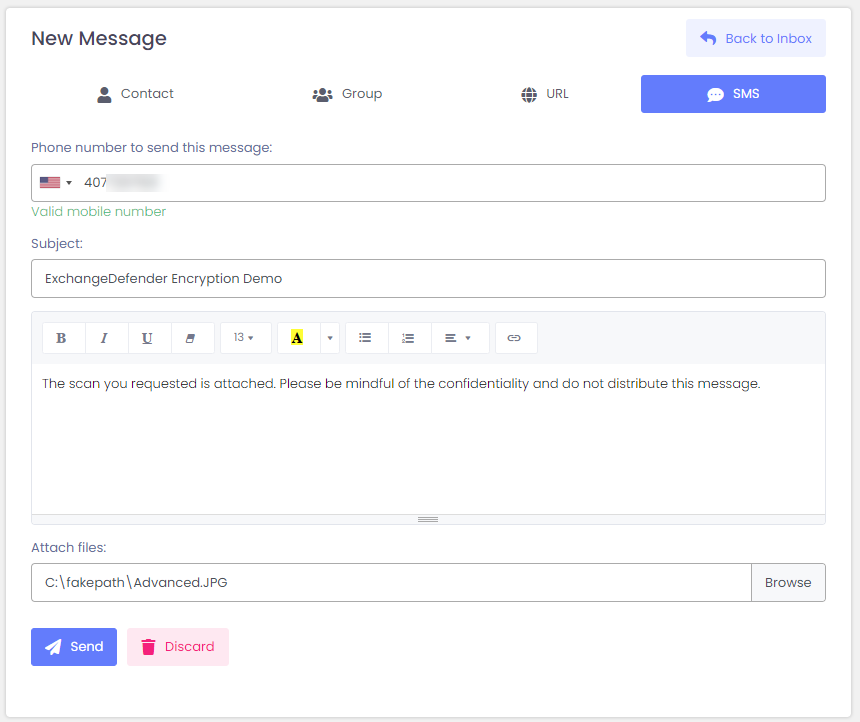
But ExchangeDefender Corporate Security makes that even better and more safe. First, you can password protect the message and either give them in a call or using other means. You can even make sure that they cannot share it or that it would get compromised later – just set the message to expire after it’s been viewed.
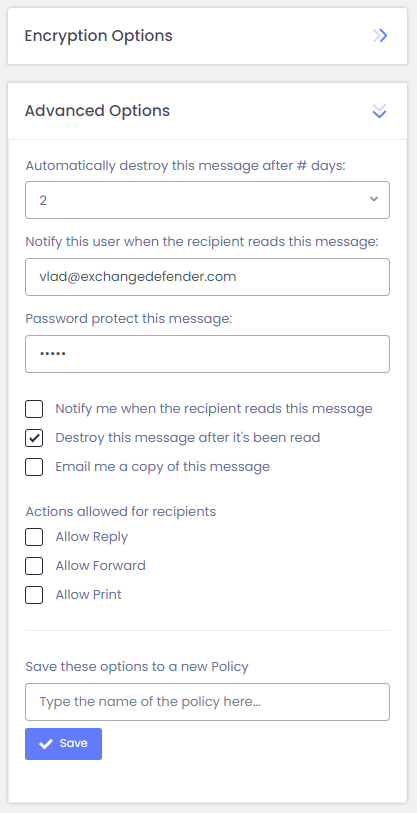
And of course you will be alerted when they actually click on the link and access your message.
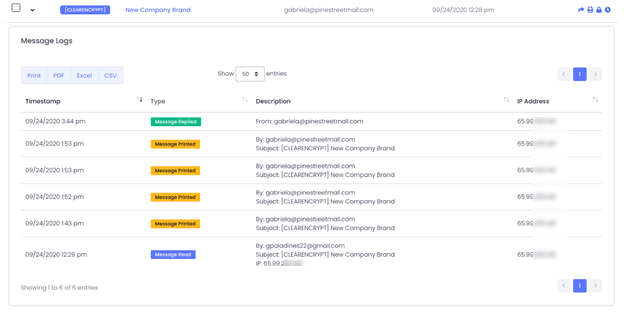
You can even track it.
ExchangeDefender Corporate Encryption is truly enabling multi-platform secure sharing of secret, sensitive, and personally identifiable information. With our SMS/text feature, you can now reach people on their mobile devices and get them secure access to the information without an app or without dealing with their email issues. Best of all, your message never leaves you, the clients only get the link – so if you made a mistake, you can revoke and destroy the message immediately.
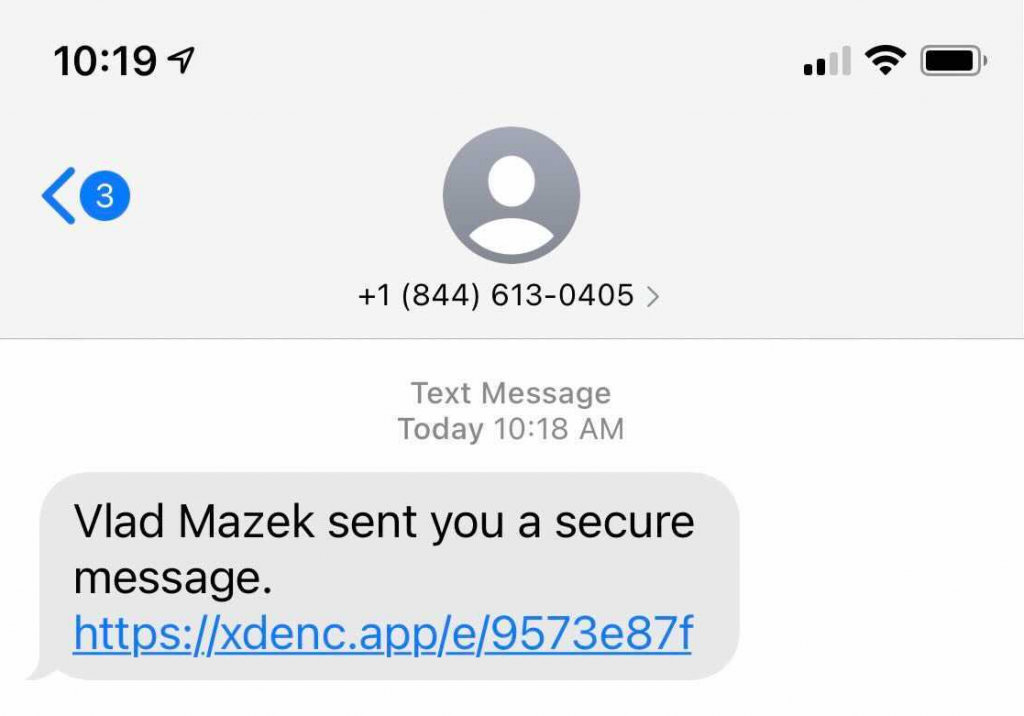
This level of secure messaging and audit trail is unprecedented – and now you can say “I’ll just text it to you, but securely. Password is encryption and it will auto-destroy after you pick it up.”
New Feature: ExchangeDefender Distribution Group and External Contacts
Due to popular demand, we’ve added some new Distribution Group features to our Exchange/M365 Service Manager. The features are all about external (mail enabled) contacts that have a huge presence in the SMB/consulting organizations:
External Contacts or Mail Enabled Contacts are great when you need to give a person an email address on your domain without giving them their own mailbox. This is a very popular feature in SMB/consulting community when it comes to contractors and third parties that already have their own email infrastructure but for compliance (or vanity) purposes they need an email on your domain.
External Contacts allow you to assign an email address on your domain (vlad@ownwebnow.com) and automatically forward all their mail to their existing email address (vlad@exchangedefender.com).
Not only does this feature help save money on licensing costs, it also eliminates the need for the person to setup another account and check mail at a new place.
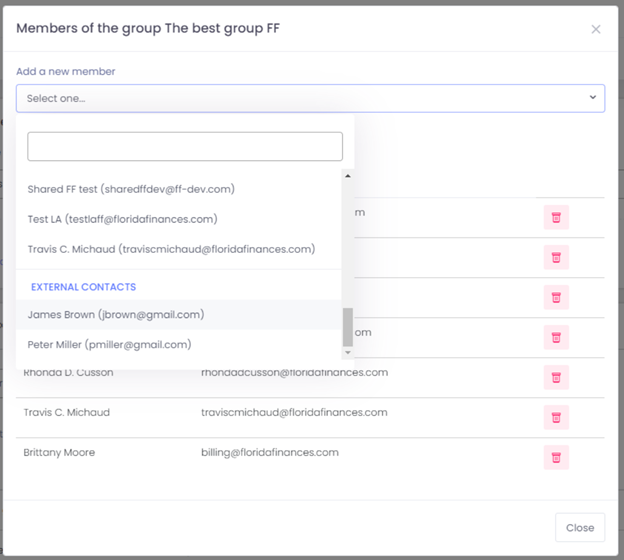
The upgrade we’re announcing today has to do with External or Mail Enabled contacts as a part of a Distribution Group (Exchange term for “mailing list”): You can now add external email addresses to any internal/external distribution group from the Service Manager at https://support.ownwebnow.com. Now when you try to create or modify a distribution group, your “Add a new member” screen will show your defined external contacts as well!
This is one of the most demanded features in Service Manager, and we hope it serves your business well!
But her (external) emails!
Unfortunately for some, the Internet standards still apply and most service providers are rapidly removing features that have anything to do with external mail forwarding. This is mainly due to rise of SMTP authentication/authorization protocols like SPF, DomanKeys (DKIM) that do not work with the way mail enabled external contacts are implemented in Microsoft Exchange and other email servers. When the mail is being forwarded to the external contact, the From line remains intact so that the recipient can identify the person sending the email (for example, vlad@vladville.com). But when the message is forwarded to the external contact, the receiving server will look at the from line and see that the message is from a domain hosted on Gmail but sent from the ExchangeDefender address space (that is obviously not a part of Google Gmail SPF/DKIM record) and depending on configuration might consider that message to be a forgery/spoof/SPAM.
This isn’t an ExchangeDefender issue, or a Microsoft issue, or a Gmail issue, it’s a part of the protocol specification. And while everyone else is making this feature go away (because it can affect server reputation), we’re working on rewriting/improving it. We are currently working on a feature that will rewrite the From line, so when Exchange forwards an email “From: Vlad Mazek <vlad@vladville.com>” to an external contact, the recipient will get an email that shows this on the from line: “From: Vlad Mazek <vlad=vladville-com@forward.exchangedefender.com>” that will help bypass SPF/DKIM checks on the receiving side.
Next Gen Live Archive Launch [Video Tour]
Today’s webinar featured the launch of ExchangeDefender’s next generation LiveArchive, showcased by CEO, Vlad Mazek.
The new Live Archive is now a webmail in its own right not dependent on Exchange, Gmail or other major email providers. You’ll have to watch the video tour to get understand the mega power of the new service but a few highlights are:
– Live Archive offers real-time archiving of all inbound and outbound mail
– The ability to send and receive email during outages and other network disruptions
– The mailbox holds up to one year of mail
– Live Archive offers immediate email failover and disaster recovery and is compatible with all email providers
Live Archive Product Page:
https://exchangedefender.com/live-archive
Live Archive Technical Features:
https://exchangedefender.com/features_livearchive.php
ExchangeDefender LiveArchive Launch!

ExchangeDefender is pleased to introduce the next generation of our email solutions.
We have supported and protected Exchange for over two decades and as well as managing security for every mail server solution on the Internet – trust us, we know email sucks. To help fix it – no matter where your email is, no matter if it’s Microsoft or Google or Amazon cloud – we needed to develop an email server that can run side by side. We are happy to show you the beginning of this adventure next Friday, where we will unveil the new product live… and a little surprise 🙂
ExchangeDefender LiveArchive is getting a major upgrade.
New, modern, responsive web interface that will make Gmail jealous. Potential not just to save your business but build a whole suite of solutions for business continuity, hybrid deployment to save licensing, backup offering, use your imagination. ExchangeDefender has built a mail server from the ground up with the focus on security that still enables your productivity. Join us and see it live! Q&A with the CEO to follow.
Join our upcoming Webinar
Friday, May 15, 11 AM
Registration URL
https://attendee.gotowebinar.com/register/5131389287702229520
We strongly recommend business decision makers and IT personnel attend this meeting. We will be going over the new service launch, implementation and deployment, user notifications, service changes, and the product roadmap. As always, all of this will be done for you and on your behalf so “if you like the email experience you have now, you’ll get to keep your email experience” so if you just want it taken care of you don’t have to do a thing. If you’d like to understand how things will be deployed, changed, and upgraded then please make sure you attend.
Vlad
CEO ExchangeDefender