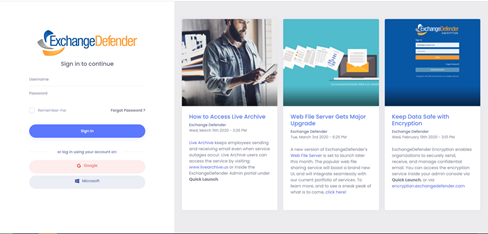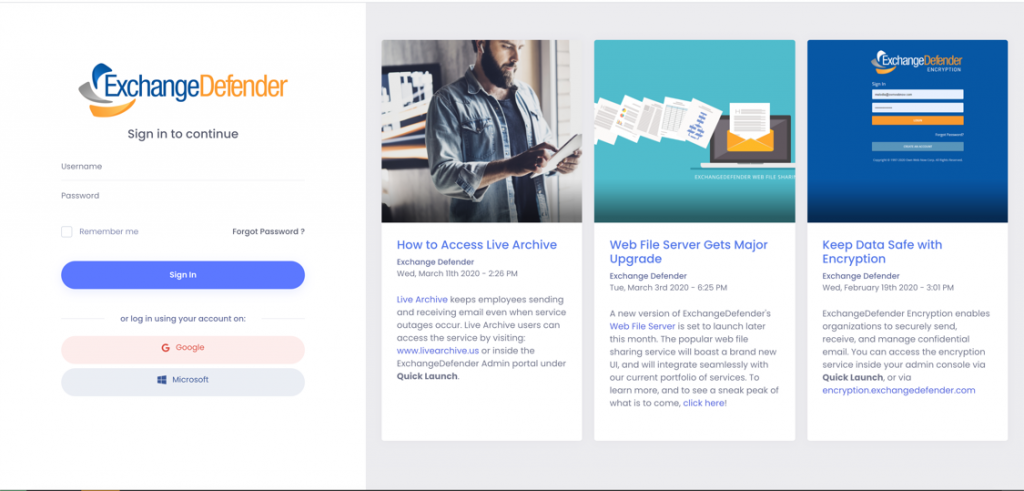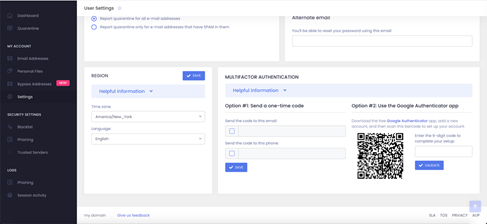Download your new ‘Official Partner’ Logo today!

Officially, official.
ExchangeDefender has recently launched an ‘Official Partner’ logo, designed exclusively for our current partners. The logo is a graphic brandmark that features our traditional ExchangeDefender design, as well as the addition of ‘Official Partner’ underneath in dark grey.
There are currently two different versions of the logo to best assist all partners and their individual websites. The option to choose the light, or dark version is totally up to the preference of the partner, (their brand colors, website colors etc.)
Ways to use
We have a few suggestions on how to use your Official Partner logo. The first is on your website. You can download the logo and paste it into your website. Preferably on the front page to show your clients, and prospective clients the current security vendors that you are in partnership. We believe the display of partner logos help express credibility to future clients that you are in good company, and collaborate well with others.
The second option is adding the logo to documents, sale sheets, brochures, invoices – things you would normally give to a potential client. Normally, you would add your company’s logo on the left side, with your partner logo on the right side. Visually its outstanding, and assures the client that you are doing well as an ExchangeDefender business partner, (which you are!).
The third option is using your email footer for when you are emailing back and forth with clients. For example, if you were to look at a company’s signature – you would see the name, title, contact details, as well as any programs, or products that they are currently associated with. The logo is easy to add into outlook or Gmail, and should only take a few mins to complete.
Oh! You can also use the partner logo when making posts on your MSP social media. This could be attached to product specific offerings, or showcasing the third-party vendors that you currently are in partnership.
How to download?
To download is simple.
Below, you’ll find the light version and dark version of the logo. The images are PNG and have transparent background to suit any color. To save, simply right click the image and click save.


Remote-work friendly solutions for business

There is no doubt, the Covid-19 pandemic has completely changed the way that we work today. Daily restrictions of social distancing require all of us to keep our space with many of us still working from home. Despite the current grim reality of 2021, the mobile workforce has been on the rise since before the crisis struck.
It is our jobs as service providers to prepare businesses with solutions that promote secure productivity that is accessible from anywhere. Here at ExchangeDefender, we wanted to share the most popular solutions being sold this year that are remote-work friendly.
Advanced Email Security (ExchangeDefender PRO)
Securing company email is non-negotiable in our digital age, and in 2021 as cyber-attacks have quadrupled in the last year alone. ExchangeDefender Advanced Email Security provides a multi-layered defense against email-borne threats like SPAM, viruses, malware, spoofing, phishing and more. Being honest here, more businesses are asking for our security for our stellar SPAM filtering, and for our advanced phishing and spoofing policies. They are proven to be gold standard in the market right now, most likely because we don’t trust sources easily. Our AI-based email protection provides the strongest defense against spear phishing, account compromise and domain fraud. It offers protection to employees from falling prey to sophisticated email-based attacks.
Web File Sharing
This is our secure file sharing and storage platform that simplifies collaboration in the digital workplace. You can share large files, manage documents, and have unlimited storage for one flat rate. A major benefit is giving your clients access to your file sharing portal to complete transactions together. For security, you can password-protect any file, and control user access to content with expiration dates. Web file sharing makes it easy for teams to share documents without having to rely on email, or old file servers. Of course, Web File Sharing is a regulatory web service and is compliant with all E.U and US regulations.
Live Archive (Email outage protection)
Our rising star as most employees were being sent to work from home, is Live Archive – our email outage protection. It offers interrupted access to live and archive email. It gives businesses an email continuity solution that keeps an organization sending and receiving email without disruption. In plain English, if Gmail or Outlook is experiencing a service outage (which they often do), you would still be able to continue emailing using ExchangeDefender’s live archive. See how it works here!
Corporate Encryption
This was our best-seller last year (in 2020). It was relaunched with advanced encryption options, and became the first of its kind to offer 3 different ways to send a secure message. You can easily send and receive encrypted messages by email, url, or by sms text message. ExchangeDefender Corporate Encryption is easy to use, can auto-detect sensitive data, and offers real-time reporting. Our service integrates easily, and is compatible with all major email service providers – including Office 365, on-premise Exchange, and G-Suite for Business.
If you are an ExchangeDefender partner, we would strongly suggest you to push these remote-work friendly solutions to your clients if you have not already. Our current data shows that the solutions mentioned above have been the most requested from clients since the beginning of 2020. All ExchangeDefender services are available via the cloud, and do not require any downloads or software installations to use. If you are interested in sales and marketing collateral, please submit a ticket request at our support portal – we will have the information to you within 24 hours.
4 growth strategies to expand your MSP business

Every business on the planet is looking for ways to grow, whether you have 2 people on the books, or 2,000. One of the major challenges for MSPs in particular right now is creating and executing a growth strategy. Easier said than done of course, but today we’ll explore a few strategies that will help point you in the right direction.
What is a growth strategy?
A growth strategy can be defined as a special business plan that is created to overcome current or future challenges in order to achieve goals of expansion. Some good examples of growth strategy goals could be: improving your business’ products or services. It could be to acquire new assets like people or resources. Today, we’ll go over the four main growth strategies that companies use in hopes of expansion.
Strategy #1 – Market Penetration
When we talk about market penetration, we are really talking about how well-known a product or service in a particular market. Normally, this is measured by the amount of sales compared to the total market share for that product/service.
What are some examples of market penetration strategy? This could be the raising or lowering of your prices. Often, customers will look for a service that is the best in the market for the lowest price. It is really hard to compete like this, but if you can be competitive (not cheap) with your pricing then you may be able to acquire more customers. Another strategy is defining new target market segments. Let’s say – you’re a service provider, and you’ve only been servicing one type of businesses. You could consider offering your services to other professional businesses that are like-minded, and could use your service.
Strategy #2 – Service / Product Development
The main focus of this tactic is to be creative in how you offer your services. Take a look at your service offerings, could you sell something new? Like develop a new service bundle with your current services, or modify the existing services you offer in a way that would be beneficial for current pain points for businesses. This could be like how we upgraded and completely revamped our Corporate Encryption service. Of course, you could offer your same services but for a new market, as mentioned in the first strategy.
Strategy #3 – Market Expansion
A market expansion strategy focuses on selling current services in a completely new market from where your business currently operates in. For example, a company who operates solely via a partner-channel to sell their services, could start providing their services directly to customers in a direct-to-market strategy. The company is still offering the same services, but is offering them directly, instead via their channel of partners. This usually occurs when growth has peaked in a sales cycle, and the company develops an expansion strategy to overcome their current sales growth challenges.
Strategy #4 – Diversification Strategy
This particular plan is more complex and has at least 5 or 6 different types of diversification strategies. However, we will focus on the most common here, like horizontal diversification. This is when you introduce new services to your current offering in order to expand your market share. Normally a company will license new products, or even merge/acquire another company. Vertical diversification is another popular strategy which focuses on expanding its product line by creating a similar product for the same market. For example, a painting business that provides residential painting services, could start selling their own paint. Same target market (people who need their homes painted), but a new service and opportunity for the painting company to grow by not only painting the homes, but selling the paint itself to paint the homes.
Pro tip from us: Your current clients are your biggest assets. Take a look at what industries they are in, and explore if there are other sectors that could benefit from your services. Like if you currently service law firms, you could also service accountant and financial professionals, right? Secondly, take a look at the services that you are offering. Is there any way that you could expand your service offerings without shelling out too much money upfront? Be sure to compare vendors – their pricing, their fees, solutions offered etc.
Partner with us! Learn more about ExchangeDefender.
ExchangeDefender OAuth Support for Google and Microsoft Authenticators

ExchangeDefender is proud to announce the successful rollout of the first phase of our OAUTH implementation across three of our major products: ExchangeDefender Mail Security (Admin Portal), Encryption and WebShare. Originally, our rollout was planned to be a massive shotgun change across all services which would have required users to reset their passwords, but users had to be aware of their current password. In December, we started to log and analyze the entry points users took into the application and found that a majority of users relied on “one-click” login methods like quarantine reports to access their portal and would then jump to other services like Encryption via the “quick links.” Armed with the aggregated analysis, we realized our previous deployment strategy would unfortunately lead to many users being unable to access their services as many users were never aware of their password, thus putting an additional strain on our partners. However, we also know that the current security method was not sustainable for the future.
Enter: Deployment 2.0.
We knew our login system had to be smarter, safer, but also flexible. We knew we needed to rethink a lot of our auxiliary entry points (like quarantine reports) as well as our main entry points to work together in tandem, instead of hard cutovers or independent, one off operations. For example, we needed to continue to allow the legacy password hashing style to be accepted during login, but in-line upgraded to our new hashing algorithm. There were a lot of technical difficulties to overcome as each product maintained its own login page (which many users would save in their browser credential store) and in some instances, had additional security features that do not exist in other products (such as IP restrictions and 2FA in admin, but not encryption or Webshare).
Even more complicated than individual service login logic, some services maintained a list of users who are external entities to the end user’s organization (think Webshare or encryption recipients), and in most cases, these external recipients aren’t in the ExchangeDefender eco system. Ultimately, we decided to allow ExchangeDefender users to continue using each service’s independent login screens for a few weeks before disabling the legacy functionality and hinting to users to click the OAUTH login button “Login with ExchangeDefender” (or even “Login with Google” or “Login with Microsoft” more details below).
Originally, our plan involved redirecting all users to the new login server, which unfortunately would be the Achilles heal of those users who relied on their browser credential store. Ultimately, we landed on a hybrid approach, using the flexibility of using different OAUTH grant styles depending on the application.
The Deployment Timeline
Feb 19th: Activate the new login system for Encryption and Webshare
Feb 21st: Activate the new login system for Admin
Feb 26th: Activate the new centralized navigation headers
Feb 27th: Activate “Login with ExchangeDefender/Google/Microsoft” button to Admin, Encryption and Webshare. Add warning notification to users about the incoming login changes.
Mar 6th: Disable legacy password grant from services, enforce “Login with ExchangeDefender” when a user attempts to login with a username and password on each services page.
Throughout the remaining quarters of 2021, we will continue to integrate the rest of our services into the new login system, including support.ExchangeDefender.com, Compliance Archive, LiveArchive. Time permitted, we also plan on releasing a few tools to improve end user experience such as our Outlook/OWA plugin, built from the ground up to manage quarantine and user whitelists.
New Features to Expect
1 – Integration with Google and Microsoft OAUTH: Users are now able to utilize Google and/or Microsoft as their login provider. Authenticated users will now see buttons to link their Google or Microsoft identity to their ExchangeDefender account. Once linked, users can utilize the “Login with Google” or “Login with Microsoft” buttons instead of inputting their ExchangeDefender credentials to login.
2 – Improved 2FA integration: Users are now able to integrate 2FA applications like Google Authenticator or Authy. To setup 2FA users should login to admin.exchangedefender.com and navigate to the Settings for their account. Please keep in mind that the enforcement of 2FA logins (when enabled by the user) will come with the March 6th deployment. We strongly encourage users to set up 2FA before the full activation of our new login system.
3 – Trusted Devices: Coupled with 2FA, users can elect to mark a device they’re logging in with as a trusted device. Once a device is marked trusted, subsequent logins using the same device will not be prompted for 2FA again for 3 months.
4 – Improved Remember Me: On our login server we improved the remember me functionality to allow users to remain authenticated for 7 days if selected during login.
5 – Login to one, access to all: Users who now login to admin, encryption or webshare will inherently be authenticated to all other services using the new login method. This list will grow as we continue integrating services into the new login system.
6 – Centralized Navigation: Users will see a consistent navigation system across all products utilizing the new login system. More importantly, navigation to other products is streamlined and consistent.
7 – External Integrations: While redesigning the login system, we also elected to start centralizing API endpoints in anticipation of allowing partners and external providers to design their own tools and solutions, backed by ExchangeDefender.
Mid-pandemic, resilience is key to business survival

It is crucial for business to reimagine both the labor force and work strategy to be resilient. This include the ability to be flexible, adapt, and respond to change. SMB’s best survival chance is to evolve, execute intentional actions and focus on Resilience being in the forefront.
Adapting the tradition
Traditionally, Efficiency has been a primary focus in most organizations. The pandemic has caused a shift in the way businesses play out their day to day. The primary focus is/was to get the job done faster with inflexible processes that enabled agents to work more competently.
This is not to say efficiency is no longer required but merely has traded places with resiliency. Frankly, corporations must now ensure assets, employees, and their workload are ready to constantly shift with ongoing changes.
Resilience is key
Resilience can be defined as the ability to bounce back after life’s challenges. Businesses who are more resilient have learned to move past obstacles in a healthy way. Resilient people learn and know how to weather the storms that come along in life. They are aware of difficult conditions, can interpret the situation and make sound decisions on what needs to be done.
On the road to resilience – at the onset of the pandemic, companies primarily hoped for the best. They struggle to keep operations running, and are having to furlough or lay off laborers. The main focus at this point for business is financial survival, as COVID-19 continues to devastate our ‘business as usual’.
Well-fed and well-led employees
Companies aggressively protected workers, workplaces, and customers from infections. Also implemented practices to address the core needs of safety and well-being. They focused on being supportive to employees and their families. Cultivated employees to work smarter, by developing new skills and cross-training with other departments thus increasing productivity.
Time to Pivot
SMB’s have accepted, due to the ever-changing market that change is inevitable. Organizations reinvented the hiring process, job design, performance management and pay to coincide with the new operating model. Pivoting toward new markets, services or goods is a great way to build on the foundation a business already has, expands revenue, and brings more income to the organization.
ExchangeDefender provides email security, compliance, and email continuity solutions for small business. To explore our solutions, click here.
The best antivirus software for small business

There are tons of Antivirus software to choose from and finding the right solution for your business can be complicated. ExchangeDefender can help in assisting SMBs to make the right decision.
What makes a good Antivirus?
Any Anti-virus will do just that, to some degree, that is to fights viruses and other malicious software. Maintaining your personal identification and safeguarding your privacy goes well beyond standard virus protection. SMB’s must understand the difference between an average antivirus protection and outstanding antivirus protection. Don’t rely on just the antivirus that’s built-in to your computer applications.
The difference between good and GREAT
What makes a great Antivirus? A multithread and multi-layered protection approach scanning incoming data. Remember extra, matters – especially if they are within budget.
A few must-haves when selecting Antivirus protection:
- Real-time Protection against viruses, trojans, malware, spyware, and adware.
- Cloud based, User control, Firewall protection
- An Antivirus that works well with others, i.e., MaC, iPhone, and Android
- Attachment blocking and attachment policy management
- Stops identity theft by blocking phishing attempts
This is where ExchangeDefender comes in with our top-selling advanced security suite known as ExchangeDefender PRO. ExchangeDefender possesses enterprise-grade email security suite offering multi-level protection against email-borne attacks. It not only provides exceptional virus protection, but also, phishing, spoofing, attachment blocking, Fraud prevention and so much more.
Our commercial antivirus engines use up to six antivirus engines to scan each incoming message
Cyber attacks continue to rise in 2021
Cyberattacks are here to stay and data breaches are on the rise as we come into the new year, affecting business owners with financial loss, brand damage, and legal ramifications. It is imperative for businesses of all sizes to prevent data breaches. ExchangeDefender’s high Throttled Malware & Trojan Control – has a built-in identification system that tracks the message & attachment MD5 checksums and responds by temporarily delaying messages that match the bulk-mail criteria.
Malware Attachment Filtering & Sanitation is a must – The days of text-only SPAM are long gone. Today SPAM is distributed as a PDF, zip file, image, even an audio file! At the same time, we use our email as more of a file sharing mechanism than a communications platform. Subsequently, it is essential to understand the attachment type and what type of a threat it poses. ExchangeDefender analyzes attachments on multiple layers, using checks for file names, file types, MIME headers and archives to properly protect you from all dangerous content.
From a business perspective, your brand reputation could be on the line, a solid Anti-virus software service would prove essential to protect your company’s, files, systems, and sensitive data.
To learn more about ExchangeDefender’s advanced email security suite,
please click here.
Cybersecurity challenges facing our nation in 2021

The 2020 Covid-19 pandemic and recent presidential election turmoil notwithstanding, cybersecurity remains one of the most non-political, bi-partisan challenges facing our nation in 2021. It doesn’t matter if you are a government organization or a private sector company, a non-profit or a for-profit, a Fortune 500 or an unfortunate 5000, everyone is being challenged daily to deal with the fervent bombardment of cybersecurity attacks on governments, businesses, and ordinary people.
While we’ve been on the cyber-defensive with nation-state, and high level cyber-criminals for decades, the executive branch of the federal government’s response has wobbled, staggered, and lurched in spastic fits that has essentially paralyzed any consistent national direction.
Most critical of all, there has been no clear guidance to the nation on exactly what is the federal government’s role in cybersecurity. Twenty years ago, dealing with foreign attacks were the sole responsibility of the federal government. Today, every private sector company, big and small, and every government organization—federal, state and local—find themselves outmatched and under-resourced in an unfair battle defending themselves against nations and organizations with far more dedicated assets.
As overwhelming as these new trends may be, there are steps to mitigate some of the financial challenges SMB’s are facing. Companies can invest in an affordable email protection in conjunction with sound business practices without breaking the bank.
Cybersecurity tips for 2021
Try reducing your organizations reliance solely on passwords and add Multi-factor authentication to ensure only authorized users gain access. Introduce technical security solutions with the use of “throttling” or account lock outs. Ensure that all corporate web applications require authentication use HTTPS. Enlist a password management software, such a WRKOO or other secure storage. Implement a disaster recovery plan that includes email continuity. ExchangeDefender offers Email outage protection that is flexible to fit you company’s needs. The service is quick and easy to setup. There are no software installations, and no manual switches. The easy part is that there is no management or maintenance required. ExchangeDefender’s Live Archive solution is designed to keep your organization in business whenever a disaster strikes. It provides continuous email communications regardless of internal network outages. Our service helps businesses preserve their brand and reputation while ensuring a reliable email continuity plan.
ExchangeDefender OAuth Implementation
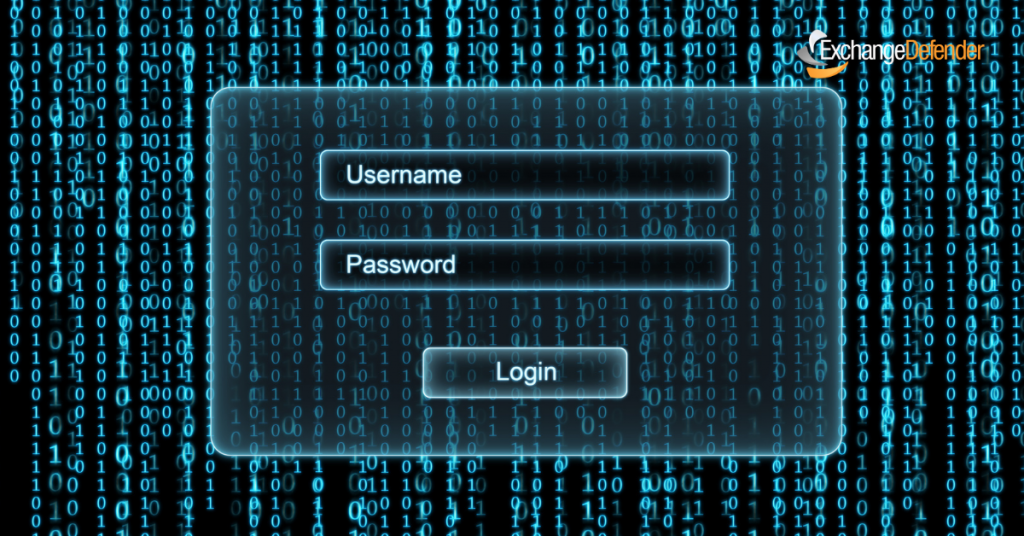
ExchangeDefender is starting 2021 with a subtle yet huge change in the way our applications and services interact on the backend – we have fully implemented OAuth. OAuth is a popular authentication / login framework that uses authorization tokens instead of passwords to grant you access to different/unrelated services.
What this means in practical terms is that once you login to ExchangeDefender, you will be authorized to access all of the applications you have access to without logging in again and again as you hop from your SPAM Quarantine to your Password Vault to Wrkoo Invoices or ExchangeDefender support.
It also means you are now able to use authenticator apps from Google, Microsoft, as well as SMS. We are already working on Microsoft Authenticator, and for users that don’t trust big tech, Authy.
What will it look like?
Deployment of OAuth is completely transparent to the user and their login experience will not change. We are currently running OAuth in an open beta with our larger MSPs and enterprise customers and the login screen looks like this:
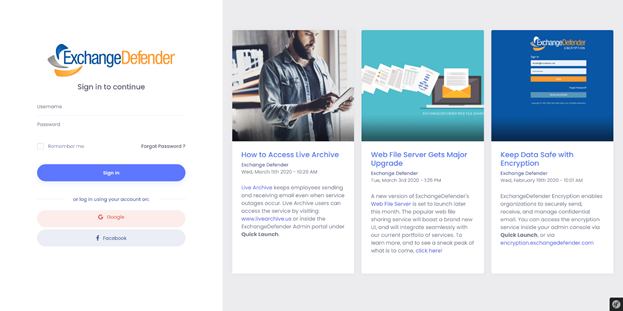
After you login with your username and password, you will be taken to our OAuth enrollment screen where you will be prompted for your password again (or prompted to reset it, if it’s older than 90 days).
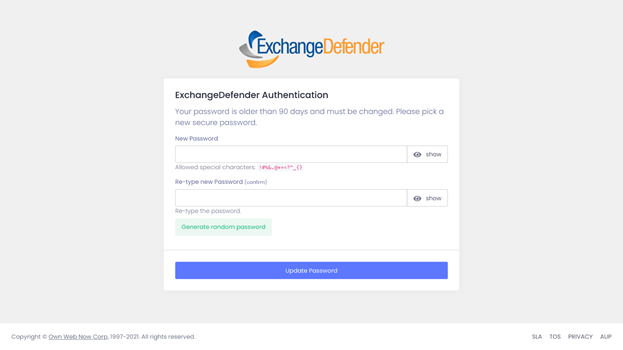
That’s all. You’ll be enrolled in OAuth and from that point on your access to all our sites and services will be handled with authentication tokens instead of passwords.
After you’re authenticated, your avatar in the upper right hand side will feature shortcuts to the rest of the ExchangeDefender/Wrkoo/Own Web Now sites you have access to and they’ll be just a click away. This implementation will help us streamline access to all of the services the user is authorized to access, making it much easier to access all the services without dealing with multiple portals, sites, and login credentials.
P.S. I have blogged repeatedly imploring our partners and clients to adopt better password policies and two-factor authentication. Truth is, no matter how amazing and unique your password is, it’s passing through series of potentially compromised routers and networks. Even though ExchangeDefender offers free 2FA, OTP, and requires strong passwords with option to automatically expire them – the adoption rate is still under 10%.
Beta Release: ExchangeDefender SMS Relay
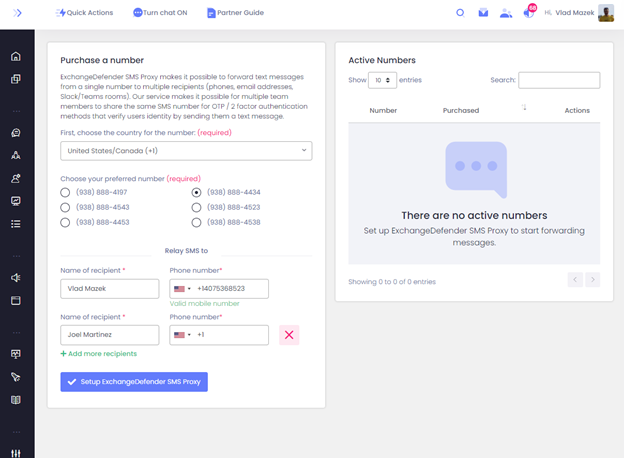
More and more, we’re prompted for our cell phone number – not for marketing, but for functional purposes. Web sites are using your cell number to text you a verification code, password reminders can’t even start without texting you – even the local restaurant will text you when your table is available. Everyone has a cell phone on them all the time and it’s the most convenient way to reach you.
The convenience stops abruptly when cell phones are used in a corporate or collaborative environment.
“Whose number ends in -2910?
I’m waiting for the OTP from Intuit!
Which phone are we using for 2FA for XYZ Inc?”
Over the years we’ve used various apps, services, even burner phones for 2FA/OTP purposes. When we got sent home by Covid-19, everyone felt the immediate sting of signing into services from a new computer. Managing apps, forwarding services and automation scripts that were at times delayed or hit and miss was just not tolerable.
At the same time, we were integrating our wildly successful Email Encryption with TXT (for secure message delivery) and this seemed like a natural extension. Pretty soon we were SMS-enabling everything in our organization and finally having a layer of reporting and management that is critical.
How to enroll?
Just go to our portal at https://support.ExchangeDefender.com and click on SMS Proxy.
At launch, we’re making it available with local numbers in United States, Canada, United Kingdom, and Australia. Once you pick your number you can add team members to it and you’re done. Every message sent to that number will be copied to other members of your team. It’s like a distribution group, but with cell phones – and you can have up to 5 people assigned to each number. Numbers are just $5 / month and include 100 inbound messages.
We’ve already got it working with a ton of different services (email, Slack, Teams) and we look forward to launching next and exciting services in 2021.
Beta Release: ExchangeDefender SMS Relay
2020 lineup of all ExchangeDefender new releases
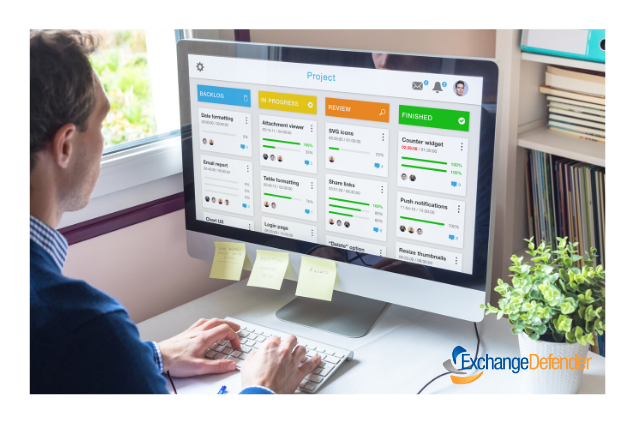
Let’s face it – 2020 has been a challenging year. Reeling from the COVID-19 pandemic, many businesses are fighting to emerge from the epidemic with a sense of determination and newly found resilience. SMB’s have realized the journey to recovery and reinvention continues.
As this turbulent year concludes, now would be a good time to reflect on some of the more positive aspects, by noting ExchangeDefender’s 2020 upgraded features and solutions that were provided launched this year for our clients. Let’s take a look at 2020 in review:

Wrkoo – Client Support Software for Service Providers
2020 was Wrkoo’s first year in full production and it could not have come at a better time. The pandemic has forced many of us to work differently, straying from our typical office environment and weekly meetings.
We offered, (and are still offering) Wrkoo absolutely free to small businesses, and to our fellow service providers who are trying to keep their business sailing as smooth as possible, despite the current affairs. Approximately 25% of our partners currently use Wrkoo to run their business, and offer seamless client support with Wrkoo. We felt like it was a no-brainer to offer our client support software for free to keep small businesses (like ours) alive. Btw, we use Wrkoo too – have been for years! You can signup for free, here!
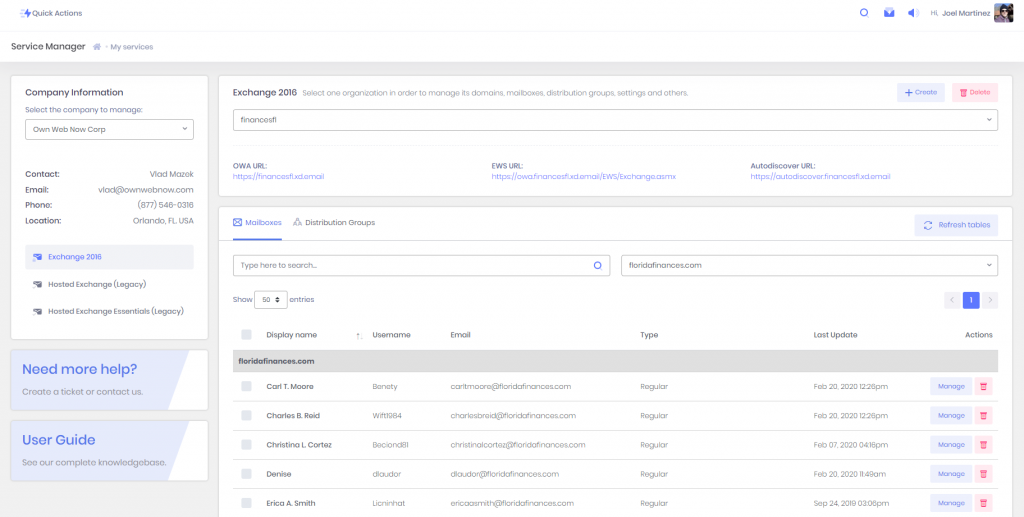
Service Manager for Exchange 2016
The full migration to Exchange 2016 proved to be extremely challenging, but with much success we managed to move ALL our clients hosted with us to the new platform. One of the highlighted changes is that you can access your service manager inside our support portal via support.ownwebnow.com.
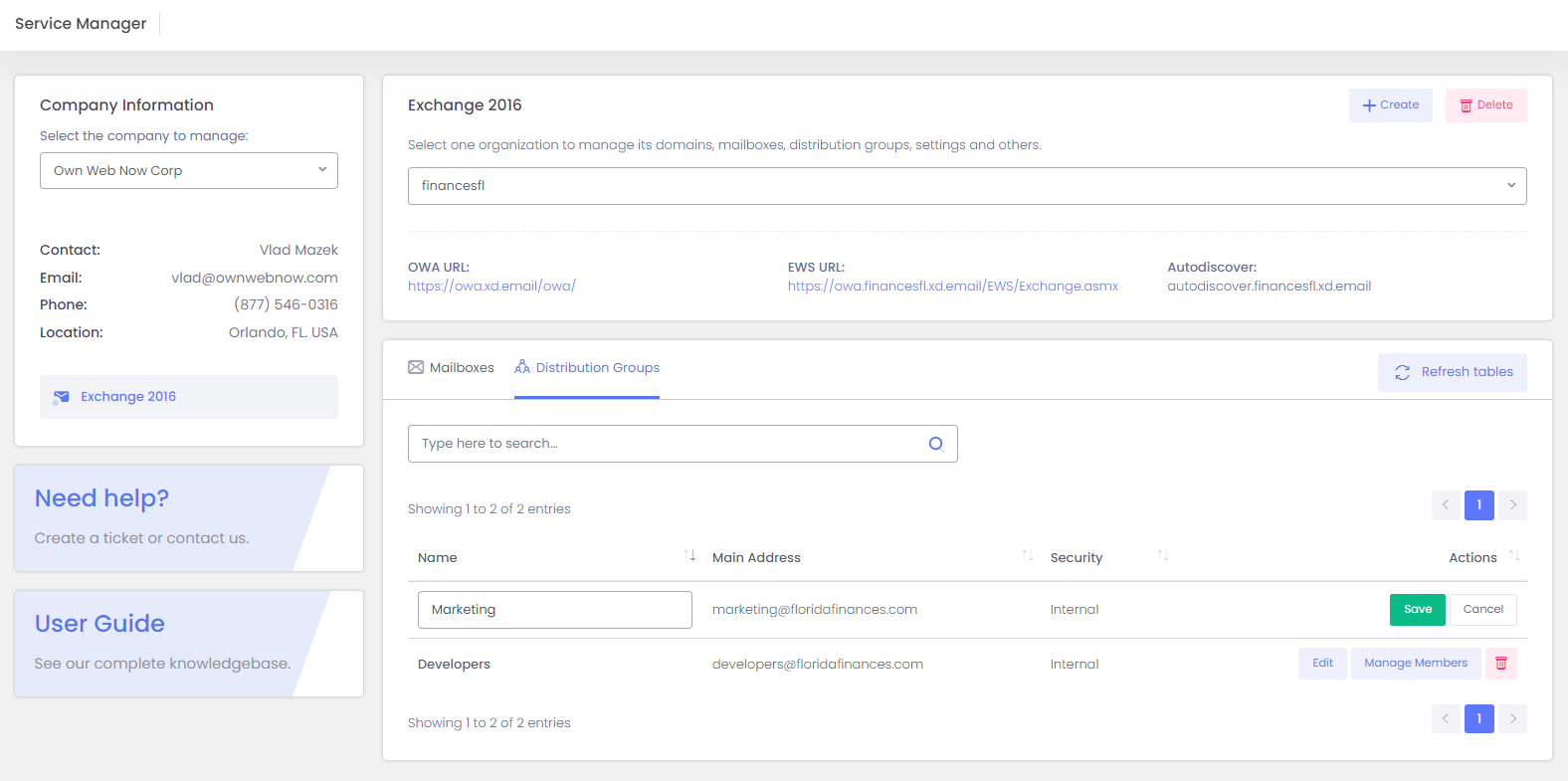
Exchange 2016 Distribution Group Management
Due to popular demand, we created the ability to manage Distribution Groups and External Contacts for Exchange 2016 via our Service Manager located inside the support portal.
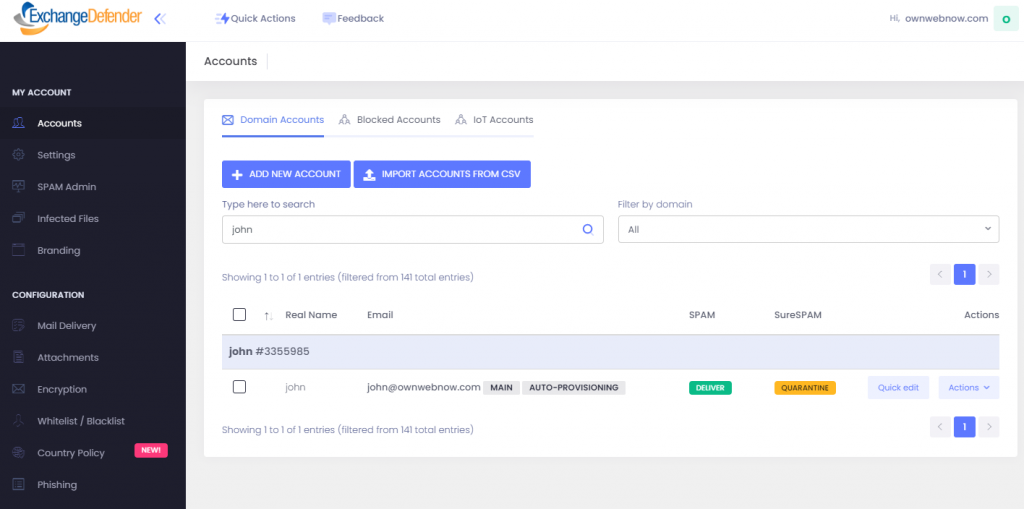
ExchangeDefender User Sync Upgrade
ExchangeDefender User Sync Upgrade feature recently got a major upgrade to function with our new cloud infrastructure. This is our favorite way to enroll ExchangeDefender users for two reasons: it is simple and seamless to onboard new users.
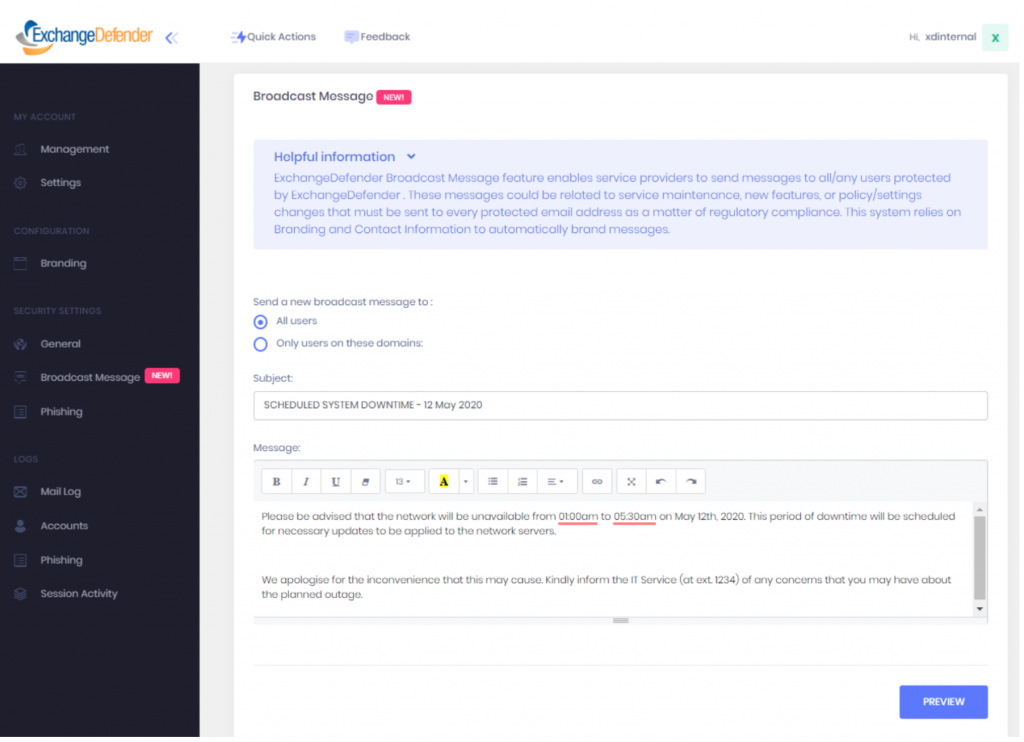
Broadcast Messaging
The introduction of Broadcast messages was also hit! ExchangeDefender Broadcast Messages are easy, automated, and free. Partners now can reach all users in their organization using broadcast messages. To use the feature, you’ll need to login to the admin portal with your SP account, learn how.
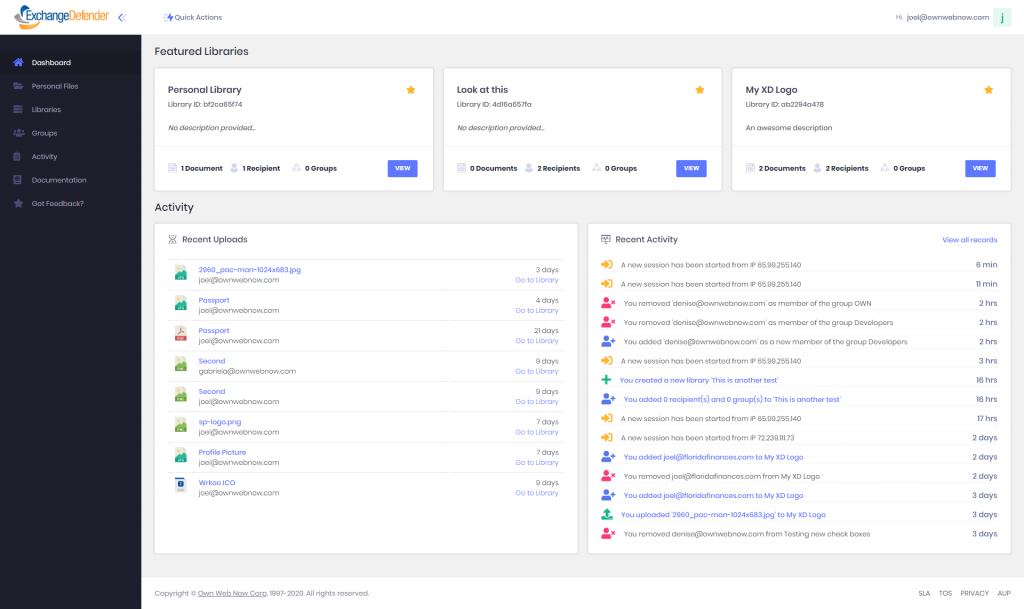
Web File Server UI Upgrade
Web File Server received a second light upgrade due to the high demands of clients currently power-using its file sharing application. WFS is designed to combine the power of old-fashioned file servers with the security, productivity, and collaboration demands of modern web applications. Web File Server is ultimately about productivity and is designed as a service where clients can collaborate and share their document libraries with staff or external recipients. Take the tour!
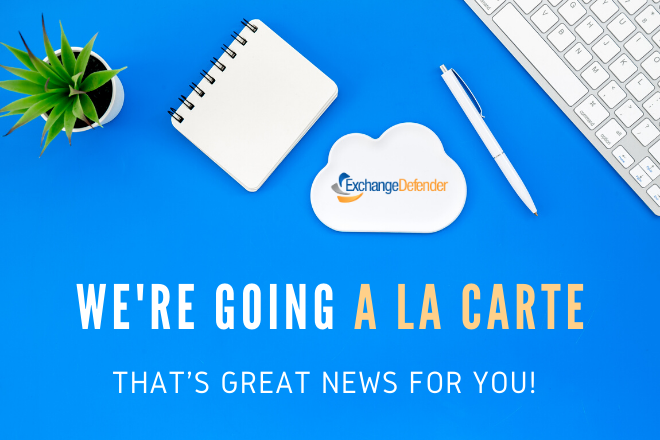
ExchangeDefender a-la-carte offerings
Moving-on to the ever-popular Rise of “a la carte” offerings at ExchangeDefender. As of June 2020, we offer solutions to be sold individually without ExchangeDefender or mail going through to us at all. These solutions include: ExchangeDefender PRO, Live Archive, Compliance Archiving, Corporate Encryption, and Web File Server.
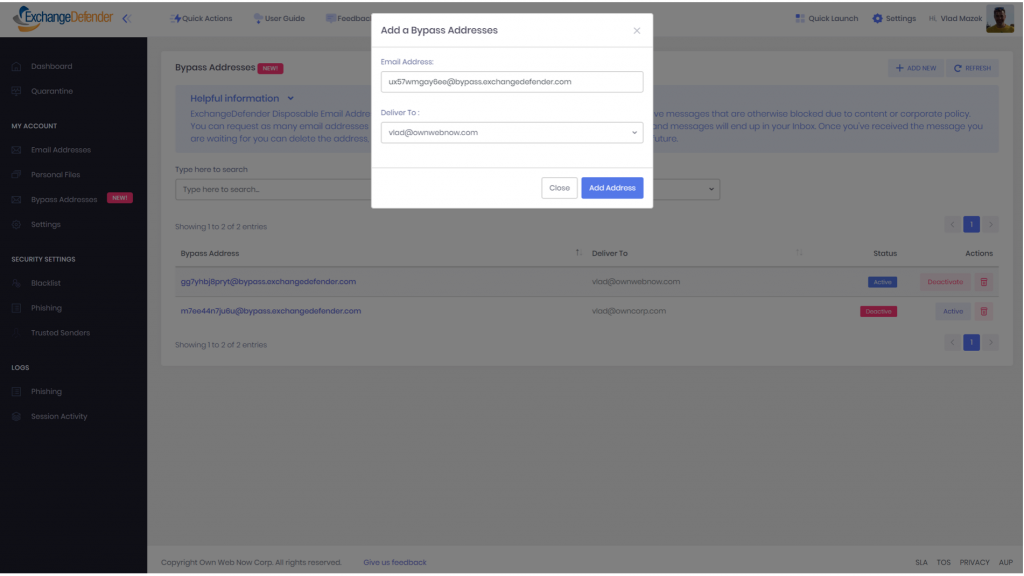
“Bypass” Disposable Email Addresses
Earlier this year, we created disposable email addresses (available for free) to help users get around some of our security protocols. The most common scenarios are misconfigured SPF/DKIM domains, strict organization policies that wont allow certain attachments etc. You can setup as many disposable addresses as you wish, they can be created and deleted at any time.
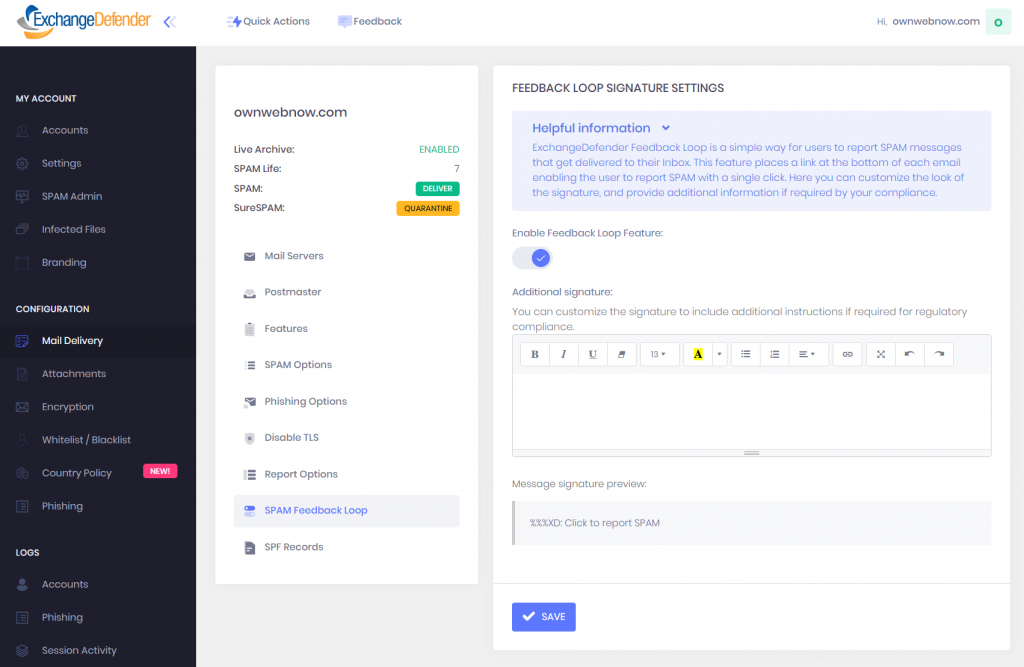
Feedback Loop Reporting
The new SPAM Reporting feature enables users to report SPAM messages that get delivered to their inbox in real-time, learn more. The Feedback loop signature settings are located inside the ExchangeDefender Admin portal, please Login as the domain administrator, click on Mail Delivery > SPAM Feedback Loop.
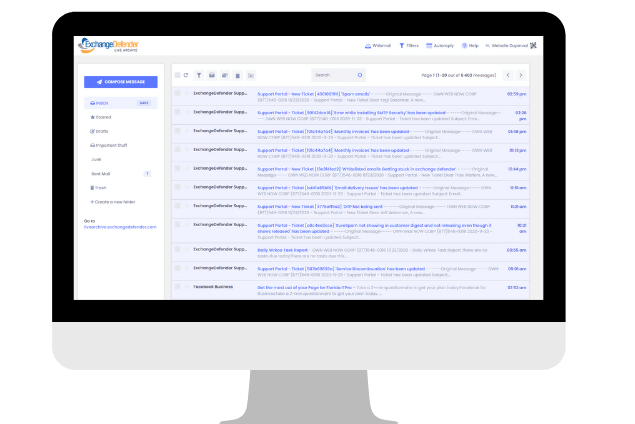
Next Gen Live Archive
Everyone loves New Gen technology! And that was exactly what ExchangeDefender produced with the Next Gen Live Archive. The new LA is now a webmail not dependent on Exchange, Gmail or other major email providers. To understand the full scope of the product, see here!
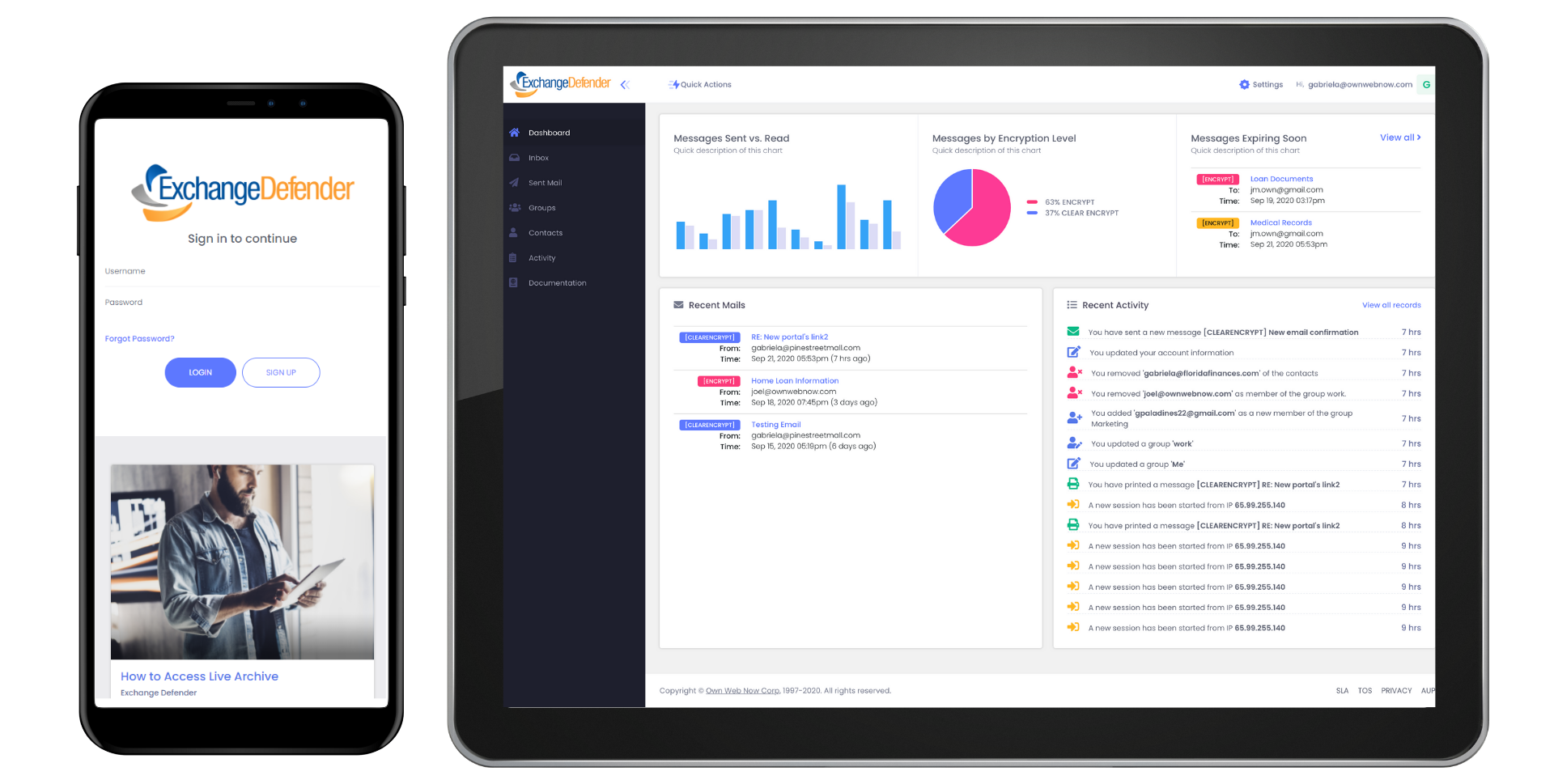
Corporate Encryption
New SMS & Secure Texting Feature shares sensitive information by text message with Corporate Encryption. The new feature has been added along with others, in the new release of our Encryption service that offer users the ability to easily send, and receive encrypted messages via email, url, or text message. It is easy to use, can auto-detect sensitive data, and offers real-time reporting.
Mobile phones (BYOD) have become so prevalent for work, especially with COVID-19 that has caused many of us to change the way we work. The use of our cell phone as a means of productivity is fully recognized. In response, ExchangeDefender provides additional security with 2FA/OTP to enable users to securely share information with clients and colleagues on-the-go.
Hands down, Corporate Encryption has been one of our best sellers. The restructure of the encryption portal was driven solely to enhance the user experience. The Encryption Portal gives users central access to all encryption messages, contacts, advanced encryption options groups, SMS, URL and full audit log.
There you have it – ExchangeDefender has been actively engaged to ensure our partners are provided the latest products and services available.