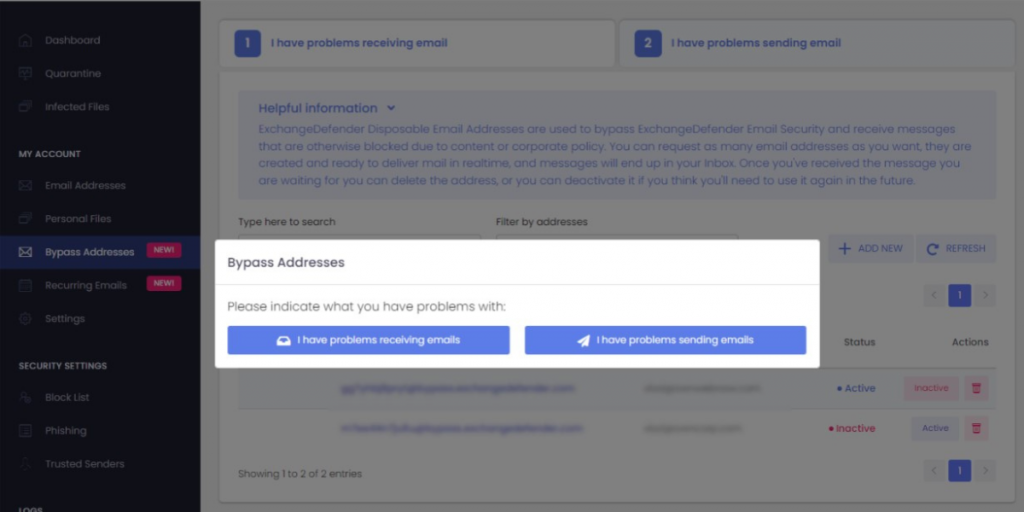How Can I Improve My Email Delivery Rates?

We often get asked, “My email never got to the recipient or it ended up in their Junk/SPAM, how can I fix that?”
There are some MUST and some nice-to-have modifications you need to make to your organization and mail client (Outlook) to give your email the best chance of getting to your Inbox.
Your first step should be to look at Mail Log and Mail Error Log guide. These facilities will show you the actual error (or acceptance/message tracking you can provide to the recipient to determine the issue).
Must Haves
———-
The following features are required if you intend to send an email
on the Internet in 2023 and beyond:
1. SPF Record
You should deploy a restrictive SPF record that only includes organizations you send mail from. Make sure it ends in -all. This prevents spoofing.
2. DKIM Record
You should deploy a DKIM record, this indicates the message went through the appropriate network and has not been tampered with.
3. DMARC Record
You should deploy a DMARC record and review any rejections/problems. This is “a canary in the coal mine” that will alert you when there is an issue.
4. No External Forwards
You need to disable/remove external mail forwarding (user@ your domain forwarding mail to someone@gmail.com) and close any open relays/issues and any autoresponders/bouncers.
Nice to have
————
The following features are nice to have and will help you improve delivery.
This is a lot for smaller providers but it’s something we offer to our managed clients.
1. Separate marketing domain
DO NOT use your domain at Constant Contact, Mailchimp, etc, and also with your M365/Gmail services. Most email security providers will identify and treat the entire domain as bulk mail. Create a separate marketing/alerting domain if you send automated emails.
2. Simplify your email
Remove disclaimers, signature pictures, tracking pixels, and signature providers – if your email looks like a website it’s going to Junk. This is the least popular suggestion but if you want your email to get there drop the links and pictures.
3. Trim the thread
When replying or forwarding, delete all but the last part of the message. Each image, icon, and embedded element in the message increases the count and the likelihood that your message is SPAM.
4. No large pictures
All email security solutions look at the % of the message that is image vs. text. If you send a oneliner with a large image, it might end up in junk.
Lastly, simply ask your frequent contacts to add you to their allowed/trusted senders. This helps bypass any errors or problems with email security (which do happen!) on the receiving side but it does take some effort. When we sign up someone new they get a separate plain-text email asking them to either add the sender to allow list or forward the request to their admin (allow 174.136.31.16/28 and 207.210.228.192/28)