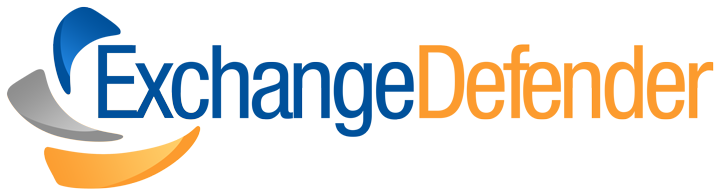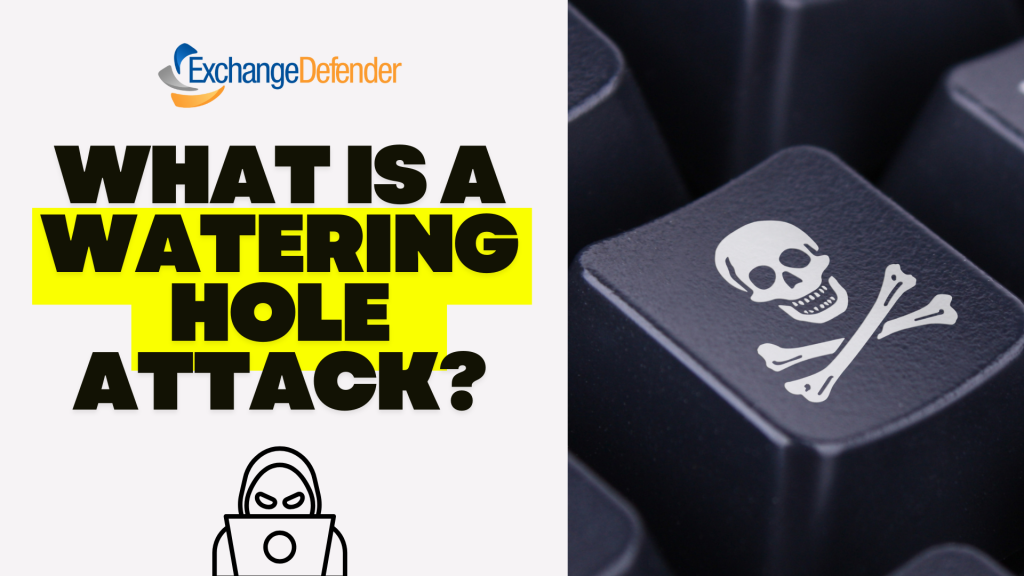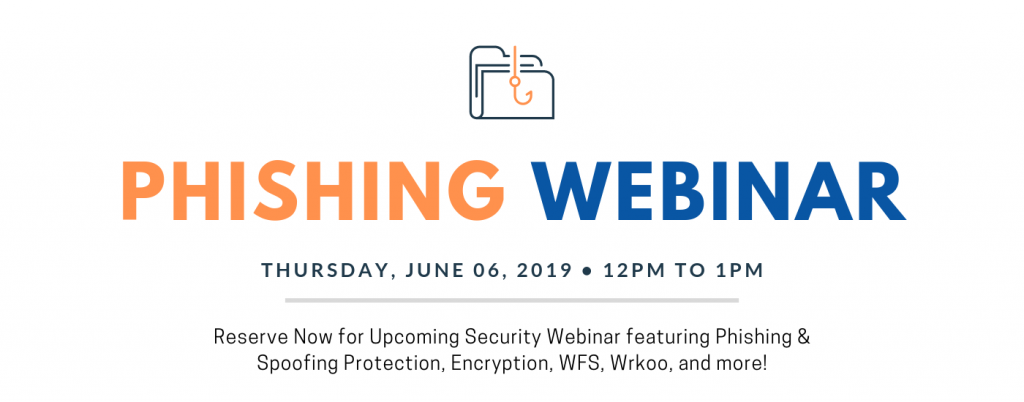How Secure File Sharing Enhances Remote Team Collaboration
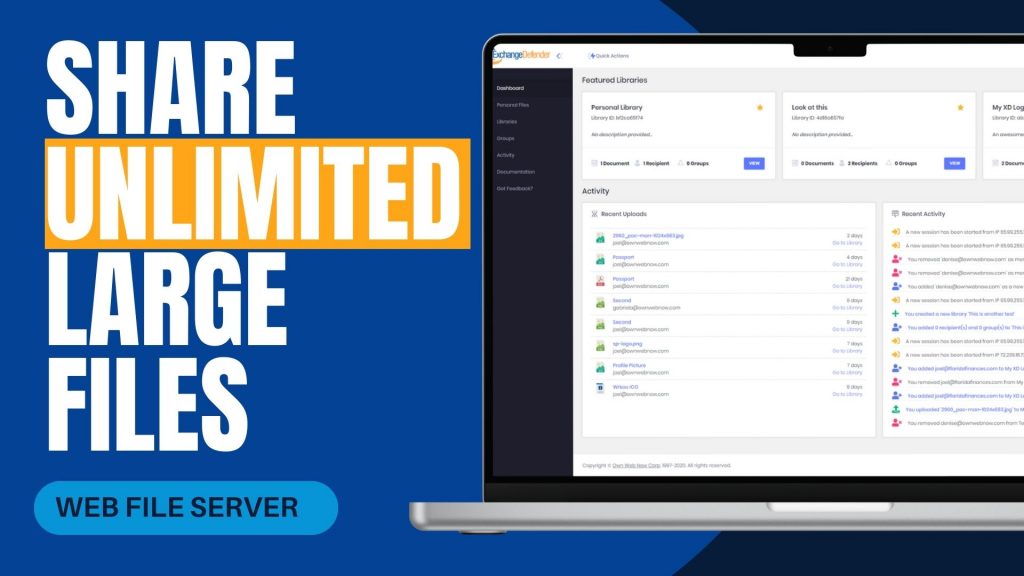
In today’s increasingly remote work environment, teams often face challenges when sharing large files securely and efficiently. Traditional methods like email attachments or outdated file servers can be cumbersome and pose security risks. ExchangeDefender’s Web File Server (WFS) offers a solution tailored to these needs, facilitating seamless and secure collaboration across different locations.
Challenges in Remote File Sharing
Remote teams frequently encounter issues such as:
- File Size Limitations: Email systems often restrict attachment sizes, making it difficult to share large documents.
- Security Concerns: Transferring sensitive information without robust security measures can lead to data breaches.
- Lack of Real-Time Collaboration: Without centralized platforms, coordinating on document edits and updates becomes challenging.
How ExchangeDefender WFS Addresses These Challenges
ExchangeDefender WFS is designed to overcome these obstacles by providing:
- Unlimited File Sharing and Storage: Users can upload and share files of any size without worrying about storage limits, ensuring that large documents like contracts or design files are easily accessible.
- Enhanced Security Features: With 128-bit SSL encryption, password protection, and auto-destruction capabilities, WFS ensures that sensitive data remains secure during transit and storage.
- User-Friendly Interface: The platform’s intuitive dashboard allows users to create document libraries, manage recipients, and track activity without requiring extensive training or IT support.
- Real-Time Collaboration: Teams can work simultaneously on documents, with features like version control and activity logs keeping everyone informed of changes.
Real-World Application
A local real estate company, Orange Avenue Homes, utilizes ExchangeDefender WFS to share contracts between remote team members and clients. The platform’s ease of use and robust security features have streamlined their document management processes, enhancing overall productivity.
For remote teams seeking a reliable and secure method to share large files, ExchangeDefender Web File Server offers a comprehensive solution. Its combination of unlimited storage, advanced security, and collaborative tools makes it an invaluable asset in today’s digital workspace.
Explore more about ExchangeDefender Web File Server and how it can benefit your remote team at ExchangeDefender Web File Server.
Essential file sharing tips from the professionals

When file sharing via the cloud became the norm, it revolutionized how we collaborated, and how we got business done. File sharing enables numerous people to have access to the same file(s), and be able to read, view, modify, or print it. Storage included, file sharing allows you to share files with anyone, and is the most common way to share large files. The increase ease of collaboration has made it easy for us to forget that the information we share at work must be handled with great care due to its sensitive nature. To make sure you’ve got the essentials to share safely, we asked our file sharing professionals what they think is most important when it comes to sharing via the cloud with others.
#1 – Use a secure file sharing platform
This tip is probably the most important. You’ll want to choose a secure file sharing service that is enterprise-grade had offers end-to-end encryption. This level of security will keep hackers away, and prevent them from stealing or viewing your data. ExchangeDefender’s professional file sharing software allows users to upload, manage, and share files securely using 128bit encryption for data protection. It also offers security settings for users, and advanced security controls for administrators.
#2 – Set permissions on your files and folders
It is crucial for administrators to control access to files and folders that include both important business information, and confidential client information. A good file sharing platform will allow you to apply restrictions or rules to files or groups of people. This will limit the information from being viewed or shared by the wrong individuals. Essentially, admins can control access by creating restrictions as to what a user can do, like the ability to view, download or delete files. ExchangeDefender Web File Server enables you to password protect a library, set automatic expiration dates, and even receive email notifications when new files have been added by coworkers, or downloaded by your clients.
#3 – Always check the file activity
Just like you check your bank account daily, or every few days – you’ll want to check the activity occurring inside of your file sharing software. Make it company policy to run an audit on your files weekly to see who has been accessing company resources. Reviewing your library frequently will allow to stay on top of the permissions you’ve set, and also determine whether certain files are no longer needed. A great file sharing system should give you detailed access to security and activity logs – this way you can instantly know who did what, and when.
#4 – Train employees on how to share
No doubt you’ll want the actual software to be easy to use, and the ability to quickly adopt for the whole organization. The next step after is to train and educate your coworkers on the importance of file sharing sensitive information at work. There are many risks associated with mishandling confidential information that could cause the company, or your client a lot of damage. Be sure to create clear rules on appropriate ways to share information with external parties. A good way to get everyone on board, is once you’ve invested in a secure file sharing software of your choice, have a lunch and learn together and go through the main features and daily functions you’ll be using.
#5 – Keep it in the cloud
At this point, everything that’s new is located in the cloud and its for good reason. The Cloud makes things easy, much easier. A quick implementation is crucial for the office, and a cloud solution is the way to go to make that happen. The right file sharing service will provide your workplace with the perfect setup that is easy to use, manage, and experience growth.
ExchangerDefender Web File Sharing makes it easy for teams to share documents without having to rely on email, or old file servers. Try for 14 days free!
New Release: Web File Server UI [Quick Tour]
ExchangeDefender’s Web File Server, a secure document sharing and collaboration platform, is one of our most popular services this year. It offers businesses the ability to upload, manage and share files securely with coworkers or vendors. Our file sharing system makes it easy to quickly share a ton of large files without relying on email, clunky file servers, or cloud services primarily designed for file sync.
We are proud to announce the full release of Web File Server with full functionality and fresh new look.
Let’s take a quick tour:
WFS Dashboard
From here users will be able to see an overview of their featured libraries. The last uploaded files to any of heir libraries and the last 15 events related to their libraries/documents/accounts.
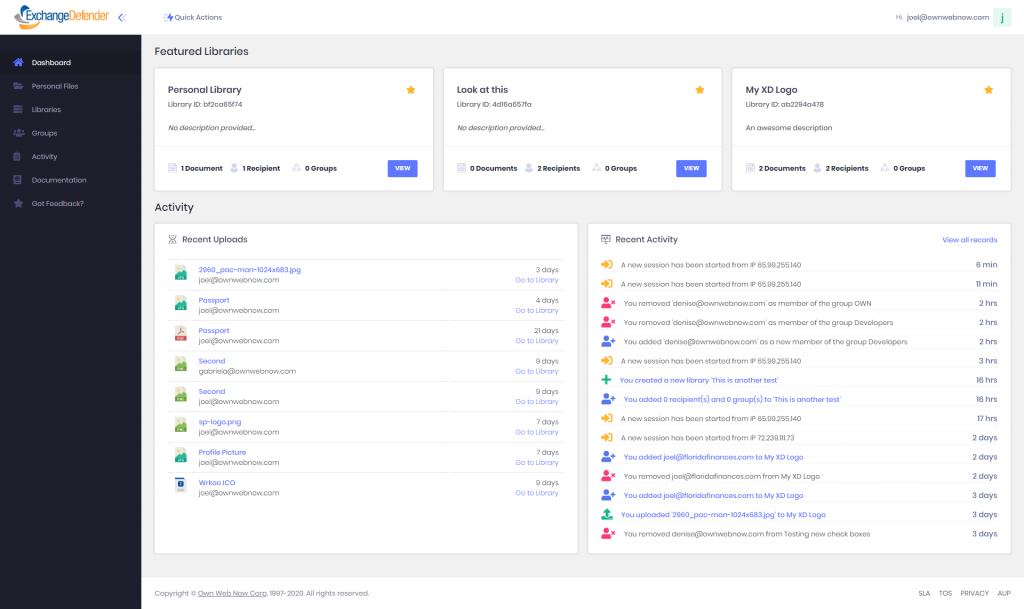
The functions to add new libraries and groups, were added to the “Quick Actions” options. That way users will have them available from anywhere within the portal.
Libraries
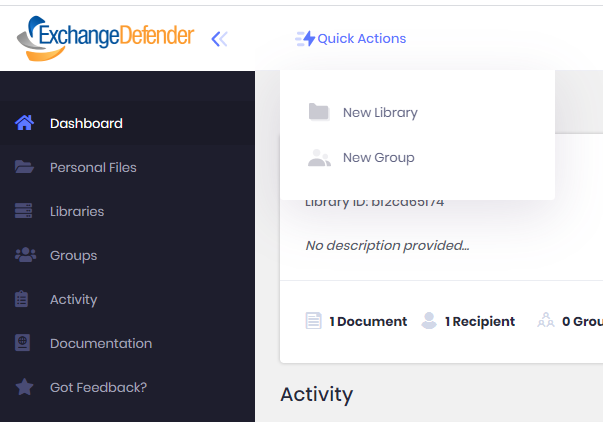
To create a new Library, the form was simplified to the following options:
- Custom name and description
- You can set up a custom password to protect the library. Recipients will need that password in order to be able to see the library (optional)
- You can set up an expiration time (optional)
- Customize your notifications configuration
- Customize the library permissions
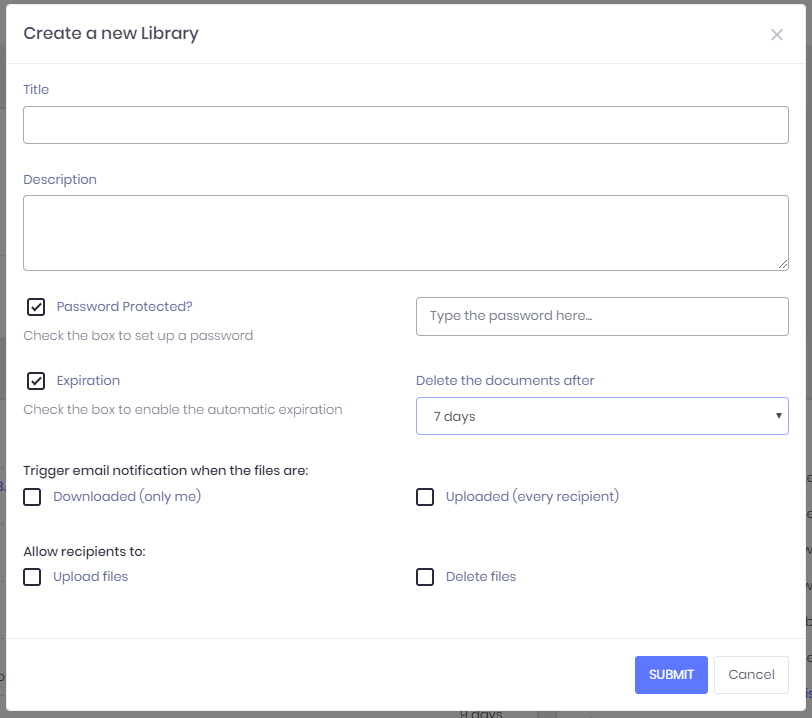
To create a new Group, users must type a name, add a description (optional), and add as many recipients as they need.
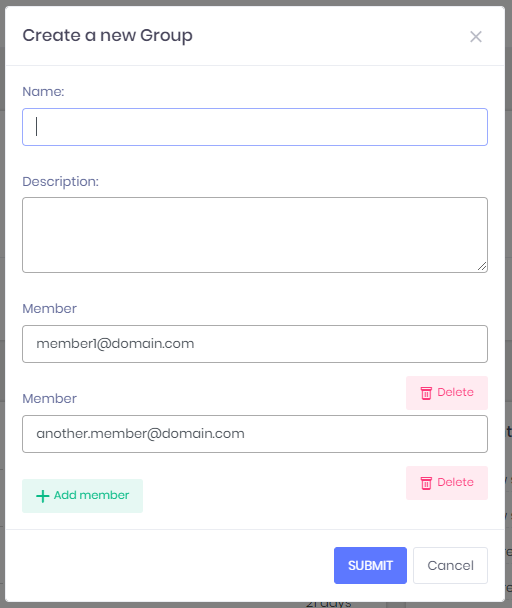
From the list of libraries, users will have the ability to see each Library’s configuration, and the option to display the tables of their documents and recipients. You’ll also have the ability to add/delete documents, add/delete recipients, mark a library as featured, and delete a library. This was with the intention to let users to manage their libraries without going to a different view.
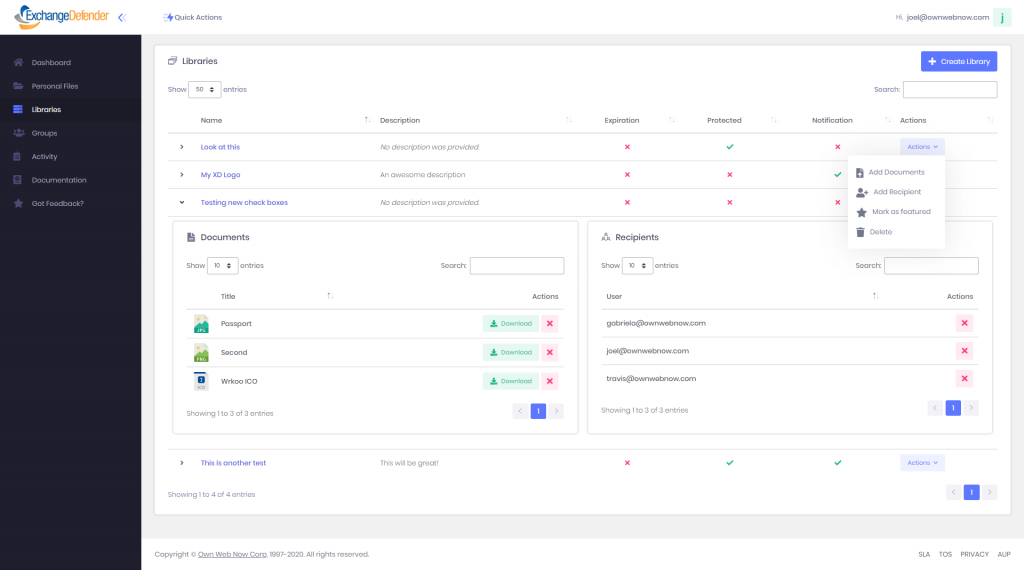
If you select one Library, you’ll be able to see all the Library’s information, including its configuration, individual recipients, groups, and files.
The documents will be displayed showing their name, who and when uploaded the last version, and description. Comments are displayed right below each file’s information. you’ll also have more options to choose from their documents list, such as Add comments, see each document’s versions and delete.
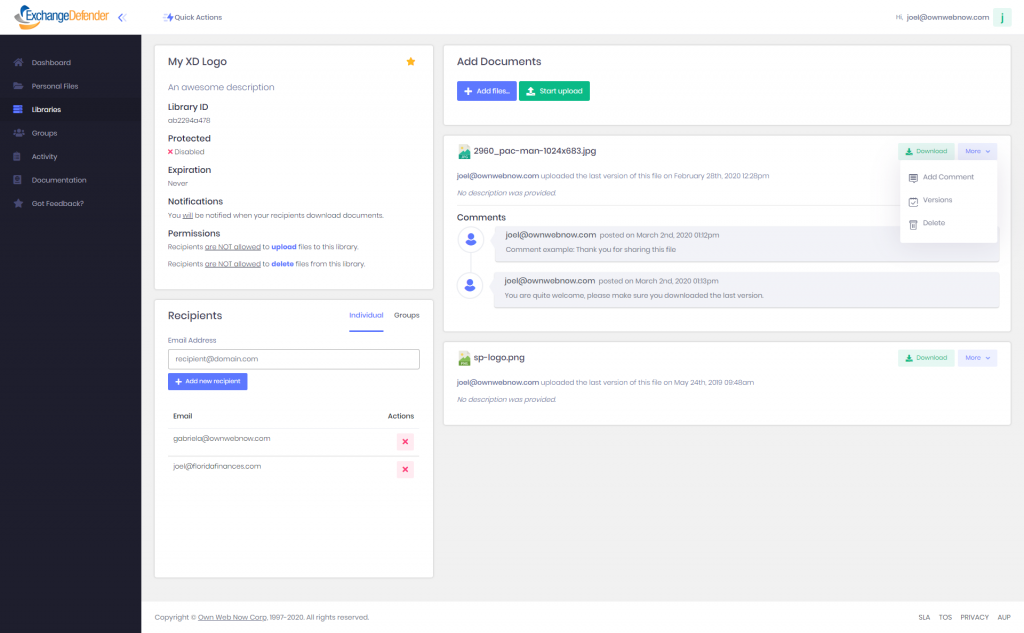
If you click on “Add a comment”, an inline form will be displayed at the bottom of the last comment.
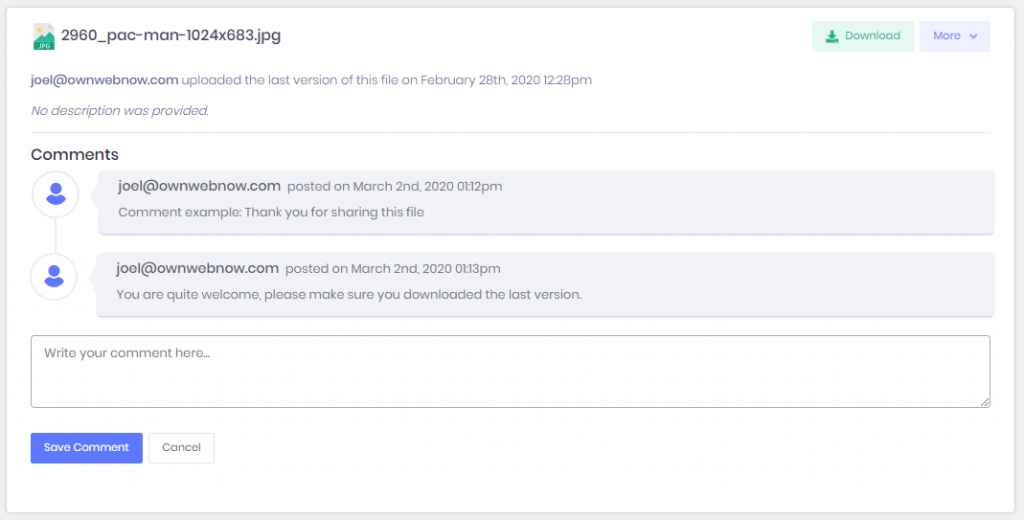
If they click on “Delete”, a confirmation box will be displayed where they have to confirm/reject the action.
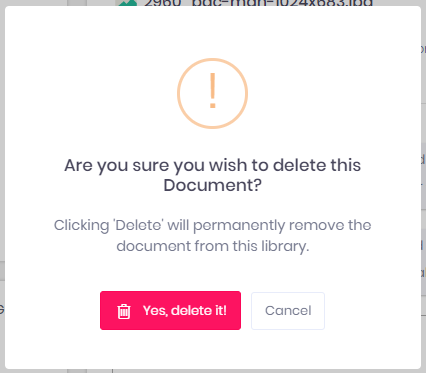
To add new documents, click on the button “+ Add files…” and select as many documents as you need (each document cannot exceed 500MB), then set the name and description of your preference and click the button “Start upload” to upload the documents to the server.
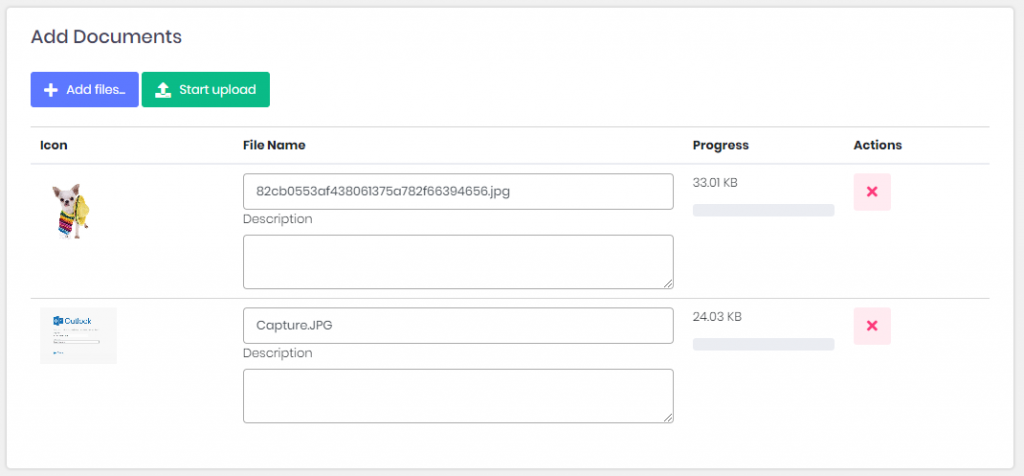
To manage the Library’s recipients/groups, find the box right below the box with that contains the Library’s information. From there you will be able to add more recipients or groups and delete.
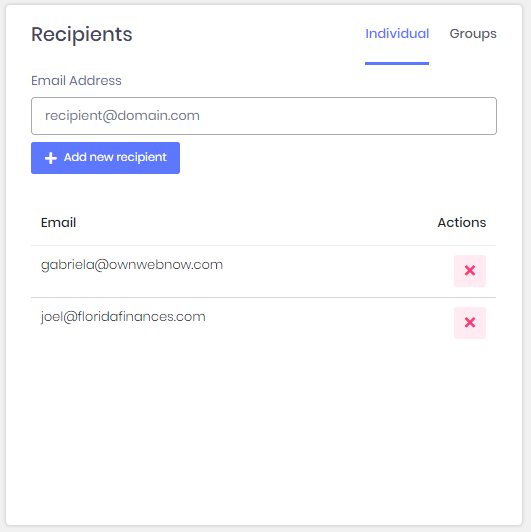
To mark/unmark a library as featured, simply click the star located at the right-top of the information box.
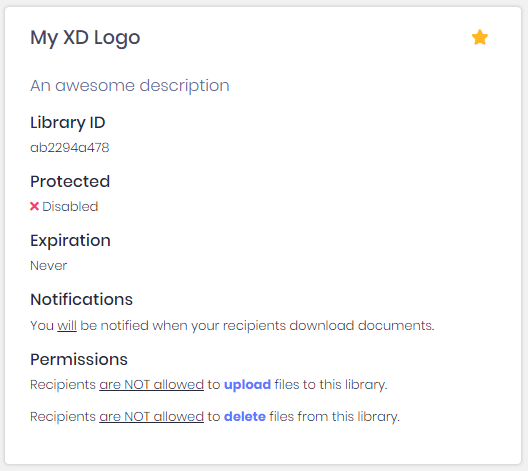
Groups allow users to add multiple recipients to multiple libraries without the need of add recipients one by one each time. (please find a better way to explain this).From the groups list, users will be able to see their groups and their members, add/delete members and delete an existent group.
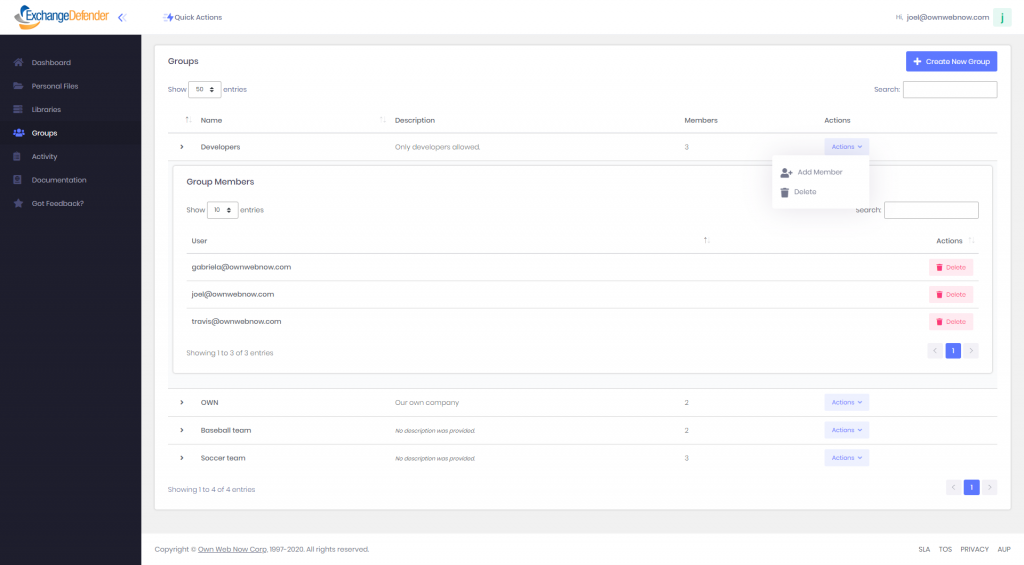
To Access Web File Server:
1 – Simply visit: wfs.exchangedefender.com
2 – Login to admin.exchangedefender.com > Quick Launch > Web File Server
3 – Visit www.exchangedefender.com > Login > Web File Server
ExchangeDefender Web File Server Upgrade
Take a look at what we’ve been able to beta test over the past few weeks! The brand new version of ExchangeDefender’s ridiculously popular Web File Server (WFS) is launching in March and we wanted to give you a sneak peak:
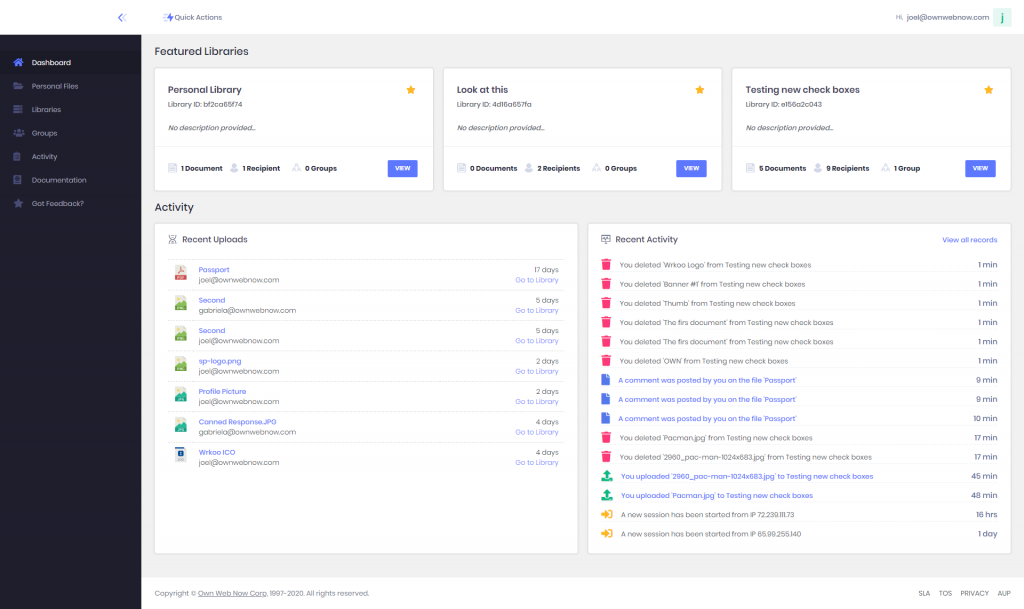
Yup, we have our new UI running on it which will allow it to seamlessly integrate with ExchangeDefender email security services, Wrkoo business productivity products, and something else we’re not allowed to discuss yet. But in terms of a “smart” file server, it gives organizations unprecedented amounts of security controls for content sharing, revision control, and ability to be productive with access to everything no matter where you are and what device you’re using.
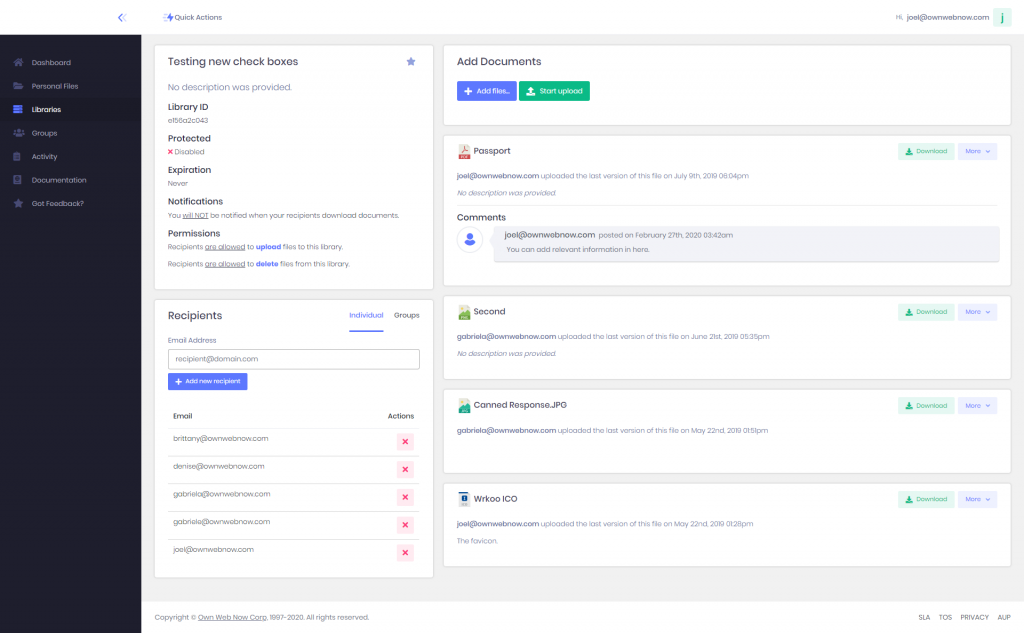
Vlad hinted at some of the more exciting changes that are coming up to WFS during the last webinar – the ability to purchase WFS without signing up users for ExchangeDefender, better branding and customization features, reporting, compliance, sync to cheap cloud services for backup, and much more.
But the most exciting feature has just left beta and we’re looking for clients that want to test the first production builds. We will be announcing it during the March webinar, but if you currently have a WFS client that has an extensive Personal Library please open a ticket with our team and ask for preview access.
To learn more about ExchangeDefender’s Web File Server, click here!
ExchangeDefender Web File Server gets even cooler – 5 new features!
It’s been less than two weeks since we released the highly anticipated upgrade to ExchangeDefender WFS (Web File Server / Web File Sharing) file collaboration portal. The usage of the service spiked as a result of the webinar, but it has been increasing on a daily basis ever since – don’t worry, developers and IT noticed – so we’ve been cranking ever since. As usual “it would be cool if it could do ” and “I have a ton of clients that need this, can it do ?” and we’ve been working overtime at the expense of other projects to get this done correctly (it’s being developed concurrently with ExchangeDefender Encryption and some other cool stuff).
Anyhow, I wanted to take a moment to show you what we do with your feedback.
First, yes, the old UI was a little bit clunky and REALLY slow by modern standards. We’ve fixed that, but it required redesigning how we actually build the library and how you interact with it. Since the last update we have split file upload from library creation – with the idea that the person that starts the library may not be the one contributing or sharing most of the documents in it.
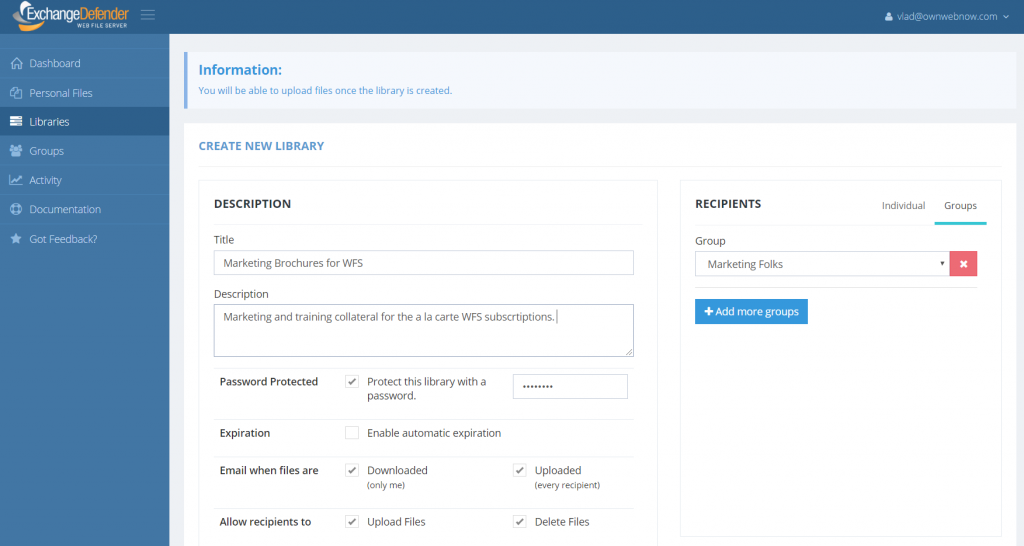
As you can tell, there are some new features in here – permissions and smarter email notifications to be specific. With notifications, we’ve introduced a mechanism to send you an email notice (and soon something much, much cooler) when someone downloads a file from your library, as well as a notification whenever a file is uploaded. If your document management practices haven’t changed since the last decade, you’ll probably love this.
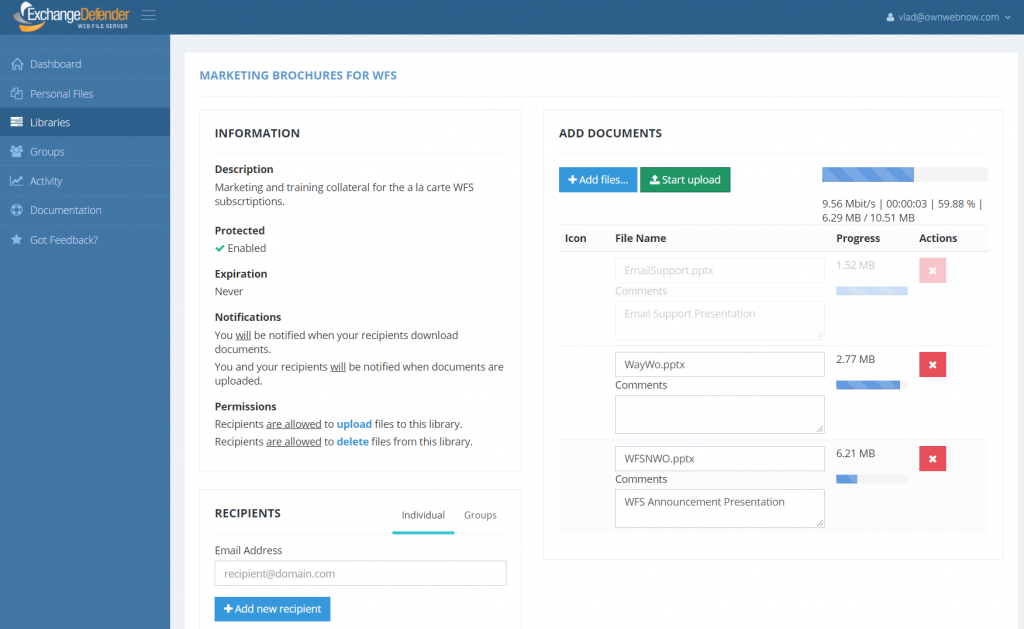
File management, or “actual work” as we like to call it, is on the next screen and is far more interactive. You can now upload files up to 500Mb (system max will eventually be 4GB) and as long as you’ve got a decent Internet connection you’re set. Drag and drop works too.
Once you’ve got your libraries together, you can actually pick up to 3 favorites. Those will be pinned to the top of your dashboard so you can access them quickly:
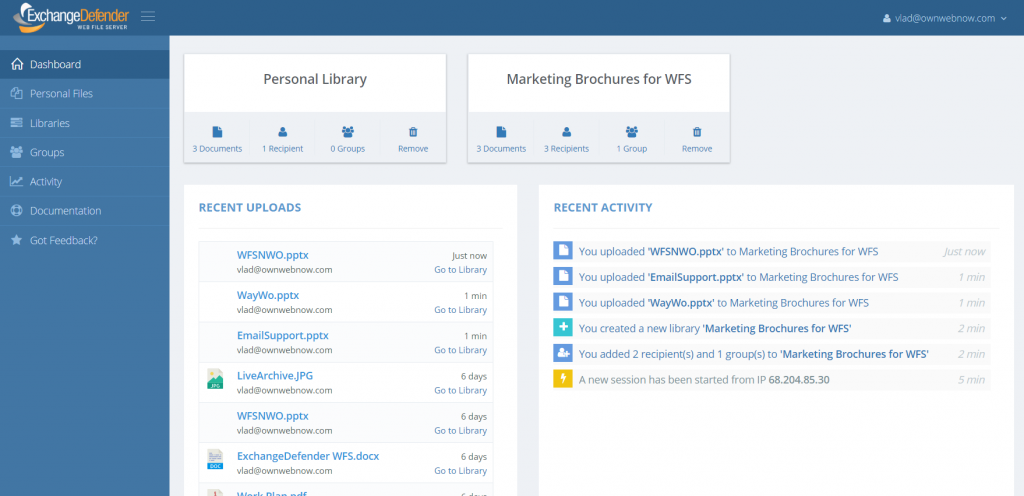
Now this is where things get cool and leave old “file sharing” stuff in the dust. If you’re working with others, particularly if they are contractors or not in your organization, you’re getting notices via email. ExchangeDefender WFS supports that by default, enjoy making your Outlook even slower and less productive. I’ve got something better. See that panel on the right? It shows you recent activity. Yes, this means that once you log in you will be able to see which files got changed, which libraries you got added to, what happened. And you will be able to plow through all the files and libraries and catch up with everything within a minute.
Next we’re embedding even more chat/discussion/notes to it so you can say goodbye to having to compose or respond to emails entirely. The big idea is that organizations are always sharing files but they are either stuck with old technology or old restrictive (and often insecure) platforms to do so. Say hello to ExchangeDefender WFS. It doesn’t look to “Windows File Sharing” first, it looks at collaboration first. Cause that is what people do with documents – they work on them together – be it creative, administrative, processing, logistics – life revolves around getting data and distributing it – and we’re making sure you can do that as securely and as productively as possible while getting rid of the “traditional IT way of doing it”
Everything you see here is a result of user feedback. So please, as you use our products and services, if we can help you please tap the Feedback link that is on every page and help us build something awesome.
P.S. Oh by the way, WFS now also supports versioning and revision control/notes. You’re welcome! 🙂