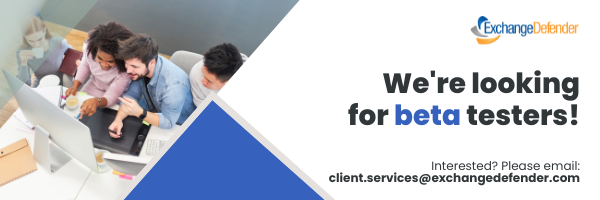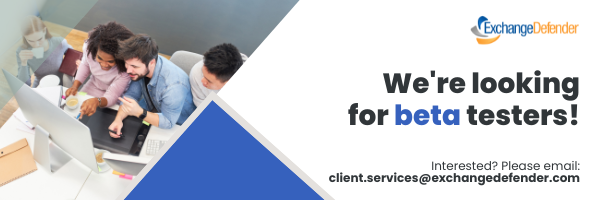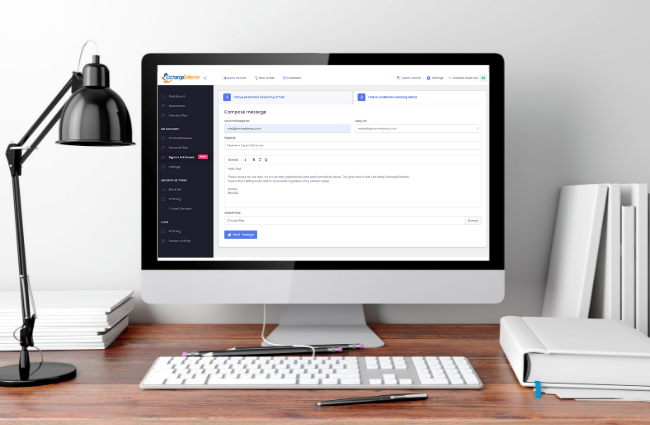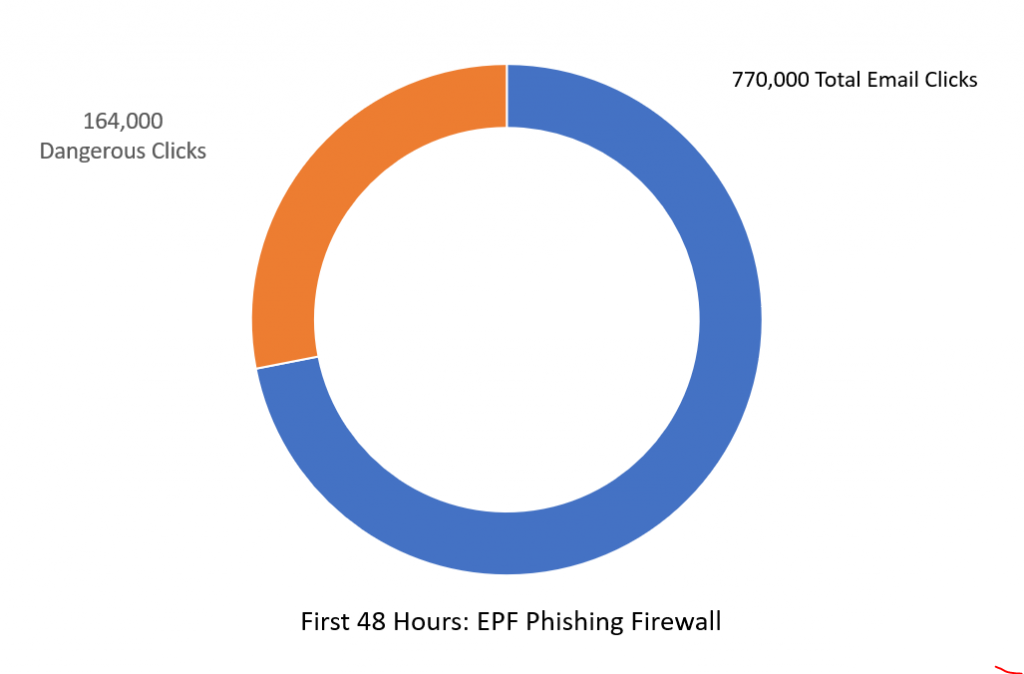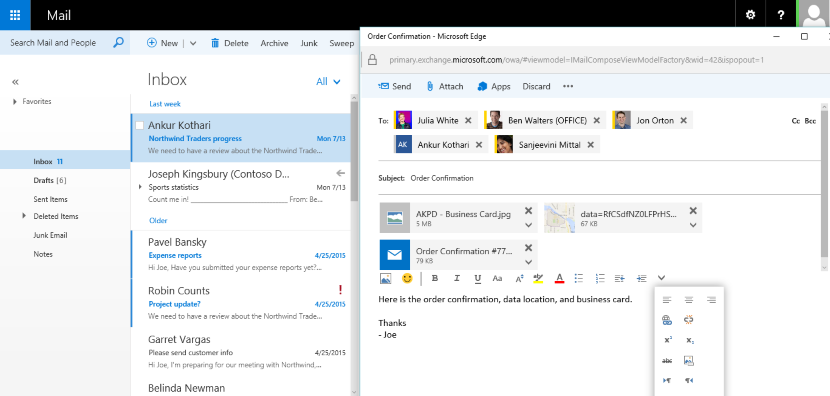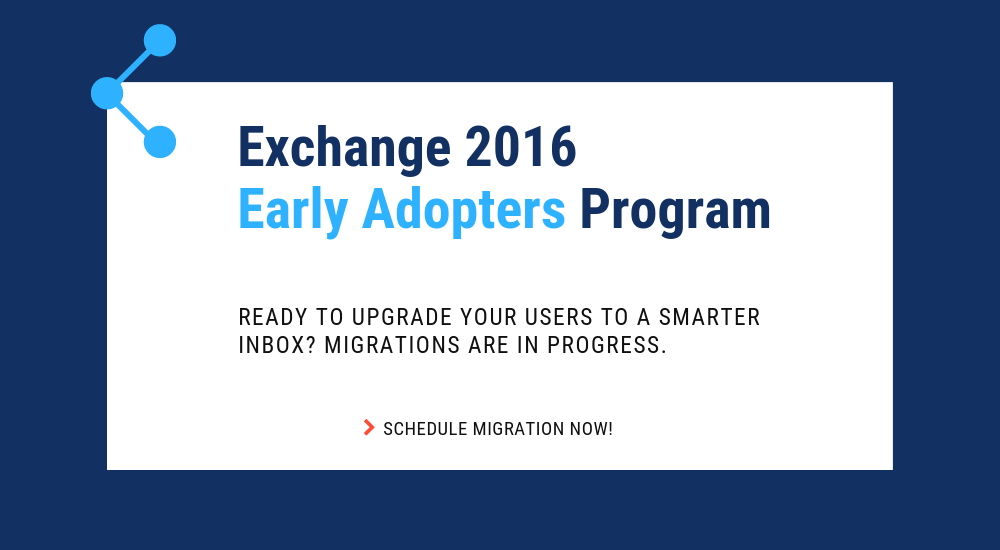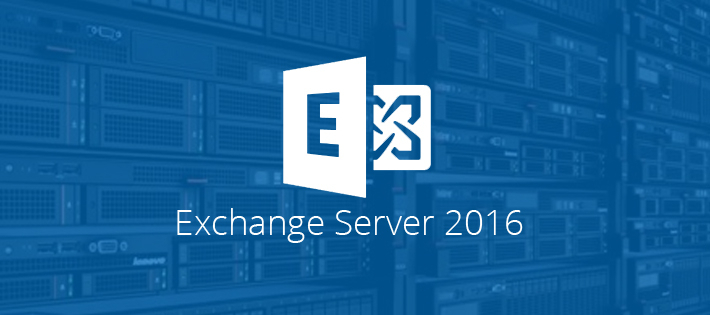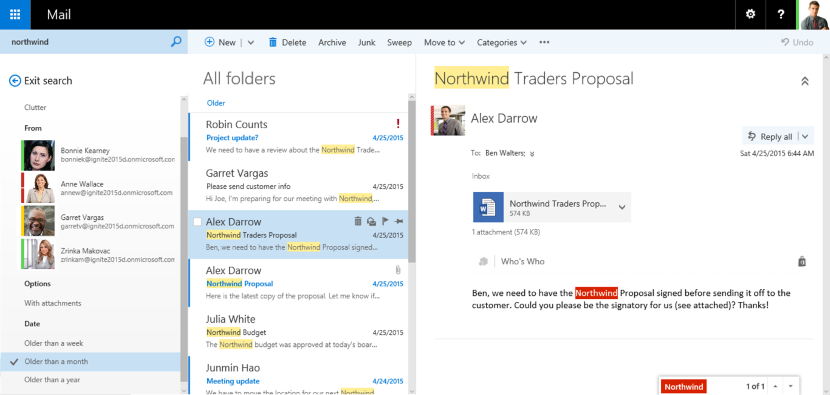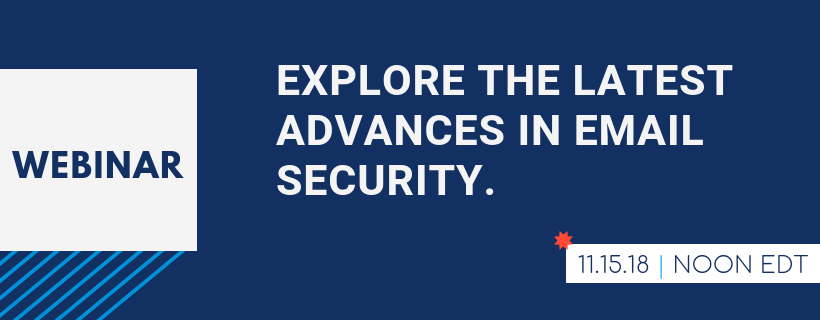New Release: ExchangeDefender Inbox M365 Hybrid Solution
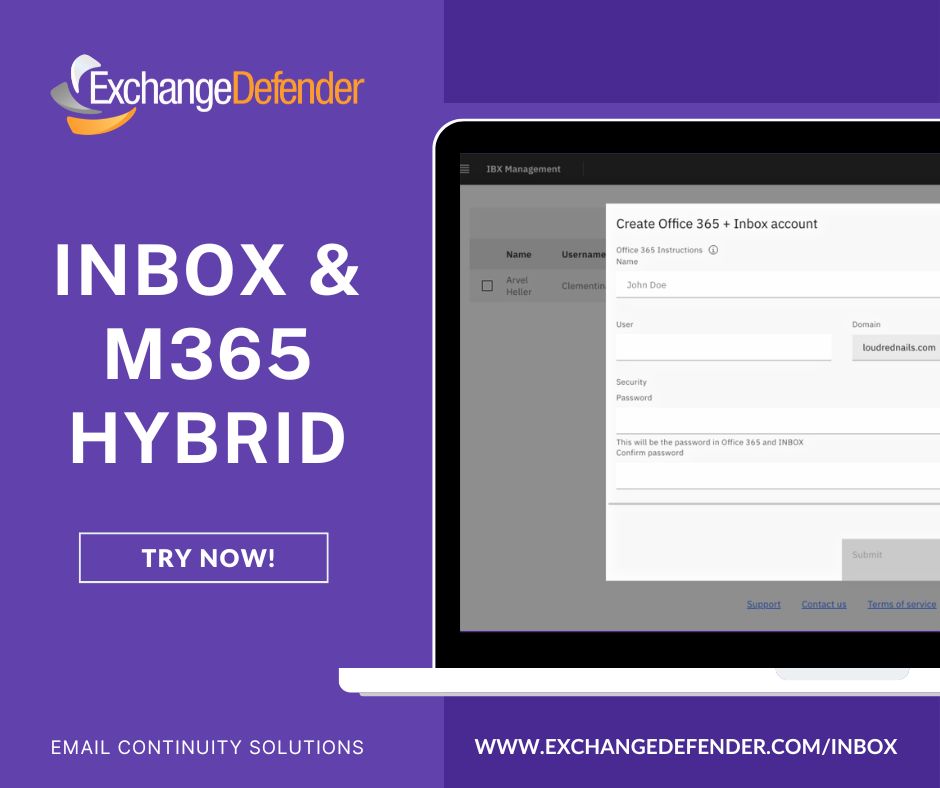
Huge and most demanded feature from our community has finally shipped.
No more PowerShell. No manual steps. It’s all automated.
When you create a mailbox on ExchangeDefender Inbox the service creates your users M365 account, enables mail forwarding, maps the email addresses correctly, updates routing and signing.
Anyone can manage Inbox with far fewer IT skills than are needed for the most basic of M365 deployments!
We’re seeing ExchangeDefender Inbox mailboxes used in companies with high turnover, in companies that are trying to save money (Inbox could save over $300 / employee every year!), for mailboxes that get a ton of traffic but are mostly for logging (necessary but rarely ever logged in), temps, external users that need email at that domain but shouldn’t be given an entire M365 license or be exposed to all the data you have on your M365.
So.. if you’ve been keeping your own Exchange server barely alive just for these types of use case that M365 isn’t ideal for (or worth the $), let’s have a call and save some of your IT budget!
How easy is it?
Login to your ExchangeDefender Inbox admin account and choose a tenant to create a user.
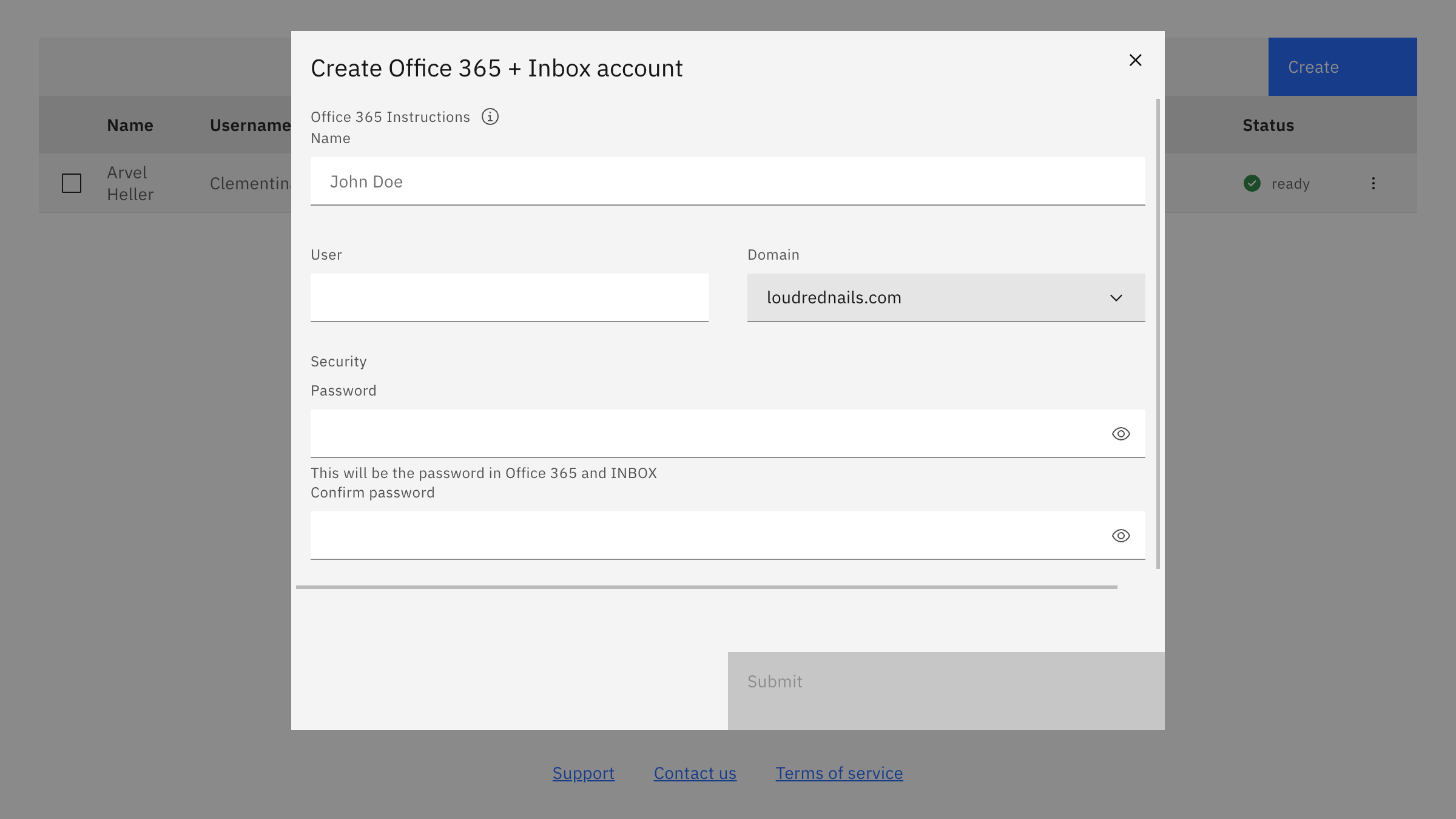
ExchangeDefender Inbox does all the heavy lifting under the hood instantly. Using a combination of Remote PowerShell, Microsoft Graph, and Microsoft’s API for Exchange/M365 we’re able to create the user, setup forwarding, update address books on both sides and keep everything in sync. The admin doesn’t have to deal with any of that, they just see that it’s done:
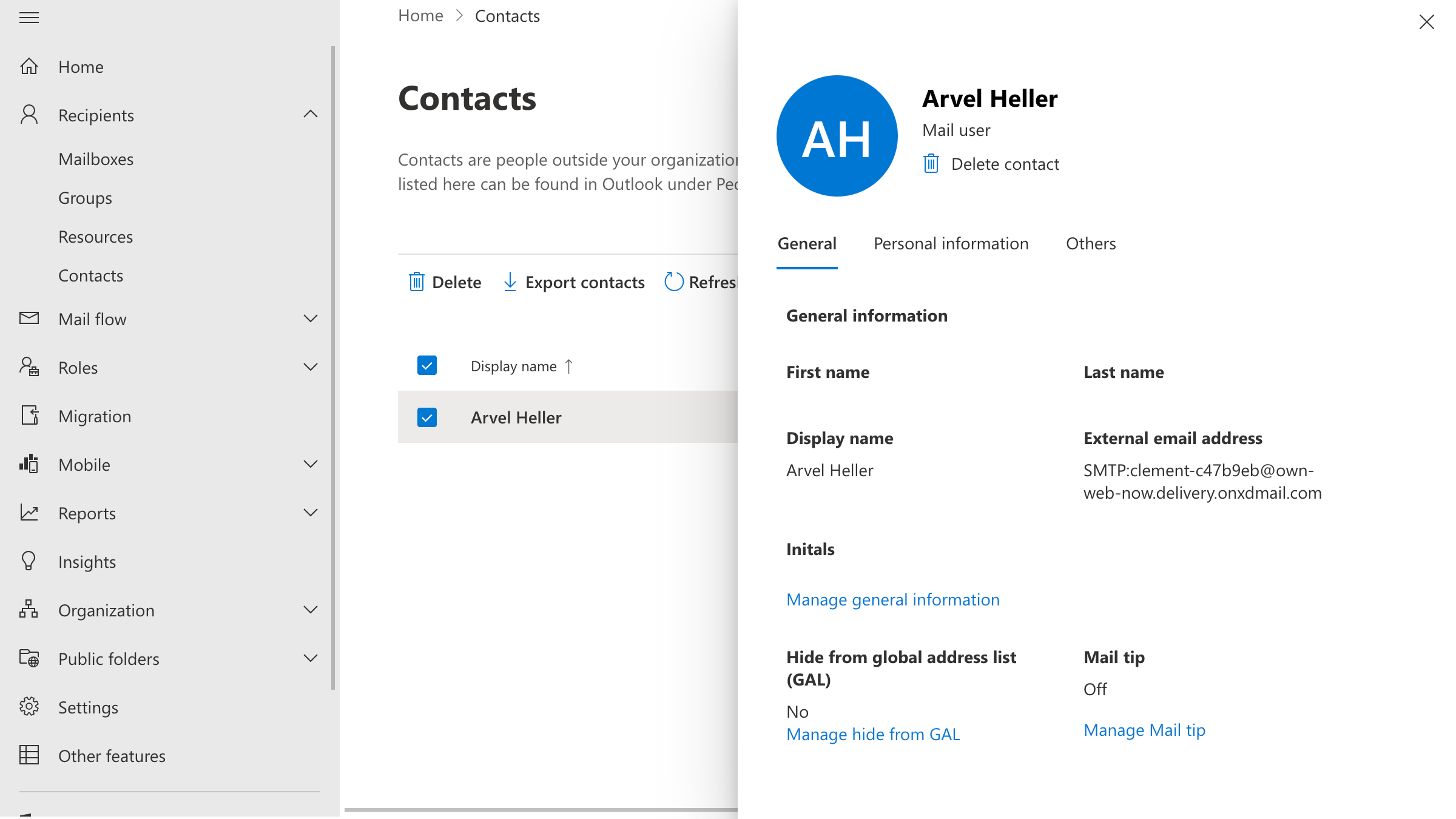
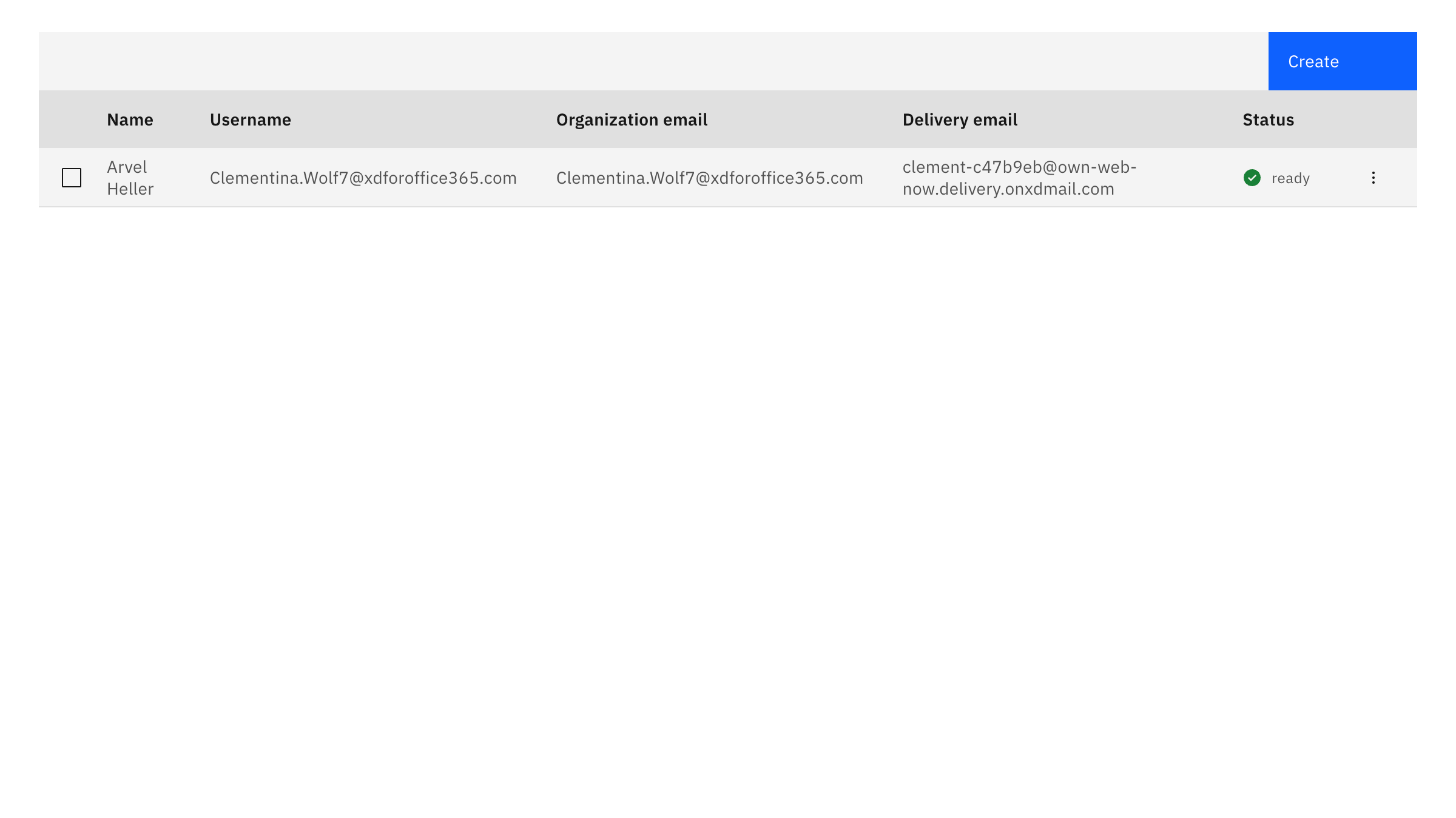
That’s all it takes to create a mailbox and share the domain with a M365 tenant in hybrid mode. Everyone is on the same domain, everyone has the same format email address, it’s practically the same thing but saves your organization up to 95% every month.
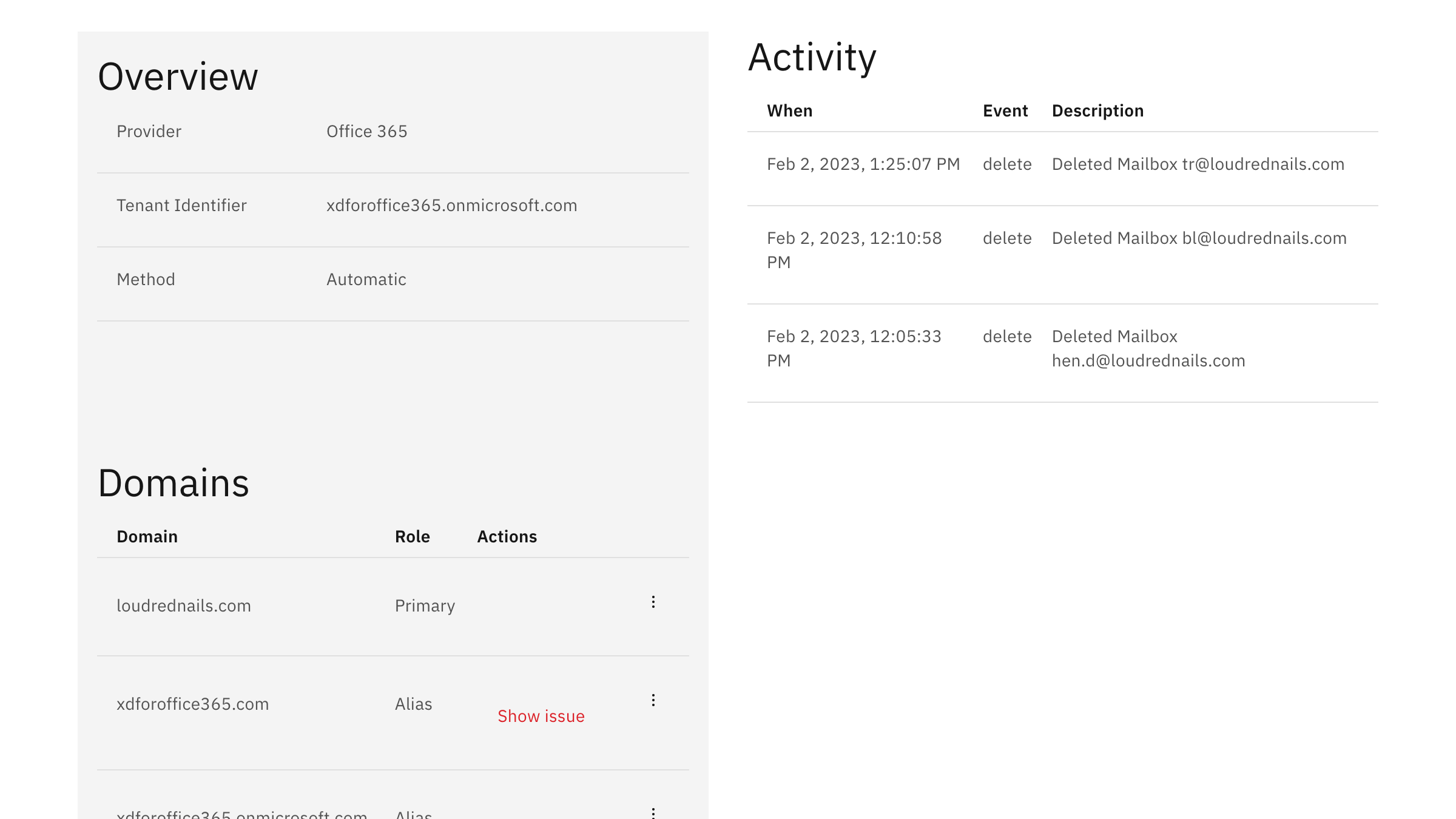
Everything on the backend is tracked and kept in compliance. Best part – we do not use delete statements anywhere so you never have to worry about ExchangeDefender Inbox creating problems and issues at M365.
Try Inbox today for free! Login to your ExchangeDefender Admin account to get started.
Top 5 ways Inbox can save you from an email disaster
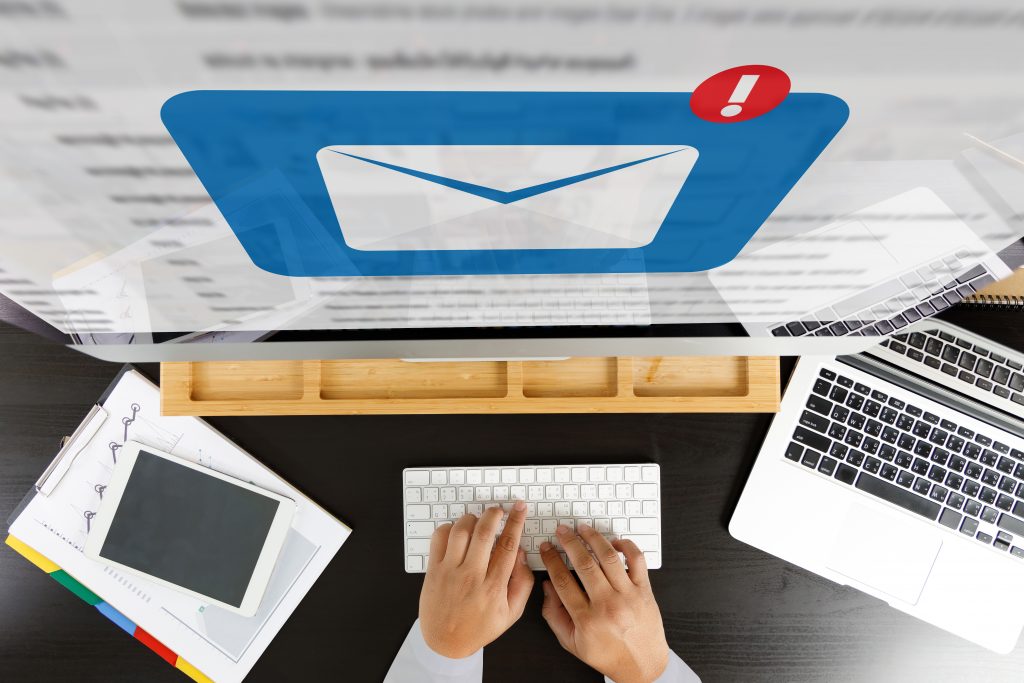
We developed ExchangeDefender Inbox to save the day: In our large M365 practice we’re responsible for a ton of users and when there is a problem we have to solve it. We built Inbox as a way to mitigate the biggest M365 problems and we’ve delivered an affordable and secure way to keep email working. Here are the top five ways people are relying on ExchangeDefender Inbox every day:
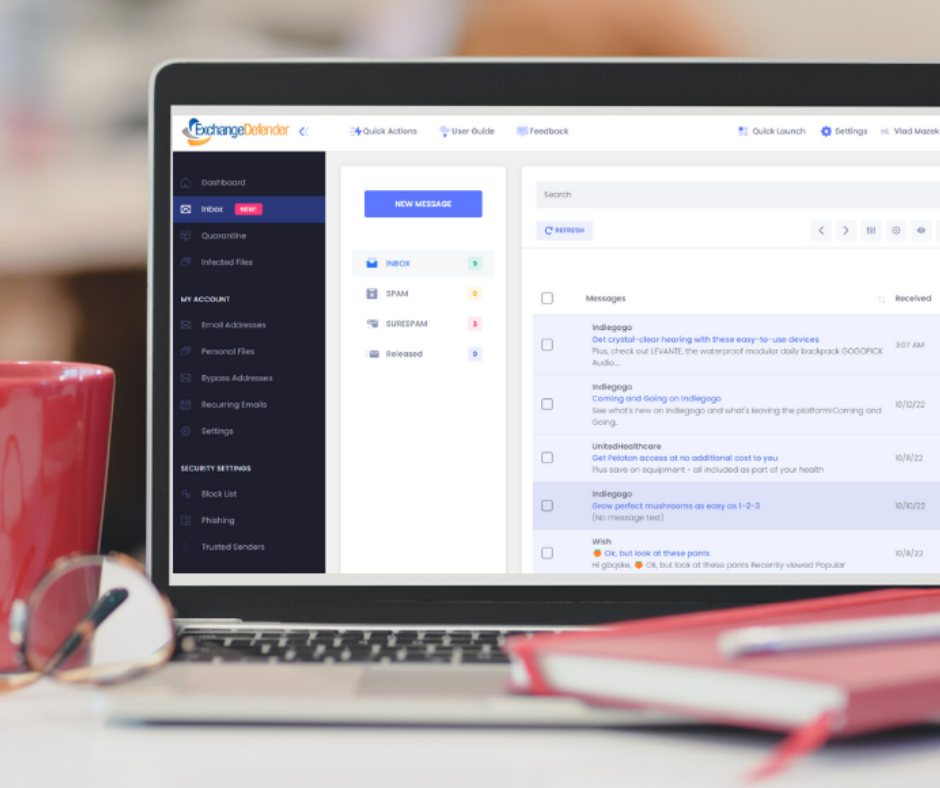
1. During Outages
If M365 goes down, your ability to send and receive mail goes with it. While this is not a frequent occurence (once of twice a year so far), when it does happen it’s extremely expensive. With ExchangeDefender Inbox you just have to open a web browser and continue where you left off.
2. Working around problems
While total outages are not frequent, email issues are nearly constant. Email bounces, weird errors, missing attachments, service suspensions, billing problems – not a day goes by without some sort of an issue. With Inbox you can rely on bypass to work around bounces and you have a separate platform that is not affected by configuration or administrative work.
3. BYOD + Mobile workforce
Most of the modern workforce doesn’t sit behind top of the line PC with a ton of ram – we’re seeing more work done on mobile devices, tablets, even Chromebooks. If you want a near turnkey email operation for users you don’t want to have access to your M365 side, ExchangeDefender Inbox is a far more affordable and efficient solution (plus it works out the box with no software to purchase)
4. Permanent mailbox
Let’s face it, most mailboxes are used to store alerts, notifications, and SPAM. ExchangeDefender Inbox enables you to move those mailboxes and not flood your shared mailboxes, logs, and tenant with non-actionable email. If your device or browser is constantly timing out and you have multiple mailboxes open, ExchangeDefender Inbox will make them all move smoother.
5. Configuration problems
We saved the best for last. Every day security vendors are publishing new ways to fight fraud, and email systems require extensive upkeep. If you’re innundated with issues related to email delivery – “I never got their email, they never got my email, why was this one delayed / deleted” – try using our response: “Did you check the ExchangeDefender Inbox?” Fact is, most email delivery issues are minor and tend to resolve themselves automatically but if you run a business you can hardly afford to wait: Inbox to the rescue.
Go for ExchangeDefender Inbox, visit www.exchangedefender.com/INBOX
ExchangeDefender Inbox is rapidly becoming our #1 service and we’d love to hear how you’re using it. If you have any feedback please send us an email at inbox@exchangedefender.com and we’ll put in a good word with Santa about getting you some ExchangeDefender swag.
What’s the difference between LiveArchive and Inbox?
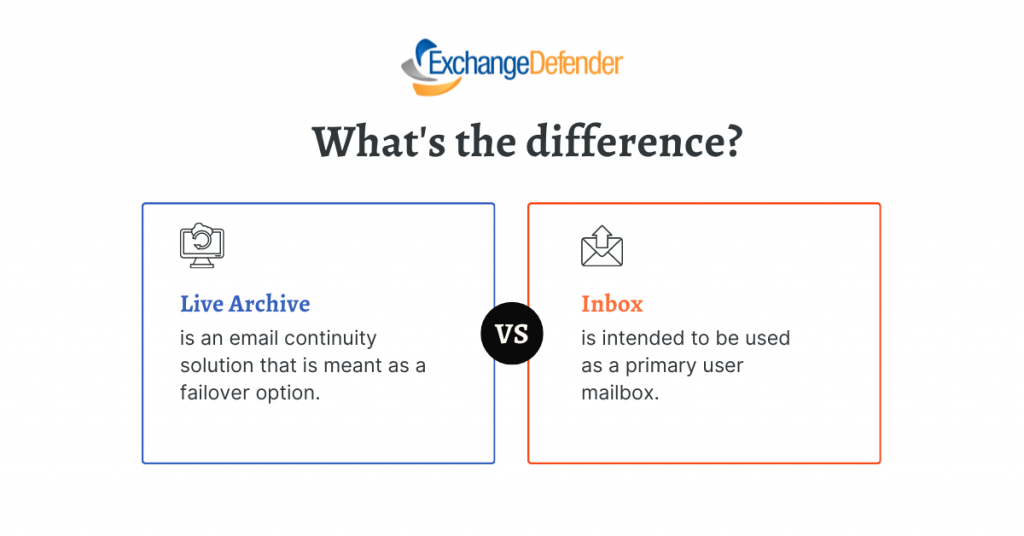
Recently we blogged about ExchangeDefender Project: Inbox and we got a good amount of interest in the beta and just as many questions. We wanted to address the biggest one: What’s the difference between LiveArchive and this Inbox.
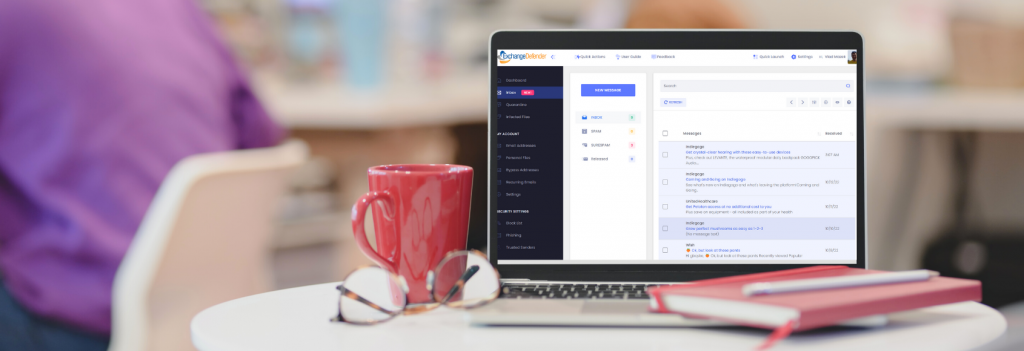
The biggest difference is that Inbox is intended to be used as a primary user mailbox, while LiveArchive is meant as a failover for a user whose mailbox is elsewhere (Exchange, M365, Gmail, etc)
Vlad Mazek, CEO of ExchangeDefender
LiveArchive is a great service to rely on when something goes wrong – Inbox on the other hand is meant to be used all the time. LiveArchive is solely a web mail service – Inbox enables you to connect Outlook or mobile devices to it. LiveArchive is a separate web service to which users usually forget credentials or only login when things go down – Inbox is integrated in the admin app and is accessible one click away from the SPAM Quarantines that our users access daily.
They are both great solutions to different IT challenges: LiveArchive for when things go wrong, Inbox for everyday email use. Inbox has one other massive advantage to it that we’ll announce later this fall.
We expect to offer both with ExchangeDefender Pro to reduce support traffic (clients mail tracking requests caused by mail server issues: “It’s in the Inbox”) and because everything in IT can fail and it’s always prudent to have a failover/backup with LiveArchive.
Introducing ExchangeDefender Inbox
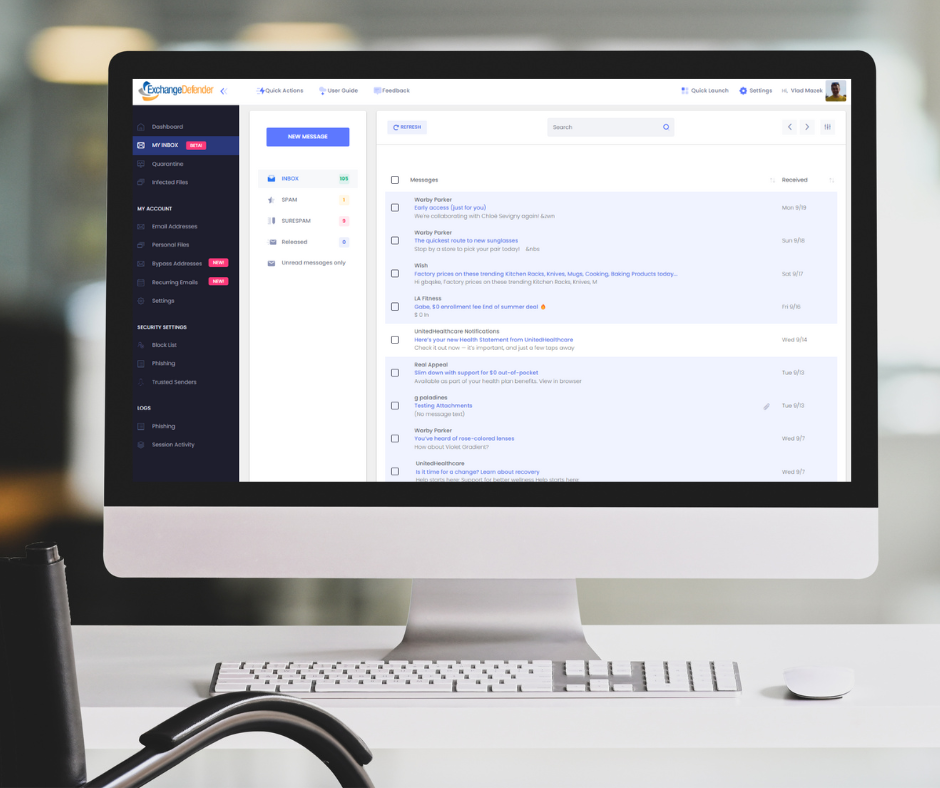
Cybersecurity tops the list of IT concerns and spending, with email still being the most popular service with users and hackers alike: over 90% of compromises start with an email. If that sounds familiar you’ve undoubtedly had to deal with new email authorization standards, user training, troubleshooting mail flow, trying to figure out why email to or from certain people is bouncing, reconciling it all with new IT trends, cyber-insurance requirements, marketing. In a nutshell, email security is still a challenge and users just want something that works.
We’ve reimagined what the email security should look like in 2022 and we cannot wait to show it off:
ExchangeDefender Inbox Webinar
Wed, Sep 28, Noon EST
https://attendee.gotowebinar.com/register/1111619875721771023
We hope you can join us for the webinar and see just how we’ve integrated all the ExchangeDefender security and productivity services to give users a single panel of glass to make email work for them even when they have issues with email. Can’t wait till next Wednesday? Shoot us a ticket at support.exchangedefender.com and ask us to enable it for you today!
ExchangeDefender Inbox combines over two decades of email security experience with the modern, mobile-first world of countless email issues. It enables our clients to get things done with email security and work through all the issues without involving IT. Users want a quick and reliable email platform that just works – work around SPAM filters, around SPF/DKIM policies, around bounces – all while leveraging email encryption to protect sensitive data. The service has been enormously popular with our enterprise clients and now we’re bringing it to all ExchangeDefender users – see you next Wednesday!
Looking for beta testers: “Project Inbox”
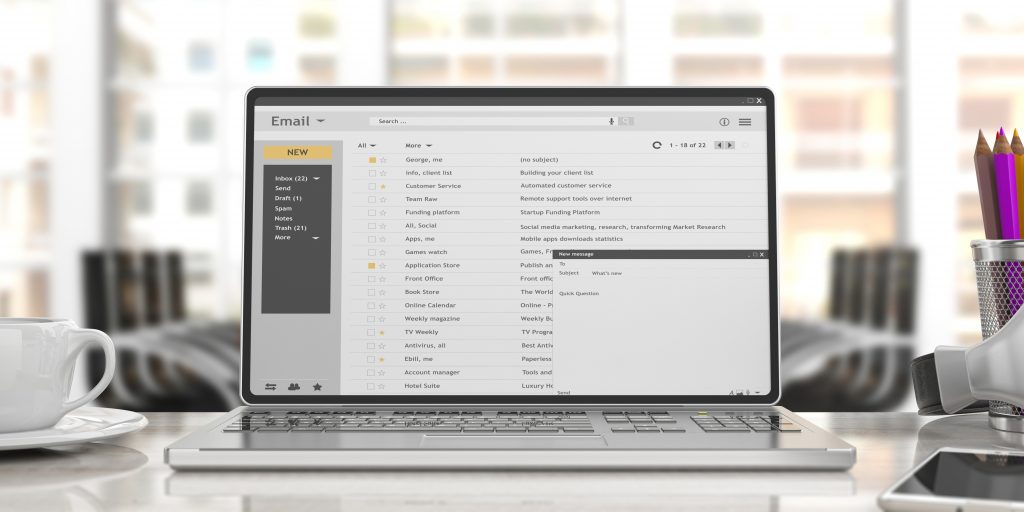
We would like to invite our clients, partners, and enterprise users to a closed beta of Project: Inbox – an affordable email solution that can be used as a standalone solution or in hybrid mode with M365 and G Suite.
If you are interested, please email client.services@exchangedefender.com along with a domain name you will be using for the beta test.
Our CEO recently held a webinar explaining the strategy behind this new service and it has been evolving ever since based on market feedback. Simply put, there is a huge market for affordable mailboxes that still meet the high end security and business requirements like top of the line email security, SSO, IMAP/Outlook/Mobile access, and still use the same domain name as the more expensive Exchange or Gmail office suites.
For an overwhelming majority of users within larger organizations, email is an absolute necessity but the average cost of $150/year/employee is putting a strain on IT budgets. Furthermore, the projected slowdown in the economy will make our clients more cautious about their IT spending. Our models show a trend of more users being mobile-first (with remote work being mobile-only) and a growth of service-related mailboxes is creating an opportunity to help us improve our clients security while reducing their service bill.
If this sounds like a winning opportunity for your business or your clients we hope you’ll join us in building something new and awesome. Those that help us out will enjoy the service for free for a while but we have a limited number of spots depending on industry and seat count so if you’re even remotely interested please email us as soon as possible.
ExchangeDefender Outbound Email Bypass
ExchangeDefender Bypass builds on our commitment to helping users deliver email – not to mention making it easier to troubleshoot and work around mail security restrictions. We’ve all experience the “email bounce” when a message we send to someone promptly returns with some cryptic error and the bottom line is the recipient isn’t getting your email.
ExchangeDefender Outbound Bypass helps remedy this problem.
Email non-delivery can happen for a number of reasons – insufficient resources, misconfiguration, outage, local system policy, etc. When your mail bounces there are no easy ways around it, and most savvy users will just go to their free mail account (gmail, yahoo, ISP) which can cause a number of legal and HR complications. We can do better: with ExchangeDefender Outbound Bypass.
Much like our inbound bypass feature, the mail transiting this system does not rely on ExchangeDefender IP address space, network policies, or restrictions. We further designed it to rely on the public cloud infrastructure which is typically trusted and not subject to extra SPAM check (it’s where all your Amazon receipts & promotions come from).
So how does it work?
Simply open your browser and go to https://admin.exchangedefender.com.
Click on Bypass and select “I have problems sending mail” – fill out the form, attach anything you may need to and the message is sent instantly. When the recipient hits reply the message will go to your regular email address. That’s all there is to it. When the recipient receives your email it will still show your name, your email address, and include any HTML, images, or attachments you’ve put in the message when you composed it. It can also be used to help us open a communication channel with the recipients IT provider to resolve the original bounce as well. We hope this helps our partners troubleshoot problems faster and provide our clients a more reliable and resilient email experience.
P.S. ExchangeDefender Bypass is intended for legitimate, person-to-person email. Use of this system for UCE, bulk, sales, or otherwise commercial mail can expose you to steep fines.
ExchangeDefender Phishing Firewall (EPF): Scary Truth behind Phishing
ExchangeDefender Phishing Firewall has been a huge success in it’s initial roll out and I wanted to take a moment to bring you up to speed on our progress and our end goal: to eliminate phishing and spear phishing as a threat to our clients. I do not intend to mince words here, this is the #1 threat out there – 90% of all compromises and breeches start with a phishing email. Stopping it, as an email security company, is our #1 job and I’m happy to report that initial results are stunning.
Little bit of a rewind: Until now the most popular way to fight phishing and spear phishing was through “education” – there is an entire cottage industry of supposed “phishing education”, testing, refreshers – and it all revolves around training people to hover over links in Outlook, what not to click, what to read. It will not surprise you that such “training” is practically worthless, but they say that a picture is worth a thousand words so here is our phishing book:
In the 48 hours following 4th of July weekend in United States, dangerous links in the email were clicked on over 770,000 times.
Without ExchangeDefender Phishing Firewall, these links would have redirected our clients to dangerous sites that likely would have lead to a compromise or a security breach. So much for training.
What’s even more telling is that, even with our firewall in place, 164,000 people decided to proceed to a dangerous site anyhow.
If more than 1 out of 5 clicks in your email will take you somewhere dangerous, how well is your training performing?
With ExchangeDefender Phishing Firewall we are enabling companies to setup policies, restrict access, provide intelligence as the user clicks — and we provide logging giving you an idea who attempted to trash your organizations network.
The scary truth behind phishing is that training is only useful in blatantly apparent cases – the kind that will NEVER even get to your inbox. Our SPAM filtering detects dangerous email content and filters it out before it has a chance to get to your Inbox. The stuff that we can flag as dangerous – thanks to user reporting, audits, and look-ahead scanning is far more sophisticated than anything we could pack into a SPAM filter – and it gives your users real intelligence on what they are about to click on. You cannot expect users to remember all their training and to be a web security analyst – their job is acting on the email.
Our job, is making sure the emails get to them clean and free of dangerous malware. Once they click on the links in the email – we are going one step ahead – and leveraging our industry relationships (data feeds and infosec sharing of dangerous content) to make sure you know exactly what you’re clicking on.
Phishing is immensely profitable and far more effective than any other form of hacking – the user literally clicks and gives the hacker the keys to the network – and our ExchangeDefender Phishing Firewall helps remove the danger and reduces phishing to merely an annoyance.
The numbers speak for themselves.
Sincerely,
Vlad Mazek
CEO
ExchangeDefender
ExchangeDefender PTR & RBL Whitelisting
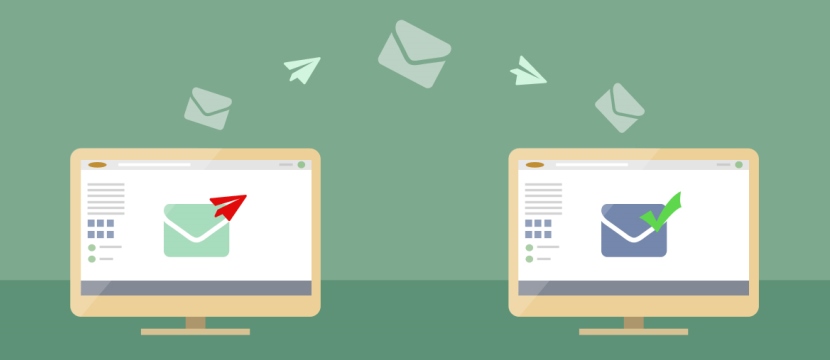
ExchangeDefender is opening a wider beta test of our whitelisting functionality, which allows IT Solution Providers to whitelist sender mail servers that have broken DNS (missing PTR, mismatched A/PTR records) and poor sender reputation (hosts listed on multiple RBL blacklists).
If you have a sender you would like to whitelist against these essential network tests, please open a ticket at support.ownwebnow.com with subject “Whitelist PTR/RBL: IP Address” and provide as much information in the ticket so we can accommodate this specific request. Only hard non-negotiable rejections to whitelist will be for unknown address space and dialup/consumer cable IP addresses (because due to their nature those are typically dynamically assigned address spaces that shouldn’t be relaying mail at all, they should be using their ISP mail server provided smarthost)
Requests will be reviewed and either approved (and enrolled) or rejected within 24 hours by our CSO.
Background: Inability to previously whitelist broken DNS and dynamic IP address space is rooted in our mission statement. We are here, beyond everything else, to help secure the email. We know our partners, IT Solution Providers, VARs, MSPs, etc do not have the skill set, the time to properly research underlying issues, enough data and statistical models to evaluate sender IP reputation, or even the incentive to discern how big of a security threat and compromise a specific IP address with broken DNS or poor reputation may pose to your client.
In fact, you pay us to worry about those things and keep your clients secure. But, sometimes clients like to think they know better than their technology experts, generally accepted security standards on the Internet, and ExchangeDefender. And the client is always right. But, when they get infected attachments, broadcast storm, password dumps, or other security compromises because they insisted on lowering their security – then ExchangeDefender is on the hook for securing them. And we don’t get to say “told you so” nor do we have any rapid means to fix the issue.
Since my retirement, all of those hard-line policies designed to keep clients safe beyond whatever “specific business case requirement” they may have, are slowly going away. Good news for the client, good news for the partners. Good news for us, because going forward we will start providing Email Security Engineering services – so when you get a security compromise or an usual issue and you’ve asked us to compromise your security – we will be able to address the issue on your behalf.
I choose to look at this as a positive – we will help our clients meet their business needs and get the mail they desperately need – and if something breaks we will be there to help assist with the cleanup (for a fee, of course). This, among many other service related things, is just the part of the ExchangeDefender being more responsive and service oriented when it comes to our clients demands as opposed to our expert opinion as a security policy.
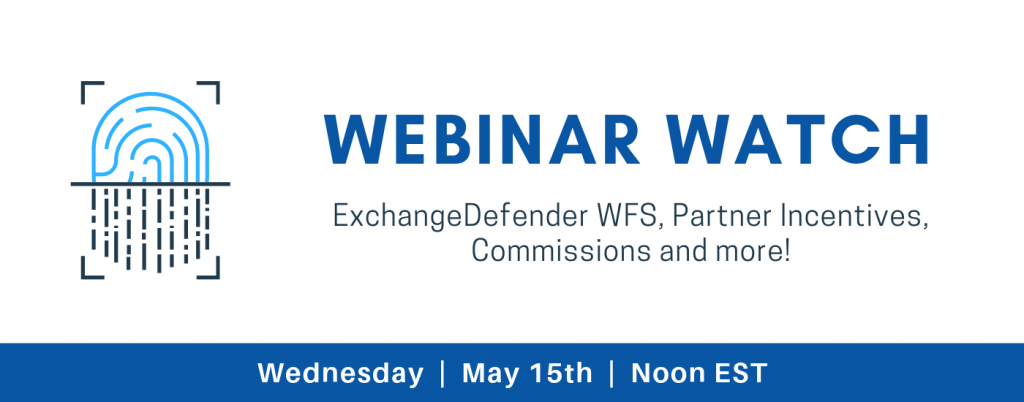
Exchange 2016 Migration Process
Exchange 2016 Migration Process
It has been an exciting year of migrations to our new Exchange platform and now that we’re reaching the tail end (under 500 accounts/domain) we wanted to make sure everyone was up to speed about how the migration will work. While we have done everything to make it completely seamless and non-intrusive for the users (most will just continue working without even noticing anything) we still manage every single migration as if it were our own personal email. Carefully.
Here are some steps that are involved in every migration.
Step 1: Let us know that you want to migrate at least 5 days in advance
It takes a little bit of coordination for every migration project and we want to make sure we treat each migration with white gloves – if we can address issues or potential issues ahead of time and have someone present that you can dial directly, we can minimize problems. Once you know you’re ready to go, let us know at least 5 days in advance and we’ll guide you through the process. After all, you’re paying us, don’t DIY it and chance getting lost Googling for a solution to a random issue that we’ve probably encountered thousands of times.
Step 2: Pick a URL for OWA
Everything at ExchangeDefender is branded for you and each organization comes with it’s own domain for Autodiscover, owa, etc. Anything under 16 characters goes and is typically going to be https://YOUR-ORG-HERE.xd.email
Step 3: Make DNS modifications to lower domain TTL
At least 3 days in advance you’ll want to contact your ISP or domain registrar (where your domain is hosted) and “lower the domain TTL to 5 minutes” – what this means is that you want your DNS to only be cached for 5 minutes. Most DNS servers have the setting at 3 or 1 days so we need to bring this way down so that Outlook clients can switch to the new servers quickly instead of waiting for days.
Step 4: Make backups
You should be making backups all the time but a migration is a great time to do so just because everyone will be in their email aware of the migration. If you rely heavily on Public Folders you’ll have to export that data and add it to the new technology in 2016, Shared Mailboxes. There are millions of reasons to do so from productivity to better reliability and better management.
Always backup.
Step 5: Actual Migration
Best part of the migration is that after the Autodiscover change in your DNS everything is pretty much on autopilot. Email will be moved by our team on the backend to the right servers automatically. Outlook clients will automatically reconnect to the new servers and most won’t even notice any difference except for better speed and more reliability.
Step 6: Cleanup
The last step is where we look at odds and ends: random Microsoft stuff that used to work before but now it’s suddenly broken. We’ve all been here with users, we’ve all dealt with “unique business case scenarios for xyz” and so on – again, we want to make sure everyone is happy with 2016 and productive right away and that means being on top of all the issues right away.
Knock on wood, our migrations process has had enough reps and tests that it’s very fluid and predictable now. While the cutover to the new 2016 platform is pretty much instantaneous, and mail is synced up on the backend, it can take about an hour or so depending on the mailbox for all the data to move and the search index to update. But what you get with 2016 is the most stable, trouble-free, platform we’ve ever offered.
Looking forward to seeing you on 2016.
Compelling Reasons To Move To Exchange 2016
The time to move over to Exchange 2016 is NOW!
We previously blogged about our brand new SMB User Interface initiative around Exchange 2016 hosting – we aim to simplify the management of Microsoft Exchange so that any white collar employee can manage business email administration end to end.
But what about Exchange 2016, what is so great about it? Truthfully (and this will not make our MSP friends happy) bulk of the Exchange 2016 benefits are really centered around making our life easier as the service provider – we’ve never been able to say this about ANY Microsoft product in the two decade history: we’ve had 0 issues. You read that correctly, we’ve had absolutely no problems with Exchange 2016 so the primary benefit is the overall reliability and flexibility of the platform. It’s solid.
But if you want to sit with a client and walk them through a set of features that are new and compelling – and a good reason to upgrade to our Exchange 2016 if they are still on another provider or earlier version of Exchange – here are some talking points.
P.S. We recommend getting a demo account with our sales team and discussing how we often position these services to win business. You can talk about it till you’re blue in the face but just showing them the feature live might make them not want to live without it.
Exchange 2016 Notable Features
Expanding Archives – When an archive mailboxes reaches 50 GBs, the archive mailbox expands. Under the covers, once the mailbox reaches a size of 50 GBs, another archive mailbox is automatically created and linked together to form a chain of mailboxes that acts as one logical mailbox. As archive mailboxes are added, the content is distributed across the mailboxes to even out the load. Keep in mind that auto expanding archives still don’t auto expand your storage backend. Make sure you have adequate storage to accommodate such growth.
Calendar – Do Not Forward: This is similar to Information Rights Management (IRM) for calendar items without the IRM deployment requirements. Attendees can’t forward the invitation to other people, and only the organizer can invite additional attendees.
Calendar – Better Out of Office: Additional options when you won’t be in the office. Key options include: add an event to your calendar that shows you as Away/Out of Office, and a quick option to cancel/decline meetings that will happen while you’re away.
Calendar – Remove-CalendarEvents cmdlet: Enables administrators to cancel meetings that were organized by a user that has left the company. Previously, conference rooms or meeting attendees would have these defunct meetings permanently on their calendars.
Outlook on the Web (Formerly known as OWA)
When you use Outlook on the Web you have access to powerful collaboration tools that help to improve productivity. As an end user, you can easily engage in document collaboration, URL and video previews in email messages, and access advanced search functions. These capabilities have been especially enhanced for the most recent web browser versions including Microsoft Edge, Google Chrome, IE 11, Safari, and Mozilla Firefox. Additionally, there is now a productivity toolbar that appears in the top of your web browser for easy access to the functions you frequently use such as calendars, reading and composing email messages, searches, accessing files and documents, and more.
Pin: This function allows you to highlight a message and pin it to your inbox so you can easily locate important messages.
Undo: The Undo function helps you recover messages that were inadvertently deleted and undo actions you accidentally executed.
Sweep: This capability allows you to easily manage messages you frequently receive by configuring the settings for the messages. You can choose to keep messages for a specified number of days, automatically delete certain messages, keep the latest messages, and more.
Emoji’s: The Emoji’s provide enhancement to expressions in your email messages. Since contact is not face to face, you can use this function to display emotions.
Organised Archiving: Exchange 2016 allows you to easily organise old email messages into designated folders with one click of your mouse. This helps to reduce inbox clutter.
Personalisation: A series of new themes have been added to Exchange 2016 to provide a more personalized experience when working with email messages.
Outlook 2016
As mentioned earlier, Outlook 2016 offers enhanced features for collaboration in addition to a few other functions mention here.
Quick Access to Recent Files: This feature allows you to easily access recent files stored in OneDrive for Business, SharePoint
Online, and OneDrive using a convenient dropdown menu.
Improved Screen Resolution: The intuitive DPI support features provides you with enhanced screen rendering when using Outlook.
HTML Format for Appointments and Meetings: You can now use rich HTML for email messages and attachments.
TellMe: The TellMe feature prevents you from having to search the productivity ribbon for a function you want to use.
Smart Lookup: Helps you to locate information on the web related to content in an email message. This feature places the information in directly in your inbox from sources such as Wikipedia, Bing, and others.
Small Screen Support: Enhanced support for small screens allows you to automatically adjust Outlook to adapt to your device screen. A back button allows you to easily switch screens to easily work with your message list and reading window.
Enhanced Multilingual Support: Exchange 2016 offers more international characters to support messages and documents in different languages.
Better Storage: Exchange 2016 offers improved settings that allow you to specify how long you want to retain email on your device. Outlook is designed to monitor disk space. If your space has become reduced, it will automatically set a smaller timeframe for syncing.
More Office Themes: A new Colorful theme has been added to Outlook 2016 while maintaining the previous white and dark grey theme options.
Improved Email Performance: With Exchange 2016, the time it takes to download and display messages as well as wake after hibernation has been reduced.
Outlook for iOS and Android
Early last year, Microsoft introduced Outlook email for the iOS and Android operating systems. This move helped to expand Exchange capabilities to more devices and operating systems.
Some of the features include:
Quick File Access: This features allows you to easily separate important emails from less urgent ones by using the double tab feature.
Calendar Availability Notification: The Calendar feature allows you to easily send the times you are available to your colleagues, friends, and co-workers.
Schedule Emails: This function allows you to remove an inbox message and schedule to appear at a later time when it is more convenient.
Directory Search: The Directory Search function provides a way to quickly find people and their location.
Automatic Replies: Exchange 2016 allows you to set messages to let others know you are out of the office. An icon remains on the screen to remind you this function is activated.