5 Ways to Optimize Your Business File-Sharing Strategy
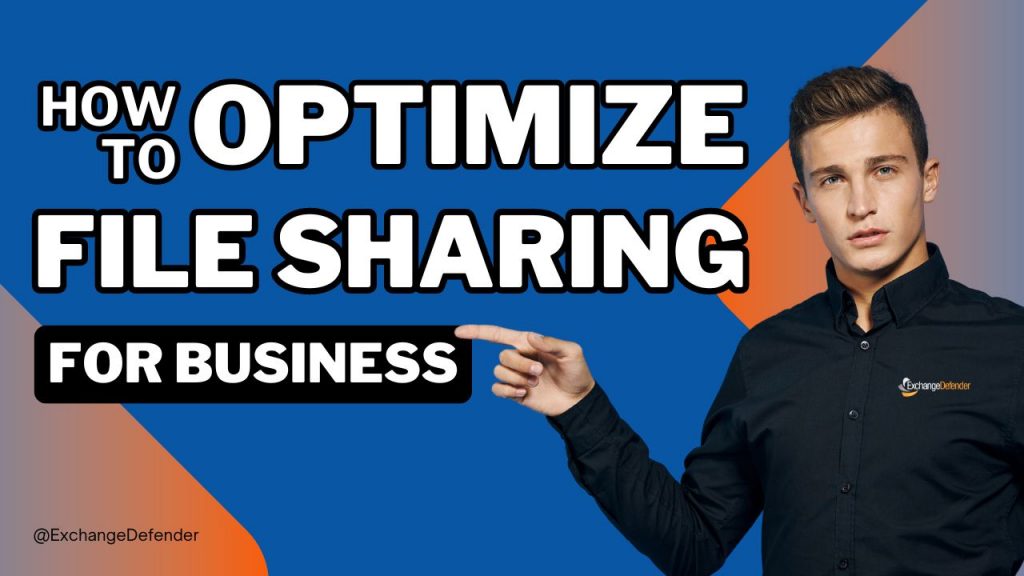
In today’s fast-paced business environment, efficient and secure file sharing is crucial. But with remote teams and ever-growing data volumes, traditional file-sharing methods can become cumbersome and risky. This is where a secure web file server like ExchangeDefender Web File Server comes in.
However, simply implementing a new platform isn’t enough. To truly optimize your business file-sharing strategy, consider these five key practices:

1. Embrace Centralized Document Management.
Scattered documents across individual devices or email attachments create chaos. Utilize a centralized file server to organize all your documents in one place. This makes it easier for teams to share, access, and collaborate on projects seamlessly.
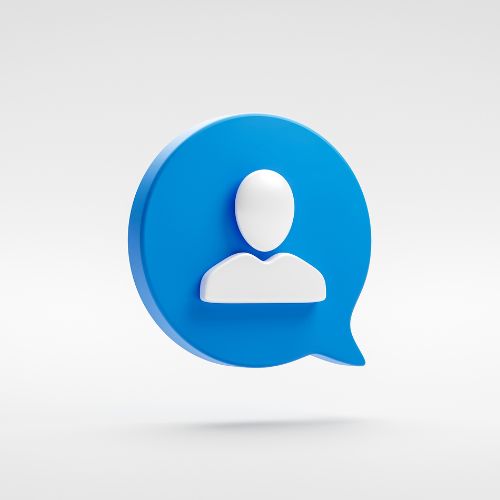
2. Define User Roles and Permissions.
Not all employees need access to every file. Establishing clear user roles and permissions helps prevent unauthorized access and data breaches. ExchangeDefender Web File Server allows you to set granular permissions for users and groups, ensuring that confidential information remains secure.

3. Prioritize Strong File Encryption.
Sensitive data requires an extra layer of protection. Look for a file server solution that offers military-grade encryption, both at rest and in transit. This ensures that even if someone intercepts data, they cannot decrypt it without the proper authorization. ExchangeDefender Web File Server provides industry-leading encryption, keeping your files safe from unauthorized access.

4. Enable Secure Mobile Access.
Today’s workforce is mobile. Allow your team to access and share files securely from any device, anytime. ExchangeDefender Web File Server provides a mobile-friendly interface, empowering teams to be productive while on the go, without compromising data security.

5. Automate Backups and Disaster Recovery.
Hardware failures and unforeseen events can cripple business continuity. Implement automatic backups to protect your data from loss. ExchangeDefender Web File Server offers automated backups to ensure you can always recover critical files in case of disaster.
Take Control of Your File Sharing
Optimizing your file-sharing strategy takes intentionality. By employing a secure platform like ExchangeDefender Web File Server and implementing best practices, you can create a secure and efficient file-sharing environment that fuels business growth and collaboration.
Ready to unlock the full potential of secure file sharing for your business? Contact ExchangeDefender today to learn more about ExchangeDefender Web File Server!
New Release: Web File Server UI [Quick Tour]
ExchangeDefender’s Web File Server, a secure document sharing and collaboration platform, is one of our most popular services this year. It offers businesses the ability to upload, manage and share files securely with coworkers or vendors. Our file sharing system makes it easy to quickly share a ton of large files without relying on email, clunky file servers, or cloud services primarily designed for file sync.
We are proud to announce the full release of Web File Server with full functionality and fresh new look.
Let’s take a quick tour:
WFS Dashboard
From here users will be able to see an overview of their featured libraries. The last uploaded files to any of heir libraries and the last 15 events related to their libraries/documents/accounts.
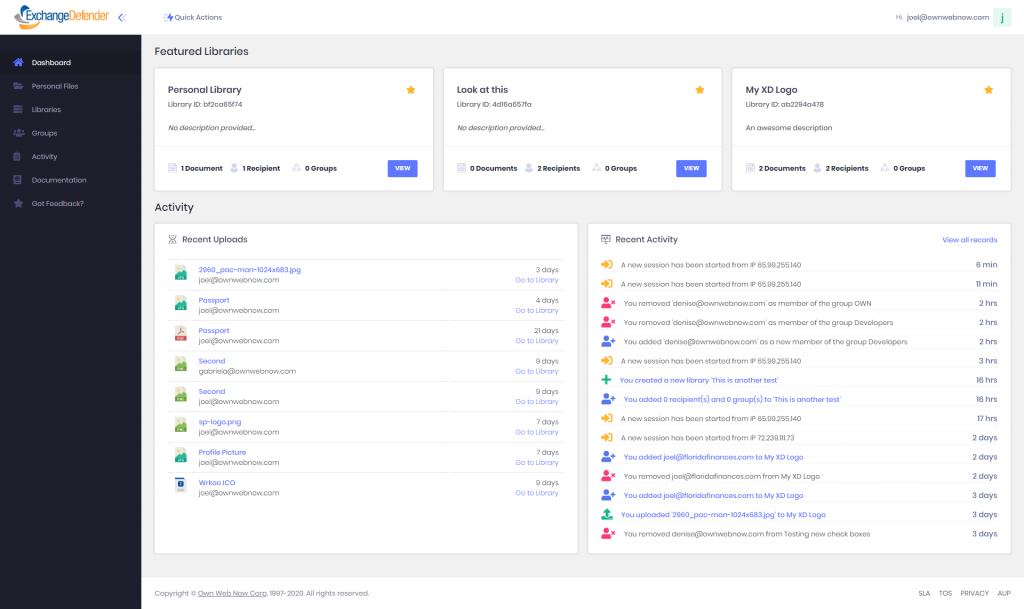
The functions to add new libraries and groups, were added to the “Quick Actions” options. That way users will have them available from anywhere within the portal.
Libraries
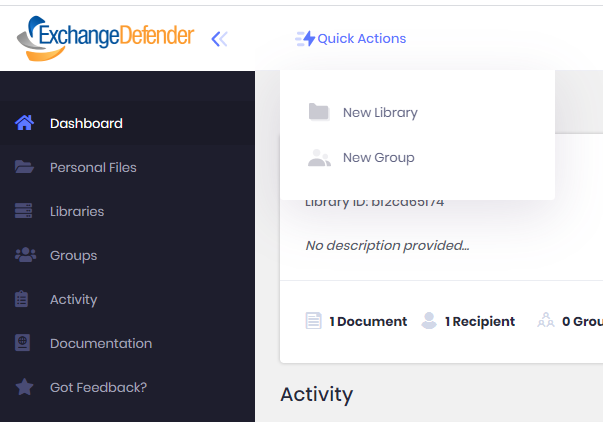
To create a new Library, the form was simplified to the following options:
- Custom name and description
- You can set up a custom password to protect the library. Recipients will need that password in order to be able to see the library (optional)
- You can set up an expiration time (optional)
- Customize your notifications configuration
- Customize the library permissions
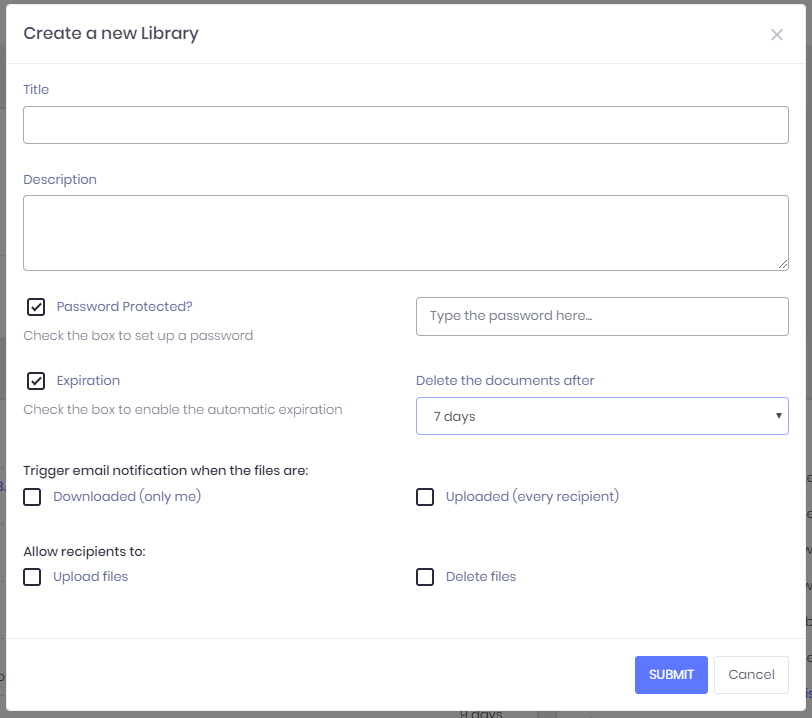
To create a new Group, users must type a name, add a description (optional), and add as many recipients as they need.
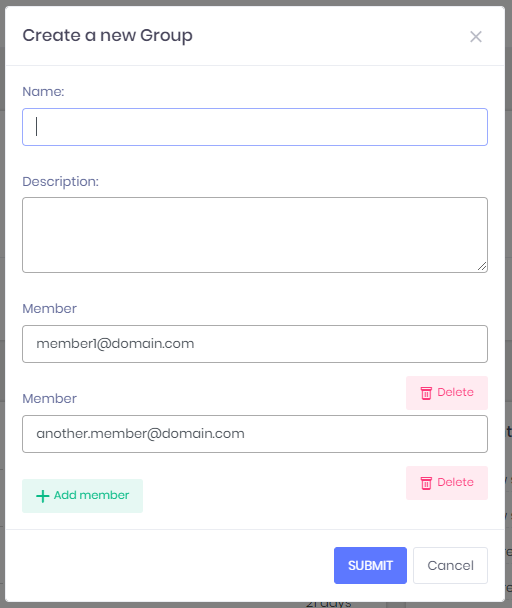
From the list of libraries, users will have the ability to see each Library’s configuration, and the option to display the tables of their documents and recipients. You’ll also have the ability to add/delete documents, add/delete recipients, mark a library as featured, and delete a library. This was with the intention to let users to manage their libraries without going to a different view.
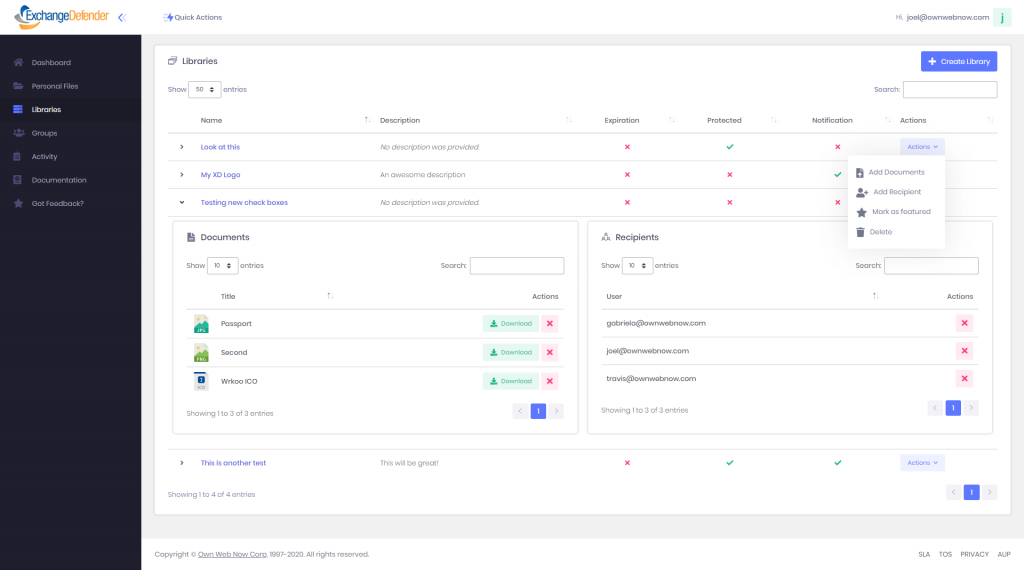
If you select one Library, you’ll be able to see all the Library’s information, including its configuration, individual recipients, groups, and files.
The documents will be displayed showing their name, who and when uploaded the last version, and description. Comments are displayed right below each file’s information. you’ll also have more options to choose from their documents list, such as Add comments, see each document’s versions and delete.
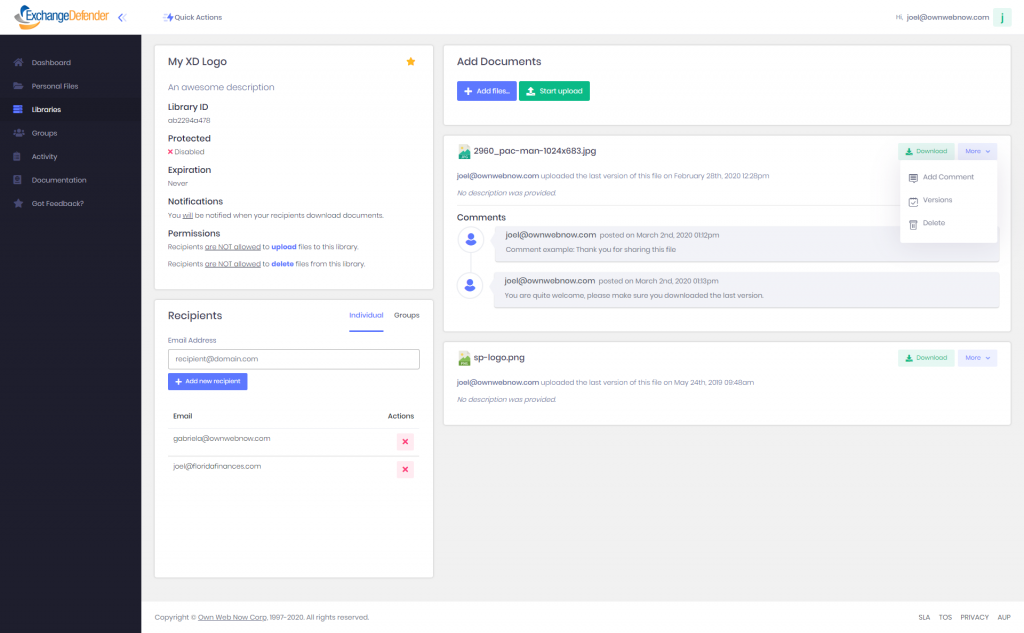
If you click on “Add a comment”, an inline form will be displayed at the bottom of the last comment.
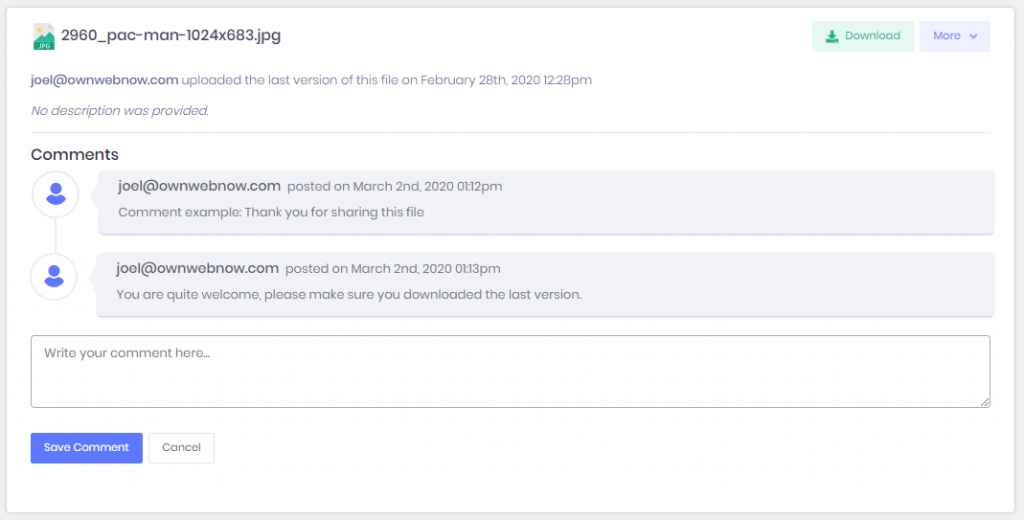
If they click on “Delete”, a confirmation box will be displayed where they have to confirm/reject the action.
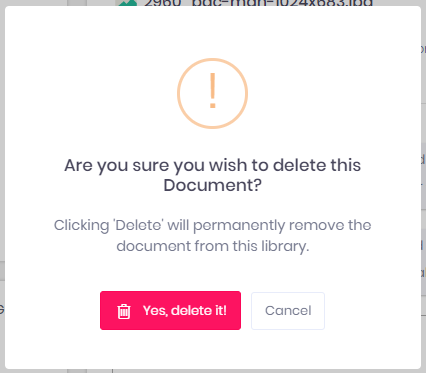
To add new documents, click on the button “+ Add files…” and select as many documents as you need (each document cannot exceed 500MB), then set the name and description of your preference and click the button “Start upload” to upload the documents to the server.
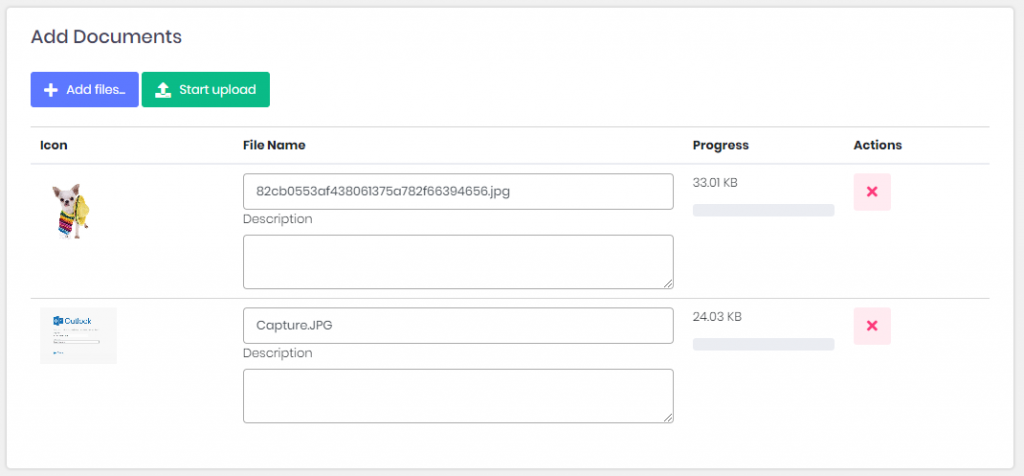
To manage the Library’s recipients/groups, find the box right below the box with that contains the Library’s information. From there you will be able to add more recipients or groups and delete.
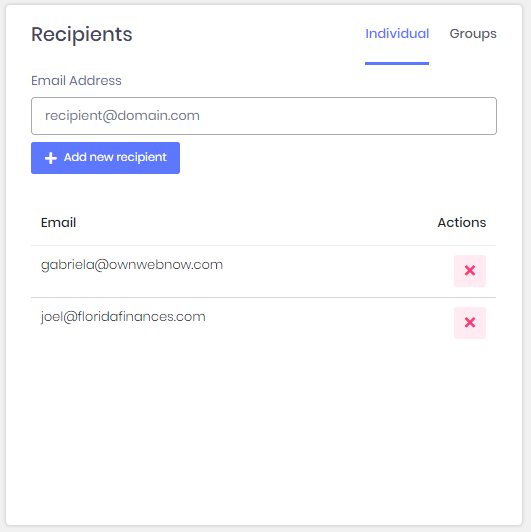
To mark/unmark a library as featured, simply click the star located at the right-top of the information box.
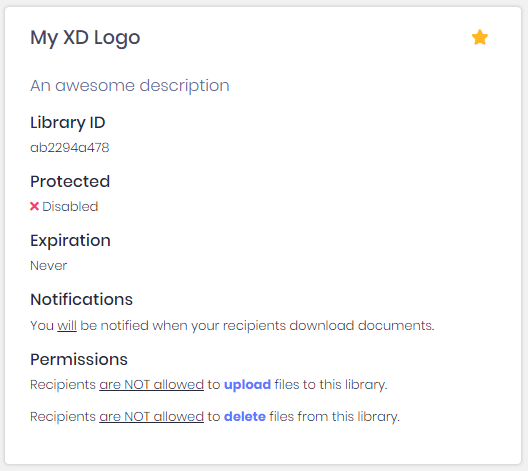
Groups allow users to add multiple recipients to multiple libraries without the need of add recipients one by one each time. (please find a better way to explain this).From the groups list, users will be able to see their groups and their members, add/delete members and delete an existent group.
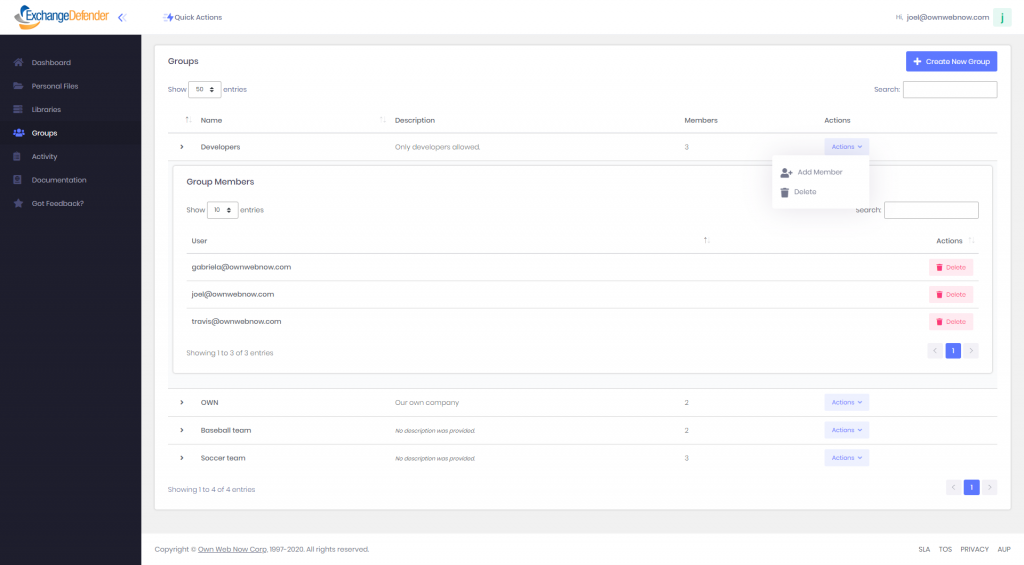
To Access Web File Server:
1 – Simply visit: wfs.exchangedefender.com
2 – Login to admin.exchangedefender.com > Quick Launch > Web File Server
3 – Visit www.exchangedefender.com > Login > Web File Server
Secure File Sharing – A Mega Feature for the Digital Workplace

It was 1985 when the File Transfer Protocol (FTP) was standardized to enable users to access and transfer data securely between computers. Gone are the days of physically handing those manila file folders to your co-workers over the top of your cubicle.
Key File Sharing Facts:
83% of employees say they waste time every day tracking, sharing, or finding the correct version of a file.
55% of employees have used their personal email to transfer business documents.
By 2022, more than half enterprises will rely on a content collaboration platform.
What is ExchangeDefender Web File Sharing?
ExchangeDefender Web File Sharing was designed to provide easy-to-use file sharing that also embraced corporate needs to access control, encryption and content expiration.
As the information we exchange with our peers and clients grows in size and includes rich content like video and music, the complexity and bandwidth demand of traditional file sharing protocols is starting to limit our ability to share content easily and securely. ExchangeDefender Web File Sharing enables you to do just that and provides scalability and flexibility without additional licensing fees.
Top Features:
100GB File Storage per user
100 Gb of secure storage is available per user.
Unlimited Documents
Add unlimited documents per library.
Unlimited Libraries
Add as many file libraries as you need.
Large File Limit Capacity
Upload files up to 250Mb in size.
Unlimited Recipients & Groups
Add as many recipients and groups as you need.
Full Reporting
Full reports for all portal activity.
You Can Quickly Create Libraries for Easy Document Sharing and Collaboration.
ExchangeDefender Web File Sharing makes it easy to quickly share a ton of large files without relying on email, clunky file servers, or cloud services primarily designed for file sync.
Reviewing New Documents, Uploads and Comments are a Breeze
View and manage documents in your library, set automatic expiration, and get email notifications when new files are added by your coworkers, or downloaded by your clients.
Control Access and Content Shareability
WFS offers features like password-protect, invite-only, public vs. private links, and more to ensure the security of the business information being shared.
Get setup in seconds.
Our solution provides a single dashboard that makes team collaboration easy, secure, and accessible 24/7.
To learn more about ExchangeDefender’s Web File Sharing solution, click here.
